Vertical and Horizontal – Elementor Timeline Addon
Updated on: May 25, 2025
Version 1.0.3
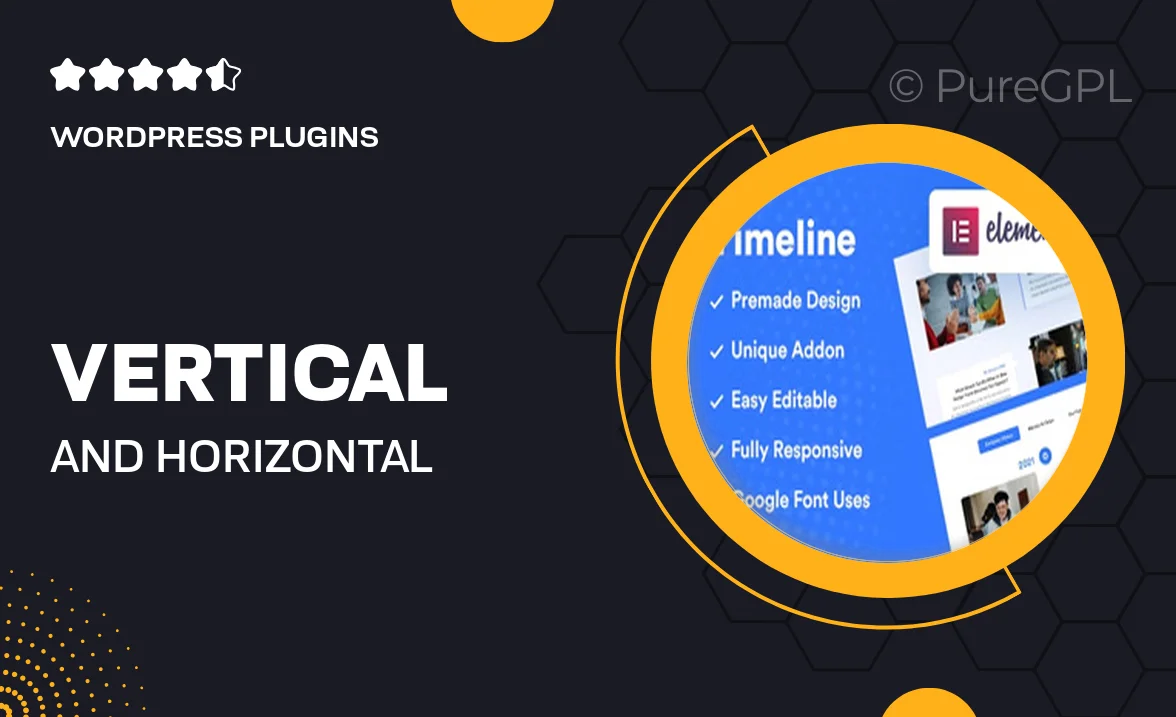
Single Purchase
Buy this product once and own it forever.
Membership
Unlock everything on the site for one low price.
Product Overview
Elevate your website's storytelling with the Vertical and Horizontal – Elementor Timeline Addon. This intuitive plugin allows you to create visually appealing timelines that can be displayed either vertically or horizontally, making it perfect for showcasing your project's milestones, historical events, or company achievements. With an easy-to-use interface, you can customize each timeline event with images, icons, and descriptions to suit your brand's style. Plus, it seamlessly integrates with Elementor, ensuring a smooth design experience without any coding required. Whether you're building a portfolio, a personal blog, or a business website, this addon adds a dynamic touch that engages visitors.
Key Features
- Choose between vertical and horizontal layouts for versatile designs.
- Easy drag-and-drop functionality for effortless customization.
- Fully responsive design ensures your timeline looks great on all devices.
- Customizable colors, fonts, and styles to match your website's theme.
- Ability to add images and icons to enhance visual storytelling.
- Multiple timeline styles to choose from for unique presentations.
- Built-in animations to grab user attention as they scroll.
- Compatible with all Elementor versions for seamless integration.
Installation & Usage Guide
What You'll Need
- After downloading from our website, first unzip the file. Inside, you may find extra items like templates or documentation. Make sure to use the correct plugin/theme file when installing.
Unzip the Plugin File
Find the plugin's .zip file on your computer. Right-click and extract its contents to a new folder.

Upload the Plugin Folder
Navigate to the wp-content/plugins folder on your website's side. Then, drag and drop the unzipped plugin folder from your computer into this directory.

Activate the Plugin
Finally, log in to your WordPress dashboard. Go to the Plugins menu. You should see your new plugin listed. Click Activate to finish the installation.

PureGPL ensures you have all the tools and support you need for seamless installations and updates!
For any installation or technical-related queries, Please contact via Live Chat or Support Ticket.