Userswp | Real-time Notifications
Updated on: November 6, 2025
Version 1.0.13
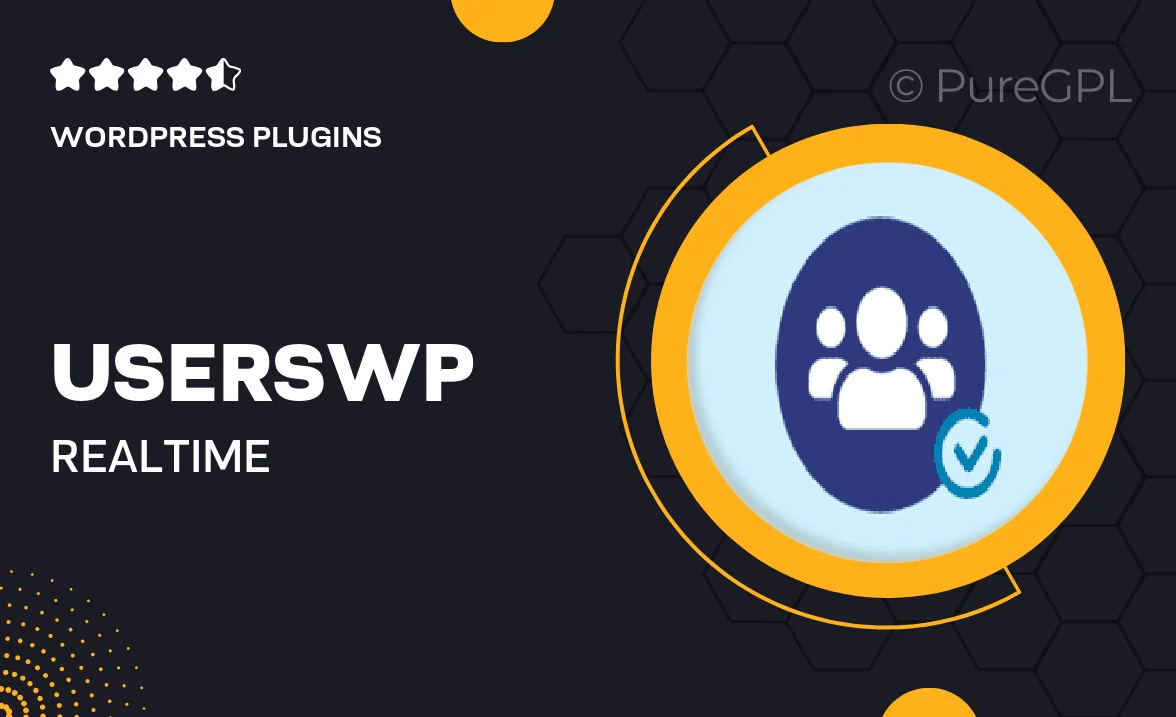
Single Purchase
Buy this product once and own it forever.
Membership
Unlock everything on the site for one low price.
Product Overview
Stay connected with your community like never before with Userswp's Real-time Notifications plugin. This powerful tool ensures that your users receive instant updates on activities that matter most to them. Whether it's new messages, friend requests, or comments, your users will be kept in the loop in real-time. Plus, the seamless integration with your existing Userswp setup makes it easy to implement. With a user-friendly interface and customizable notification settings, you can tailor the experience to suit your community’s unique needs.
Key Features
- Instant notifications for messages, friend requests, and more.
- Customizable notification settings to suit user preferences.
- Seamless integration with existing Userswp setups.
- User-friendly interface for easy navigation.
- Real-time updates to enhance user engagement.
- Mobile-friendly design for notifications on the go.
- Option to enable or disable specific notifications.
- Supports multiple notification types for varied user interactions.
Installation & Usage Guide
What You'll Need
- After downloading from our website, first unzip the file. Inside, you may find extra items like templates or documentation. Make sure to use the correct plugin/theme file when installing.
Unzip the Plugin File
Find the plugin's .zip file on your computer. Right-click and extract its contents to a new folder.

Upload the Plugin Folder
Navigate to the wp-content/plugins folder on your website's side. Then, drag and drop the unzipped plugin folder from your computer into this directory.

Activate the Plugin
Finally, log in to your WordPress dashboard. Go to the Plugins menu. You should see your new plugin listed. Click Activate to finish the installation.

PureGPL ensures you have all the tools and support you need for seamless installations and updates!
For any installation or technical-related queries, Please contact via Live Chat or Support Ticket.