Userswp | Cloud Storage
Updated on: August 25, 2024
Version 1.0.0
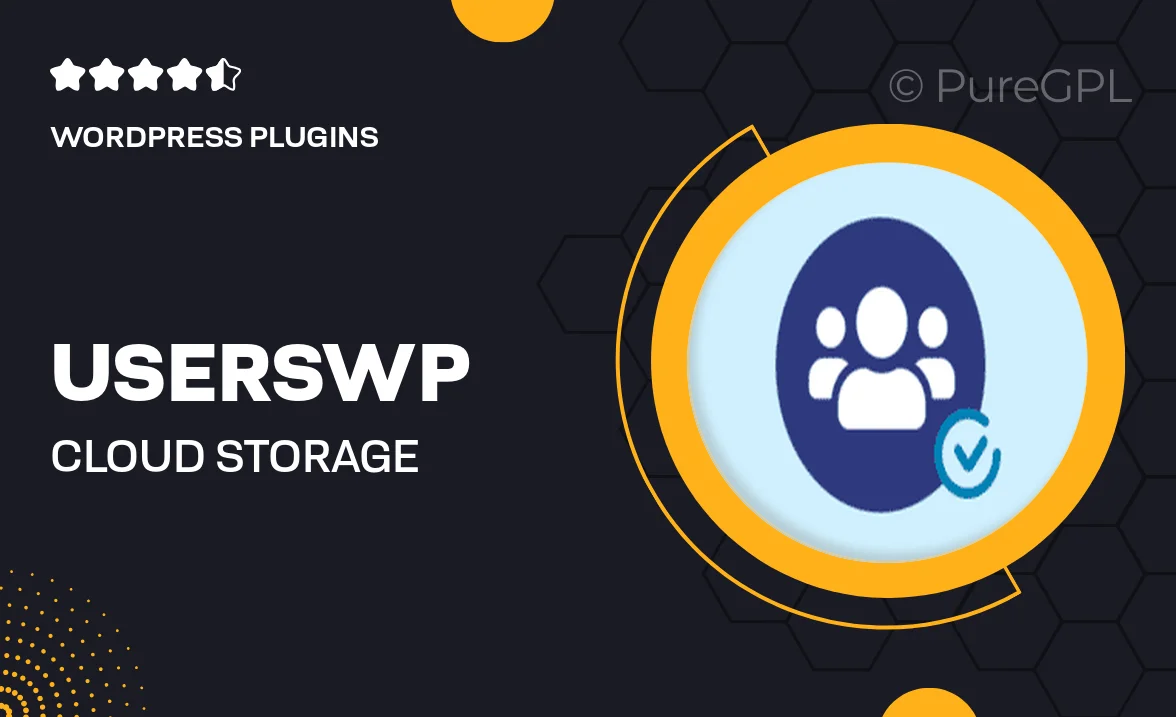
Single Purchase
Buy this product once and own it forever.
Membership
Unlock everything on the site for one low price.
Product Overview
Userswp | Cloud Storage is your go-to solution for seamless file management and sharing within your WordPress site. Designed with user experience in mind, it allows you to effortlessly store, access, and manage files from anywhere. Whether you're a small business or a large enterprise, this plugin enhances collaboration by enabling users to upload and share documents securely. Plus, its intuitive interface means you don’t need to be a tech expert to get started. On top of that, it integrates smoothly with existing user profiles, making it a perfect addition for communities and membership sites.
Key Features
- Seamless integration with WordPress user profiles for easy access.
- Robust file sharing capabilities that enhance collaboration.
- Secure cloud storage to keep your files safe and accessible.
- User-friendly interface designed for all skill levels.
- Customizable permissions for user roles to control file access.
- Supports various file formats to accommodate all your needs.
- Responsive design for mobile and desktop access.
- Regular updates and support for a worry-free experience.
Installation & Usage Guide
What You'll Need
- After downloading from our website, first unzip the file. Inside, you may find extra items like templates or documentation. Make sure to use the correct plugin/theme file when installing.
Unzip the Plugin File
Find the plugin's .zip file on your computer. Right-click and extract its contents to a new folder.

Upload the Plugin Folder
Navigate to the wp-content/plugins folder on your website's side. Then, drag and drop the unzipped plugin folder from your computer into this directory.

Activate the Plugin
Finally, log in to your WordPress dashboard. Go to the Plugins menu. You should see your new plugin listed. Click Activate to finish the installation.

PureGPL ensures you have all the tools and support you need for seamless installations and updates!
For any installation or technical-related queries, Please contact via Live Chat or Support Ticket.