User registration | Mollie
Updated on: November 29, 2025
Version 1.0.6
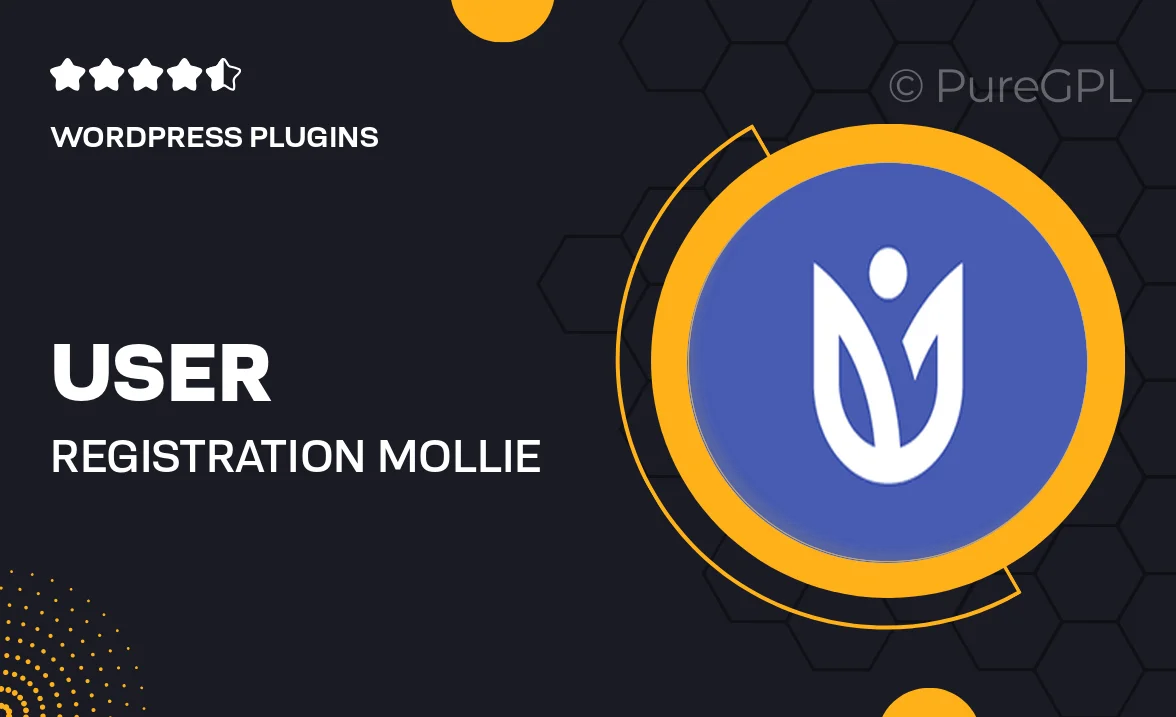
Single Purchase
Buy this product once and own it forever.
Membership
Unlock everything on the site for one low price.
Product Overview
Transform your website's user management with the "User Registration | Mollie" plugin. This powerful tool seamlessly integrates user registration and payment processing, ensuring a smooth experience for both you and your users. With its intuitive interface, you can easily set up registration forms tailored to your needs. Plus, Mollie's secure payment gateway guarantees safe transactions, giving your users peace of mind. What makes it stand out is its flexibility; you can customize everything from form fields to email notifications, making it perfect for any type of website. On top of that, responsive support ensures you're never left in the dark if you need assistance.
Key Features
- Seamless integration with Mollie's payment gateway for secure transactions.
- Customizable registration forms to fit your brand and user needs.
- Easy-to-use interface that simplifies user management.
- Automatic email notifications to keep users informed of their registration status.
- Responsive design ensures forms look great on any device.
- Robust security features to protect user data.
- Flexible settings for user roles and permissions.
- Comprehensive documentation for easy setup and troubleshooting.
Installation & Usage Guide
What You'll Need
- After downloading from our website, first unzip the file. Inside, you may find extra items like templates or documentation. Make sure to use the correct plugin/theme file when installing.
Unzip the Plugin File
Find the plugin's .zip file on your computer. Right-click and extract its contents to a new folder.

Upload the Plugin Folder
Navigate to the wp-content/plugins folder on your website's side. Then, drag and drop the unzipped plugin folder from your computer into this directory.

Activate the Plugin
Finally, log in to your WordPress dashboard. Go to the Plugins menu. You should see your new plugin listed. Click Activate to finish the installation.

PureGPL ensures you have all the tools and support you need for seamless installations and updates!
For any installation or technical-related queries, Please contact via Live Chat or Support Ticket.