User registration | MailPoet
Updated on: December 9, 2024
Version 1.0.1
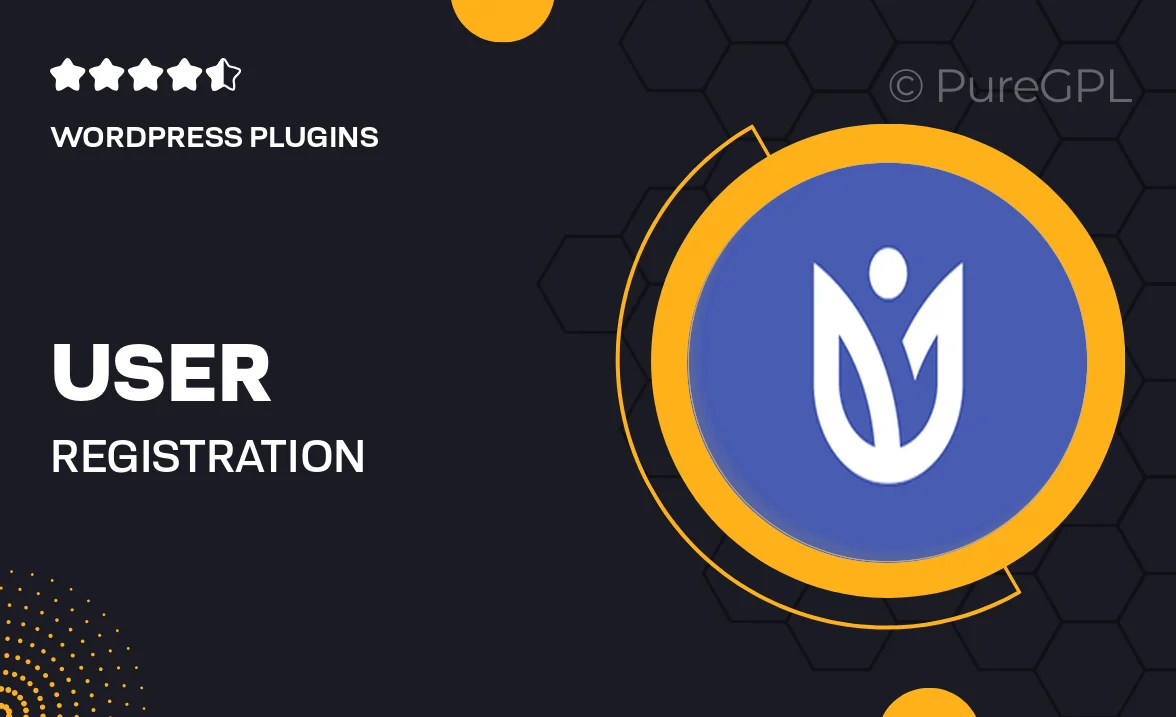
Single Purchase
Buy this product once and own it forever.
Membership
Unlock everything on the site for one low price.
Product Overview
Transform the way you manage user registrations with the User Registration plugin for MailPoet. This intuitive tool seamlessly integrates with your MailPoet setup, allowing you to create custom registration forms that capture essential user information. Whether you're building a newsletter list or a community platform, this plugin simplifies the process, ensuring that every new user is added to your mailing list effortlessly. Plus, it offers a variety of customization options, making it easy to match your forms to your website's design. What makes it stand out is its user-friendly interface, enabling even the least tech-savvy individuals to set up forms in no time.
Key Features
- Easy integration with MailPoet for streamlined user management.
- Customizable registration forms to match your site's aesthetics.
- Automatic addition of new users to your mailing lists.
- Responsive design ensures forms look great on any device.
- Real-time notifications for new registrations, keeping you informed.
- Built-in spam protection to maintain the quality of your user base.
- Simple drag-and-drop builder for effortless form creation.
- Option to collect additional user data with customizable fields.
Installation & Usage Guide
What You'll Need
- After downloading from our website, first unzip the file. Inside, you may find extra items like templates or documentation. Make sure to use the correct plugin/theme file when installing.
Unzip the Plugin File
Find the plugin's .zip file on your computer. Right-click and extract its contents to a new folder.

Upload the Plugin Folder
Navigate to the wp-content/plugins folder on your website's side. Then, drag and drop the unzipped plugin folder from your computer into this directory.

Activate the Plugin
Finally, log in to your WordPress dashboard. Go to the Plugins menu. You should see your new plugin listed. Click Activate to finish the installation.

PureGPL ensures you have all the tools and support you need for seamless installations and updates!
For any installation or technical-related queries, Please contact via Live Chat or Support Ticket.