Upstream | Reporting
Updated on: April 3, 2024
Version 1.3.2
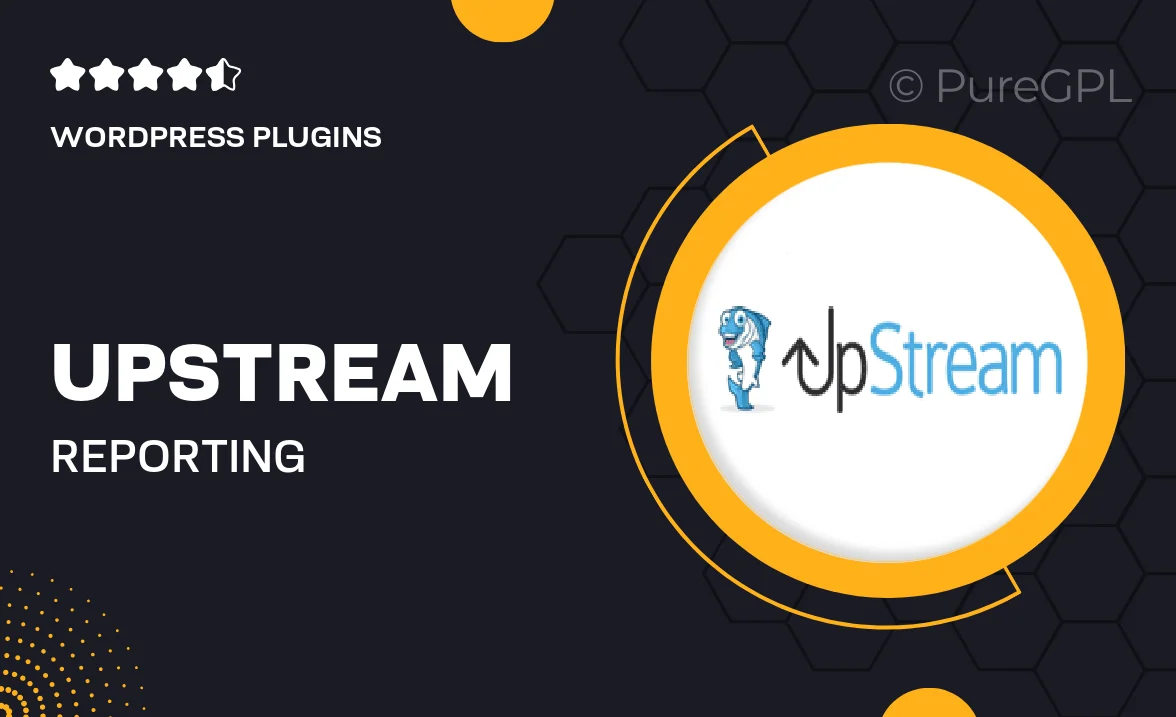
Single Purchase
Buy this product once and own it forever.
Membership
Unlock everything on the site for one low price.
Product Overview
Upstream | Reporting is your go-to solution for creating insightful reports effortlessly. Designed with user-friendliness in mind, this plugin seamlessly integrates with your existing system, allowing you to gather, analyze, and present data in a visually appealing manner. Whether you’re a small business or a large enterprise, Upstream | Reporting makes data visualization simple and effective. With customizable templates and powerful analytics features, you can tailor your reports to meet your specific needs. Plus, it saves you time, allowing you to focus on what really matters—making informed decisions.
Key Features
- Intuitive interface for easy report creation and customization.
- Variety of templates to match your branding and style.
- Real-time data analysis for up-to-date insights.
- Drag-and-drop functionality for effortless report design.
- Export reports in multiple formats, including PDF and Excel.
- Automated scheduling for regular report generation.
- Collaboration tools to share reports with your team seamlessly.
- Detailed analytics to track report performance and engagement.
Installation & Usage Guide
What You'll Need
- After downloading from our website, first unzip the file. Inside, you may find extra items like templates or documentation. Make sure to use the correct plugin/theme file when installing.
Unzip the Plugin File
Find the plugin's .zip file on your computer. Right-click and extract its contents to a new folder.

Upload the Plugin Folder
Navigate to the wp-content/plugins folder on your website's side. Then, drag and drop the unzipped plugin folder from your computer into this directory.

Activate the Plugin
Finally, log in to your WordPress dashboard. Go to the Plugins menu. You should see your new plugin listed. Click Activate to finish the installation.

PureGPL ensures you have all the tools and support you need for seamless installations and updates!
For any installation or technical-related queries, Please contact via Live Chat or Support Ticket.