Upstream | Frontend Edit
Updated on: April 3, 2024
Version 1.18.8
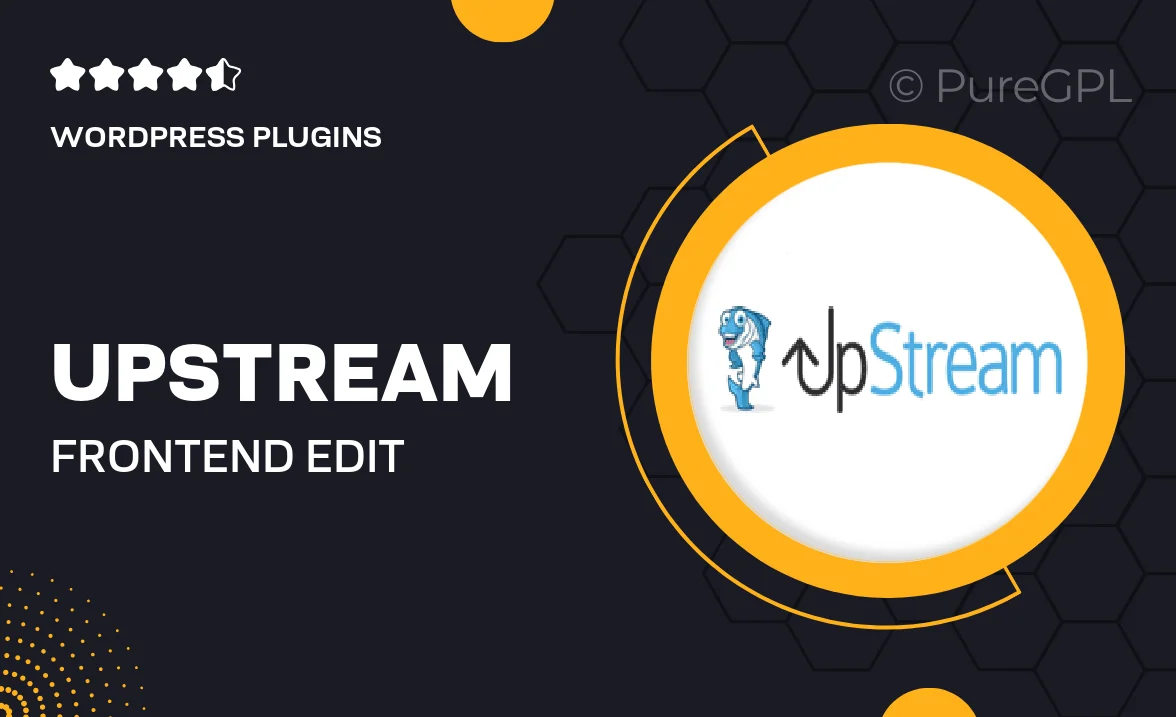
Single Purchase
Buy this product once and own it forever.
Membership
Unlock everything on the site for one low price.
Product Overview
Upstream | Frontend Edit is a powerful WordPress plugin designed to enhance your website's content management experience. With its intuitive interface, you can easily edit posts and pages directly from the frontend, streamlining your workflow. No more switching between the backend and frontend; everything you need is right at your fingertips. This plugin not only saves time but also makes content updates more user-friendly for non-technical users. Plus, it offers a seamless editing experience that encourages collaboration among your team. What makes it stand out is its ability to maintain the integrity of your design while allowing for quick adjustments.
Key Features
- Edit posts and pages directly from the frontend with a user-friendly interface.
- Real-time previews to see changes instantly.
- Compatible with various themes, ensuring design consistency.
- Supports inline editing for a more natural writing experience.
- Easy integration with existing WordPress installations.
- Customizable settings to tailor the editing experience to your needs.
- Streamlined user roles management for enhanced collaboration.
- Lightweight and optimized for fast performance.
Installation & Usage Guide
What You'll Need
- After downloading from our website, first unzip the file. Inside, you may find extra items like templates or documentation. Make sure to use the correct plugin/theme file when installing.
Unzip the Plugin File
Find the plugin's .zip file on your computer. Right-click and extract its contents to a new folder.

Upload the Plugin Folder
Navigate to the wp-content/plugins folder on your website's side. Then, drag and drop the unzipped plugin folder from your computer into this directory.

Activate the Plugin
Finally, log in to your WordPress dashboard. Go to the Plugins menu. You should see your new plugin listed. Click Activate to finish the installation.

PureGPL ensures you have all the tools and support you need for seamless installations and updates!
For any installation or technical-related queries, Please contact via Live Chat or Support Ticket.