Upstream | Email Notifications
Updated on: April 3, 2024
Version 1.6.4
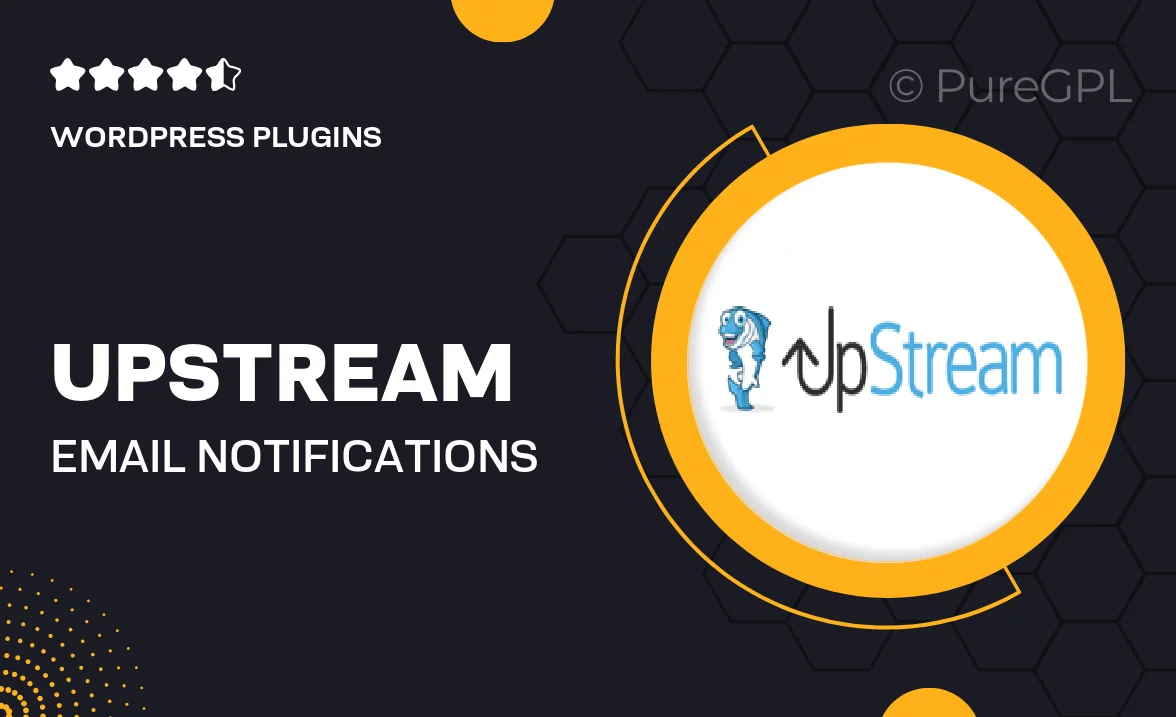
Single Purchase
Buy this product once and own it forever.
Membership
Unlock everything on the site for one low price.
Product Overview
Upstream | Email Notifications is your go-to solution for seamless communication with your audience. Designed to enhance user engagement, this plugin allows you to send timely and personalized email notifications directly from your WordPress site. With an intuitive interface, you can easily set up automated emails for various events, ensuring that your users never miss important updates. Plus, the customizable templates make it simple to match your brand's style and voice. What makes it stand out is its flexibility, allowing for targeted messaging that resonates with your audience and boosts interaction.
Key Features
- Automated email notifications for key events and updates.
- User-friendly interface for easy setup and management.
- Customizable email templates to align with your brand.
- Personalized messaging options to enhance user engagement.
- Detailed analytics to track email performance and user interaction.
- Integration with popular email services for streamlined delivery.
- Responsive design ensures emails look great on any device.
- Support for multiple languages to reach a broader audience.
Installation & Usage Guide
What You'll Need
- After downloading from our website, first unzip the file. Inside, you may find extra items like templates or documentation. Make sure to use the correct plugin/theme file when installing.
Unzip the Plugin File
Find the plugin's .zip file on your computer. Right-click and extract its contents to a new folder.

Upload the Plugin Folder
Navigate to the wp-content/plugins folder on your website's side. Then, drag and drop the unzipped plugin folder from your computer into this directory.

Activate the Plugin
Finally, log in to your WordPress dashboard. Go to the Plugins menu. You should see your new plugin listed. Click Activate to finish the installation.

PureGPL ensures you have all the tools and support you need for seamless installations and updates!
For any installation or technical-related queries, Please contact via Live Chat or Support Ticket.