UpdraftPlus – Premium Backup & Restore Plugin
Updated on: December 18, 2025
Version 2.25.9.26
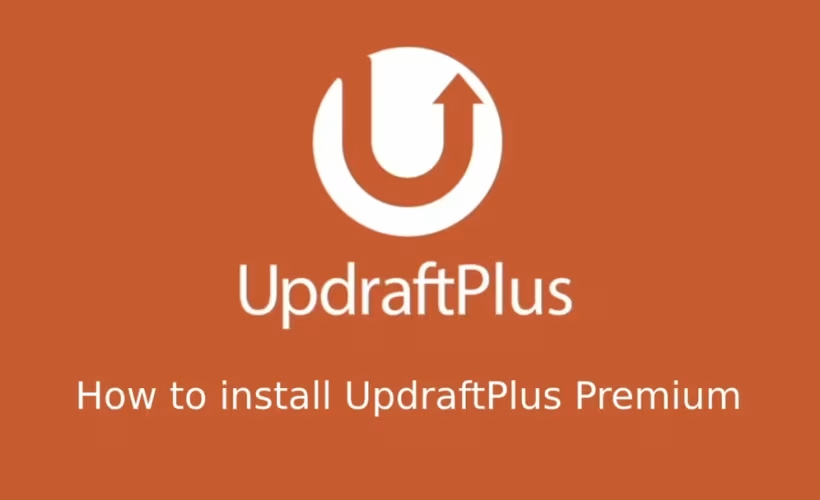
Single Purchase
Buy this product once and own it forever.
Membership
Unlock everything on the site for one low price.
Product Overview
UpdraftPlus is the ultimate solution for WordPress backup and restoration, ensuring your site remains safe and secure. With its user-friendly interface, you can easily create complete backups of your site, including databases and files. Plus, it offers a range of cloud storage options, making it convenient to store your backups offsite. What makes it stand out is its ability to schedule backups automatically, so you can set it and forget it. Whether you're a beginner or a seasoned pro, UpdraftPlus simplifies the backup process, giving you peace of mind.
Key Features
- Comprehensive backup of your entire WordPress site, including files and database.
- Automatic backup scheduling to fit your needs.
- Multiple cloud storage options, including Google Drive, Dropbox, and Amazon S3.
- One-click restoration process to quickly recover your site.
- Easy migration features to move your site to a new host with minimal effort.
- Incremental backups to save time and server resources.
- Advanced encryption options for added security of your backups.
- Multisite support for backing up entire networks efficiently.
Installation & Usage Guide
What You'll Need
- After downloading from our website, first unzip the file. Inside, you may find extra items like templates or documentation. Make sure to use the correct plugin/theme file when installing.
Unzip the Plugin File
Find the plugin's .zip file on your computer. Right-click and extract its contents to a new folder.

Upload the Plugin Folder
Navigate to the wp-content/plugins folder on your website's side. Then, drag and drop the unzipped plugin folder from your computer into this directory.

Activate the Plugin
Finally, log in to your WordPress dashboard. Go to the Plugins menu. You should see your new plugin listed. Click Activate to finish the installation.

PureGPL ensures you have all the tools and support you need for seamless installations and updates!
For any installation or technical-related queries, Please contact via Live Chat or Support Ticket.