Undo/Redo Buttons – Visual Composer
Updated on: March 18, 2024
Version 1.2.5
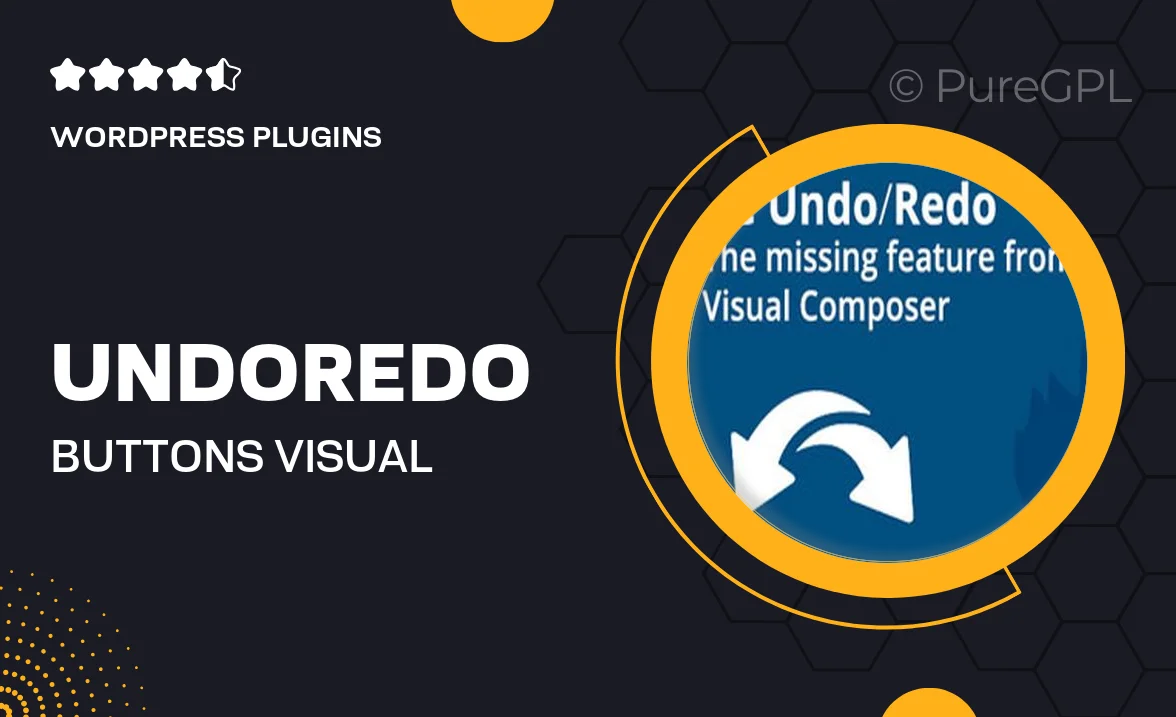
Single Purchase
Buy this product once and own it forever.
Membership
Unlock everything on the site for one low price.
Product Overview
Enhance your Visual Composer experience with the Undo/Redo Buttons plugin. This intuitive tool allows you to easily revert changes or redo actions, ensuring that your editing process is smooth and stress-free. No more worrying about accidental deletions or unwanted modifications. With just a click, you can navigate through your design history, making it easier to experiment without fear. Plus, this plugin seamlessly integrates with your existing workflow, allowing you to focus on creativity rather than technicalities.
Key Features
- One-click undo and redo functionality for effortless editing.
- Streamlined integration with Visual Composer, enhancing your workflow.
- User-friendly interface that makes it easy for anyone to use.
- Keep track of your design history and easily revert to previous versions.
- Boost productivity by reducing the time spent on corrections.
- Compatible with various Visual Composer elements for maximum flexibility.
- Lightweight design ensures minimal impact on site performance.
Installation & Usage Guide
What You'll Need
- After downloading from our website, first unzip the file. Inside, you may find extra items like templates or documentation. Make sure to use the correct plugin/theme file when installing.
Unzip the Plugin File
Find the plugin's .zip file on your computer. Right-click and extract its contents to a new folder.

Upload the Plugin Folder
Navigate to the wp-content/plugins folder on your website's side. Then, drag and drop the unzipped plugin folder from your computer into this directory.

Activate the Plugin
Finally, log in to your WordPress dashboard. Go to the Plugins menu. You should see your new plugin listed. Click Activate to finish the installation.

PureGPL ensures you have all the tools and support you need for seamless installations and updates!
For any installation or technical-related queries, Please contact via Live Chat or Support Ticket.