Ultimate member | Profile Tabs
Updated on: April 3, 2024
Version 1.1.1
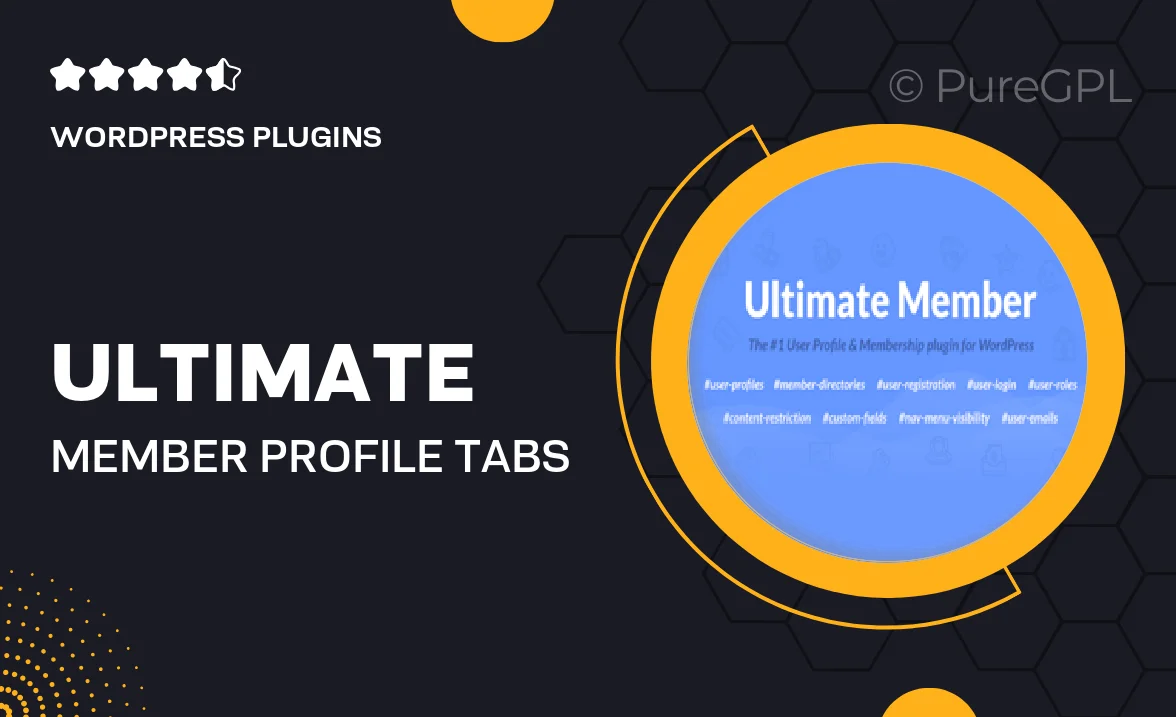
Single Purchase
Buy this product once and own it forever.
Membership
Unlock everything on the site for one low price.
Product Overview
Enhance your Ultimate Member experience with the Profile Tabs extension. This powerful add-on allows you to create custom tabs on user profiles, making it easier for members to navigate their information. You can showcase various user data, including bio, activity, and social links, all within beautifully designed tabs. What makes it stand out is its flexibility; you can easily customize the labels and content of each tab to fit your community's needs. Plus, the seamless integration with Ultimate Member ensures that you won't have to worry about compatibility issues.
Key Features
- Create unlimited custom profile tabs for better organization.
- Easy drag-and-drop interface for tab arrangement.
- Fully responsive design to ensure optimal viewing on all devices.
- Customizable tab labels and content for tailored user experiences.
- Seamless integration with existing Ultimate Member functionality.
- Support for various content types, including text, images, and links.
- User-friendly settings panel for quick adjustments.
- Enhances user engagement by providing a more interactive profile.
Installation & Usage Guide
What You'll Need
- After downloading from our website, first unzip the file. Inside, you may find extra items like templates or documentation. Make sure to use the correct plugin/theme file when installing.
Unzip the Plugin File
Find the plugin's .zip file on your computer. Right-click and extract its contents to a new folder.

Upload the Plugin Folder
Navigate to the wp-content/plugins folder on your website's side. Then, drag and drop the unzipped plugin folder from your computer into this directory.

Activate the Plugin
Finally, log in to your WordPress dashboard. Go to the Plugins menu. You should see your new plugin listed. Click Activate to finish the installation.

PureGPL ensures you have all the tools and support you need for seamless installations and updates!
For any installation or technical-related queries, Please contact via Live Chat or Support Ticket.