UberGrid | responsive grid builder for WordPress
Updated on: December 14, 2023
Version 2.9.4.5
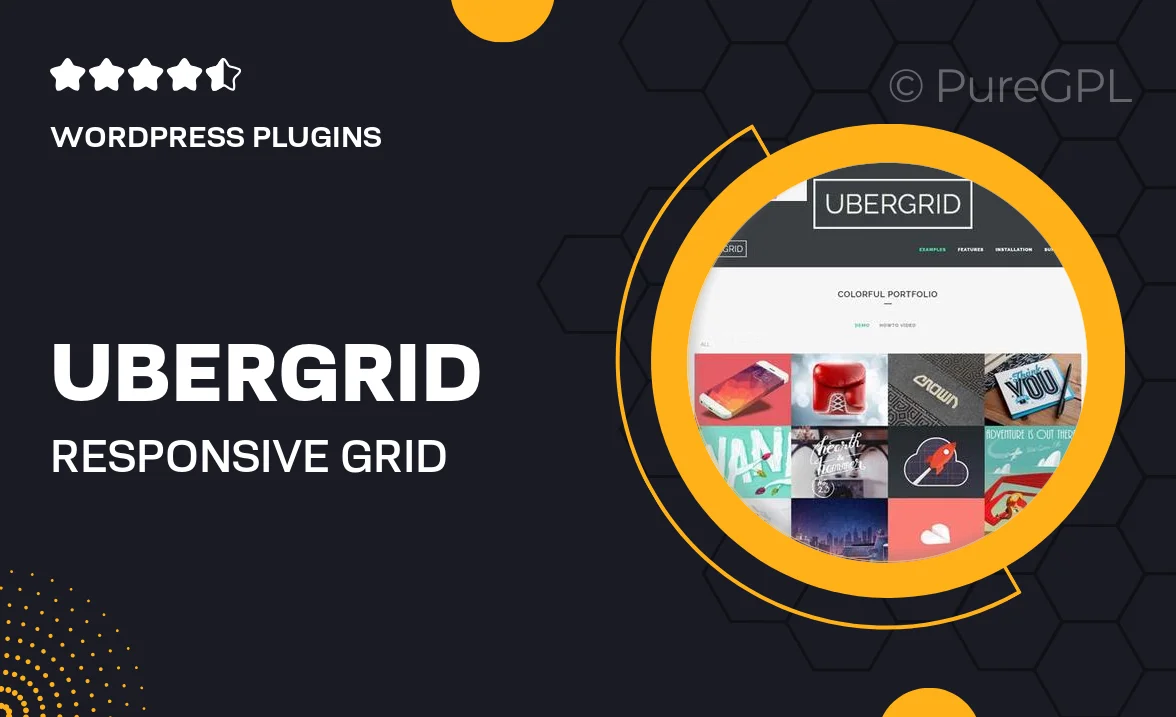
Single Purchase
Buy this product once and own it forever.
Membership
Unlock everything on the site for one low price.
Product Overview
UberGrid is a powerful and flexible responsive grid builder designed specifically for WordPress. With its intuitive interface, you can effortlessly create stunning grid layouts for your posts, pages, and custom post types. Whether you're showcasing a portfolio, blog posts, or product listings, UberGrid allows you to customize every aspect to fit your vision. Plus, it’s fully responsive, ensuring your grids look fantastic on any device. What makes it stand out is the variety of layout options and styles available, giving you endless possibilities to display your content beautifully.
Key Features
- Drag-and-drop builder for easy layout creation
- Fully responsive designs that adapt to any screen size
- Multiple layout options including masonry, grid, and justified
- Customizable styles and animations for a unique look
- Supports various media types like images, videos, and galleries
- Integration with popular WordPress themes and plugins
- SEO-friendly structure to enhance visibility
- Regular updates and dedicated support for peace of mind
Installation & Usage Guide
What You'll Need
- After downloading from our website, first unzip the file. Inside, you may find extra items like templates or documentation. Make sure to use the correct plugin/theme file when installing.
Unzip the Plugin File
Find the plugin's .zip file on your computer. Right-click and extract its contents to a new folder.

Upload the Plugin Folder
Navigate to the wp-content/plugins folder on your website's side. Then, drag and drop the unzipped plugin folder from your computer into this directory.

Activate the Plugin
Finally, log in to your WordPress dashboard. Go to the Plugins menu. You should see your new plugin listed. Click Activate to finish the installation.

PureGPL ensures you have all the tools and support you need for seamless installations and updates!
For any installation or technical-related queries, Please contact via Live Chat or Support Ticket.