Types | Woocommerce Views
Updated on: April 2, 2024
Version 3.1.6
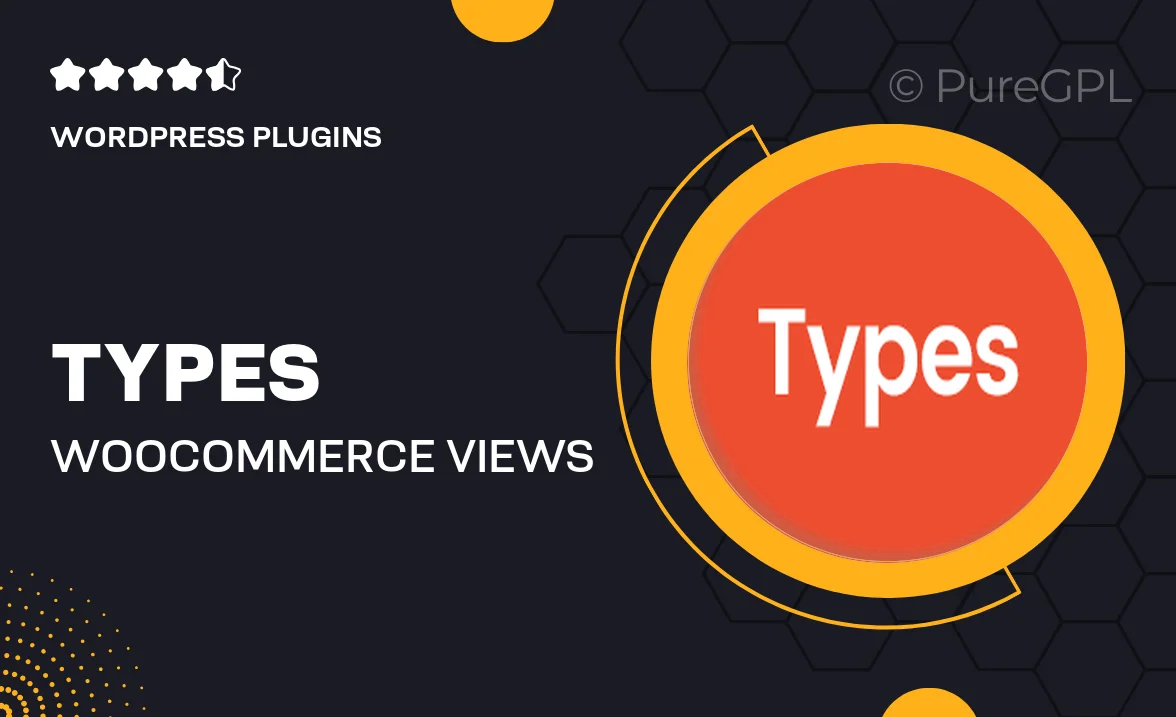
Single Purchase
Buy this product once and own it forever.
Membership
Unlock everything on the site for one low price.
Product Overview
Elevate your WooCommerce store with "Types | WooCommerce Views," a powerful plugin designed to enhance product presentation and improve customer engagement. This tool allows you to create stunning custom views for your product listings, making it easier for customers to find exactly what they're looking for. With an intuitive interface, you can quickly set up different layouts, filters, and sorting options that cater to your audience's needs. Plus, the plugin is fully responsive, ensuring that your store looks great on any device. What makes it stand out is its flexibility and ease of use, empowering you to showcase your products in unique ways that drive sales.
Key Features
- Create custom product views tailored to your store's style.
- Responsive design ensures a seamless experience on all devices.
- Easy-to-use interface for quick setup and modifications.
- Advanced filtering options help customers find products effortlessly.
- Multiple layout choices to showcase your products beautifully.
- Integrates seamlessly with existing WooCommerce functionalities.
- Regular updates and dedicated support for peace of mind.
Installation & Usage Guide
What You'll Need
- After downloading from our website, first unzip the file. Inside, you may find extra items like templates or documentation. Make sure to use the correct plugin/theme file when installing.
Unzip the Plugin File
Find the plugin's .zip file on your computer. Right-click and extract its contents to a new folder.

Upload the Plugin Folder
Navigate to the wp-content/plugins folder on your website's side. Then, drag and drop the unzipped plugin folder from your computer into this directory.

Activate the Plugin
Finally, log in to your WordPress dashboard. Go to the Plugins menu. You should see your new plugin listed. Click Activate to finish the installation.

PureGPL ensures you have all the tools and support you need for seamless installations and updates!
For any installation or technical-related queries, Please contact via Live Chat or Support Ticket.