Tychesoftwares | Abandoned Cart Pro for WooCommerce
Updated on: December 10, 2025
Version 10.1.0
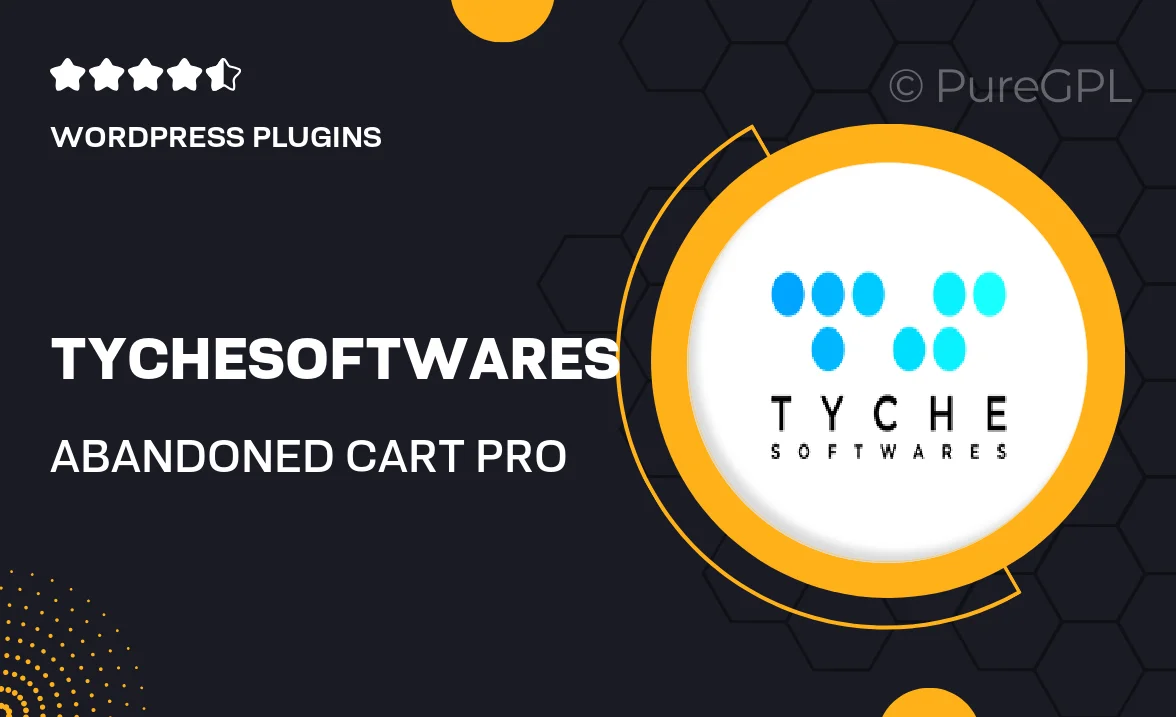
Single Purchase
Buy this product once and own it forever.
Membership
Unlock everything on the site for one low price.
Product Overview
Abandoned Cart Pro for WooCommerce by Tychesoftwares is a powerful tool designed to help store owners recover lost sales. This plugin seamlessly integrates with your WooCommerce store, allowing you to track and manage abandoned carts effortlessly. With its user-friendly interface, you can create targeted email campaigns to remind customers of their forgotten items. Plus, it provides insightful analytics to understand customer behavior and optimize your strategies. What makes it stand out is its automation capabilities, saving you time while boosting your revenue.
Key Features
- Automated email reminders for abandoned carts to encourage customer returns.
- Customizable email templates to match your brand's voice and style.
- Detailed analytics dashboard to track recovery rates and customer engagement.
- Support for multiple languages and currencies, making it globally applicable.
- Integration with major email marketing platforms for seamless campaigns.
- Ability to add discount coupons to emails, enticing customers to complete their purchase.
- Real-time notifications for new abandoned carts, allowing for timely follow-ups.
- Easy installation and setup, with no coding skills required.
Installation & Usage Guide
What You'll Need
- After downloading from our website, first unzip the file. Inside, you may find extra items like templates or documentation. Make sure to use the correct plugin/theme file when installing.
Unzip the Plugin File
Find the plugin's .zip file on your computer. Right-click and extract its contents to a new folder.

Upload the Plugin Folder
Navigate to the wp-content/plugins folder on your website's side. Then, drag and drop the unzipped plugin folder from your computer into this directory.

Activate the Plugin
Finally, log in to your WordPress dashboard. Go to the Plugins menu. You should see your new plugin listed. Click Activate to finish the installation.

PureGPL ensures you have all the tools and support you need for seamless installations and updates!
For any installation or technical-related queries, Please contact via Live Chat or Support Ticket.