TW Font Preview for WooCommerce
Updated on: April 2, 2025
Version 1.1.0
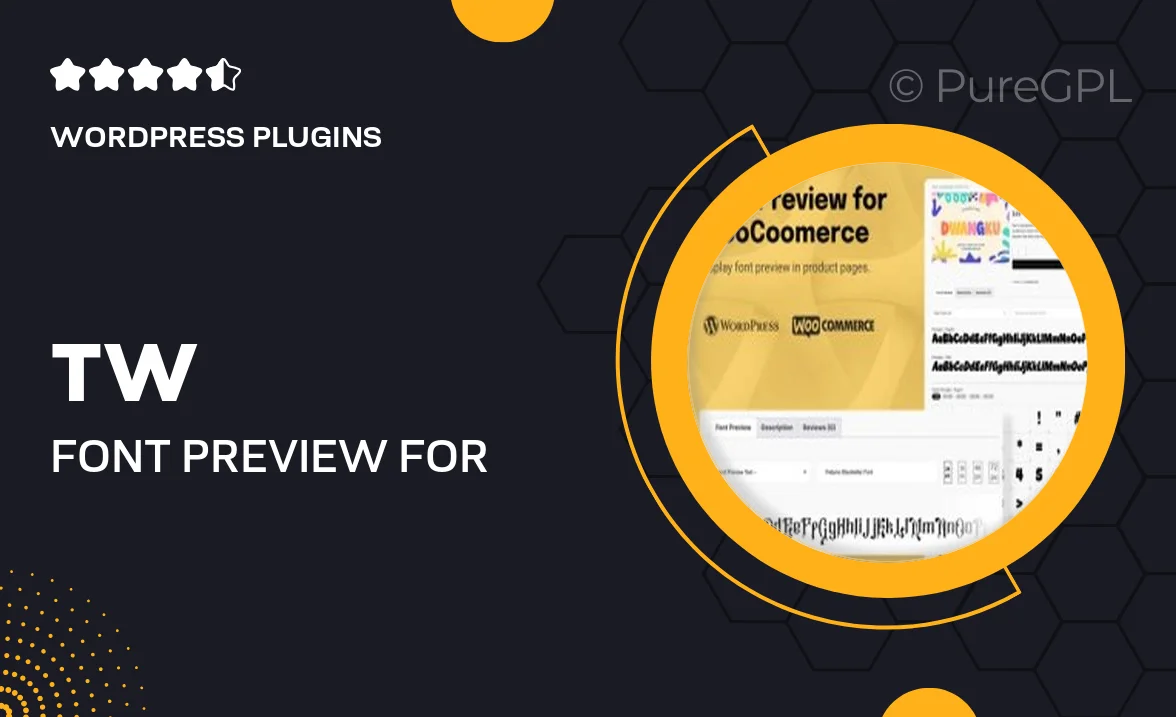
Single Purchase
Buy this product once and own it forever.
Membership
Unlock everything on the site for one low price.
Product Overview
TW Font Preview for WooCommerce is the perfect tool for store owners looking to enhance the shopping experience. This plugin allows you to showcase custom fonts directly on your product pages, giving your store a unique and professional look. With a user-friendly interface, you can easily select and preview fonts before applying them. Plus, it’s fully compatible with most WooCommerce themes. Your customers will appreciate the improved readability and aesthetic appeal, making them more likely to stay and shop. On top of that, it’s simple to set up, so you can focus on what really matters—growing your business.
Key Features
- Live font preview on product pages for immediate visual feedback.
- Wide selection of Google Fonts to enhance your store’s aesthetics.
- Easy integration with existing WooCommerce themes.
- Responsive design ensures fonts look great on all devices.
- Customizable font settings for different product categories.
- User-friendly interface for hassle-free font management.
- Regular updates to ensure compatibility with the latest WooCommerce versions.
- Comprehensive support to help you with any questions.
Installation & Usage Guide
What You'll Need
- After downloading from our website, first unzip the file. Inside, you may find extra items like templates or documentation. Make sure to use the correct plugin/theme file when installing.
Unzip the Plugin File
Find the plugin's .zip file on your computer. Right-click and extract its contents to a new folder.

Upload the Plugin Folder
Navigate to the wp-content/plugins folder on your website's side. Then, drag and drop the unzipped plugin folder from your computer into this directory.

Activate the Plugin
Finally, log in to your WordPress dashboard. Go to the Plugins menu. You should see your new plugin listed. Click Activate to finish the installation.

PureGPL ensures you have all the tools and support you need for seamless installations and updates!
For any installation or technical-related queries, Please contact via Live Chat or Support Ticket.