Trustify – WordPress Fake Social Evidence
Updated on: July 17, 2024
Version 2.4
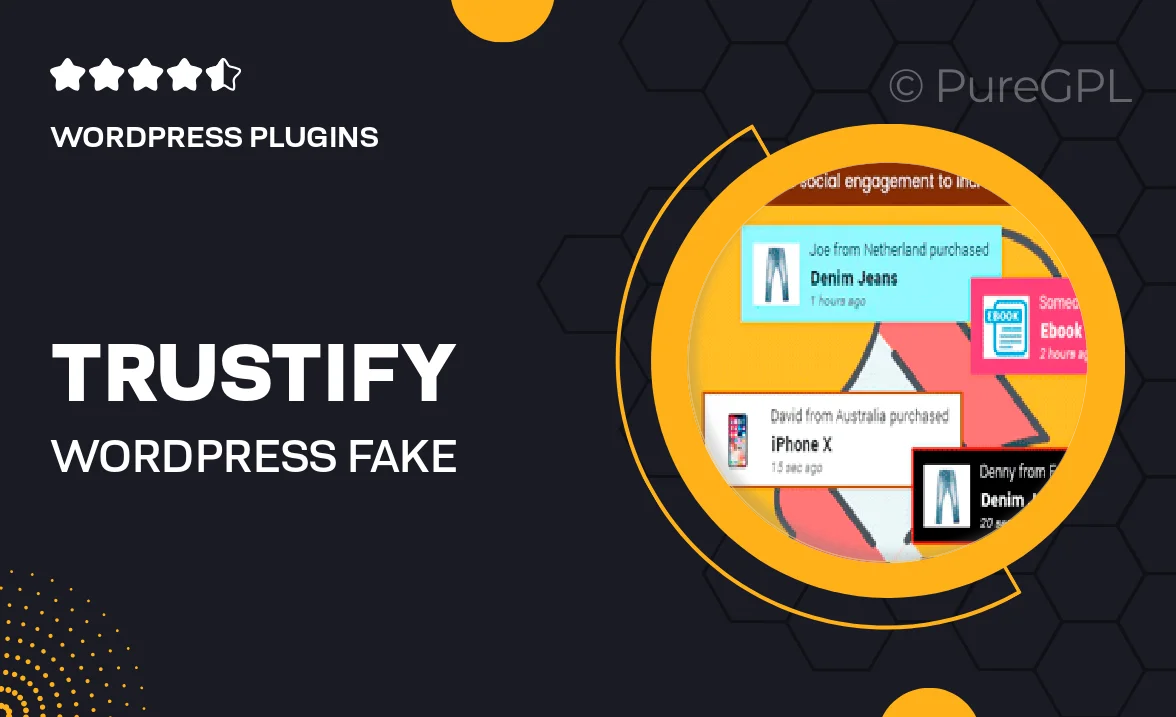
Single Purchase
Buy this product once and own it forever.
Membership
Unlock everything on the site for one low price.
Product Overview
Introducing Trustify, the ultimate WordPress plugin designed to enhance your website's credibility through authentic social proof. With Trustify, you can effortlessly display fake social evidence, such as testimonials, social media shares, and follower counts, to create a sense of trust and urgency among your visitors. This tool is perfect for marketers looking to boost conversion rates without the hassle of gathering real customer feedback. Plus, its user-friendly interface makes customization a breeze, allowing you to tailor the appearance to match your site's aesthetic. On top of that, Trustify is fully responsive, ensuring your social proof looks great on any device.
Key Features
- Easy setup with a user-friendly interface
- Customizable templates to fit your brand's style
- Display fake testimonials and reviews effortlessly
- Add social media shares and follower counts for added credibility
- Responsive design for seamless viewing on all devices
- Track engagement and performance with built-in analytics
- Compatible with all major WordPress themes
- Regular updates and dedicated support for peace of mind
Installation & Usage Guide
What You'll Need
- After downloading from our website, first unzip the file. Inside, you may find extra items like templates or documentation. Make sure to use the correct plugin/theme file when installing.
Unzip the Plugin File
Find the plugin's .zip file on your computer. Right-click and extract its contents to a new folder.

Upload the Plugin Folder
Navigate to the wp-content/plugins folder on your website's side. Then, drag and drop the unzipped plugin folder from your computer into this directory.

Activate the Plugin
Finally, log in to your WordPress dashboard. Go to the Plugins menu. You should see your new plugin listed. Click Activate to finish the installation.

PureGPL ensures you have all the tools and support you need for seamless installations and updates!
For any installation or technical-related queries, Please contact via Live Chat or Support Ticket.