Timeliner – Timeline for Elementor
Updated on: January 11, 2025
Version 1.0.5
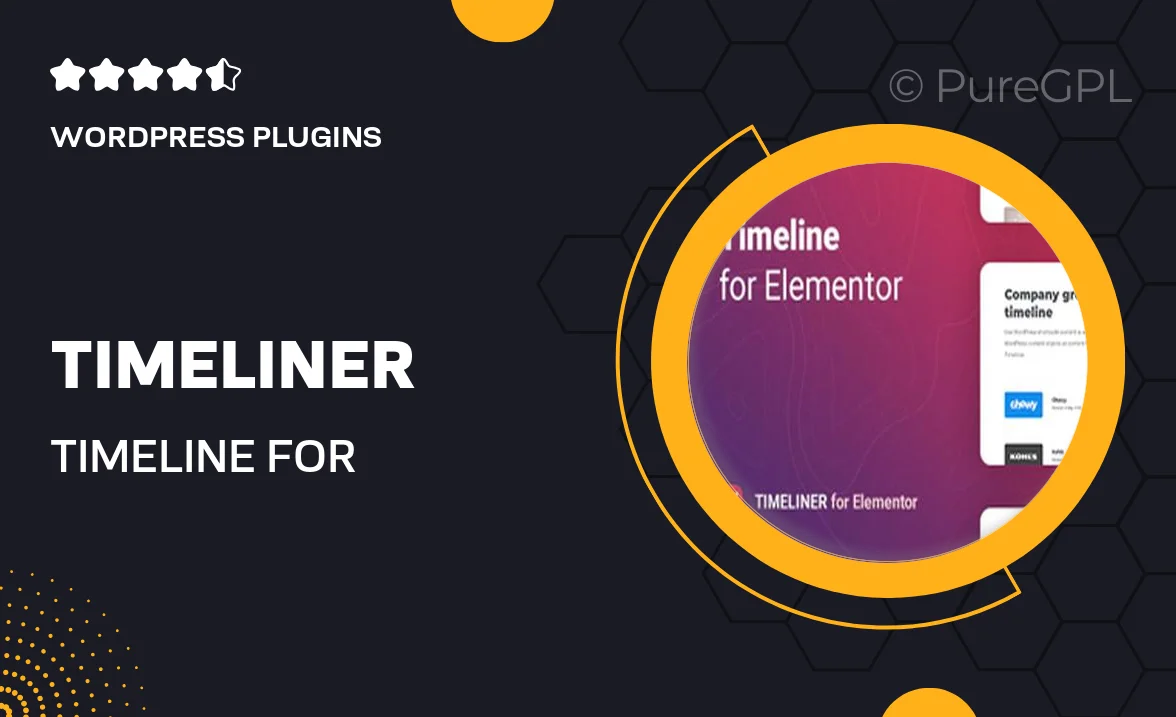
Single Purchase
Buy this product once and own it forever.
Membership
Unlock everything on the site for one low price.
Product Overview
Timeliner is an innovative timeline plugin designed specifically for Elementor, making it easy to showcase your project's milestones, events, or history in a visually engaging manner. With its user-friendly interface, you can create stunning timelines that enhance your website's storytelling. Whether you're presenting a personal journey, a business timeline, or a product roadmap, Timeliner offers versatile layouts and customization options to fit your needs. Plus, it's fully responsive, ensuring your timeline looks great on any device. Elevate your Elementor experience with Timeliner and captivate your audience effortlessly.
Key Features
- Beautifully designed timeline layouts to choose from.
- Drag-and-drop functionality for easy customization.
- Fully responsive design for optimal viewing on all devices.
- Multiple timeline orientations: horizontal and vertical.
- Customizable colors and styles to match your branding.
- Easy integration with Elementor's interface.
- Rich media support: add images, videos, and icons to your timeline.
- SEO-friendly structure to help your content rank better.
- Regular updates and dedicated support for a seamless experience.
Installation & Usage Guide
What You'll Need
- After downloading from our website, first unzip the file. Inside, you may find extra items like templates or documentation. Make sure to use the correct plugin/theme file when installing.
Unzip the Plugin File
Find the plugin's .zip file on your computer. Right-click and extract its contents to a new folder.

Upload the Plugin Folder
Navigate to the wp-content/plugins folder on your website's side. Then, drag and drop the unzipped plugin folder from your computer into this directory.

Activate the Plugin
Finally, log in to your WordPress dashboard. Go to the Plugins menu. You should see your new plugin listed. Click Activate to finish the installation.

PureGPL ensures you have all the tools and support you need for seamless installations and updates!
For any installation or technical-related queries, Please contact via Live Chat or Support Ticket.