Tickets for WooCommerce
Updated on: September 20, 2024
Version 3.12.1
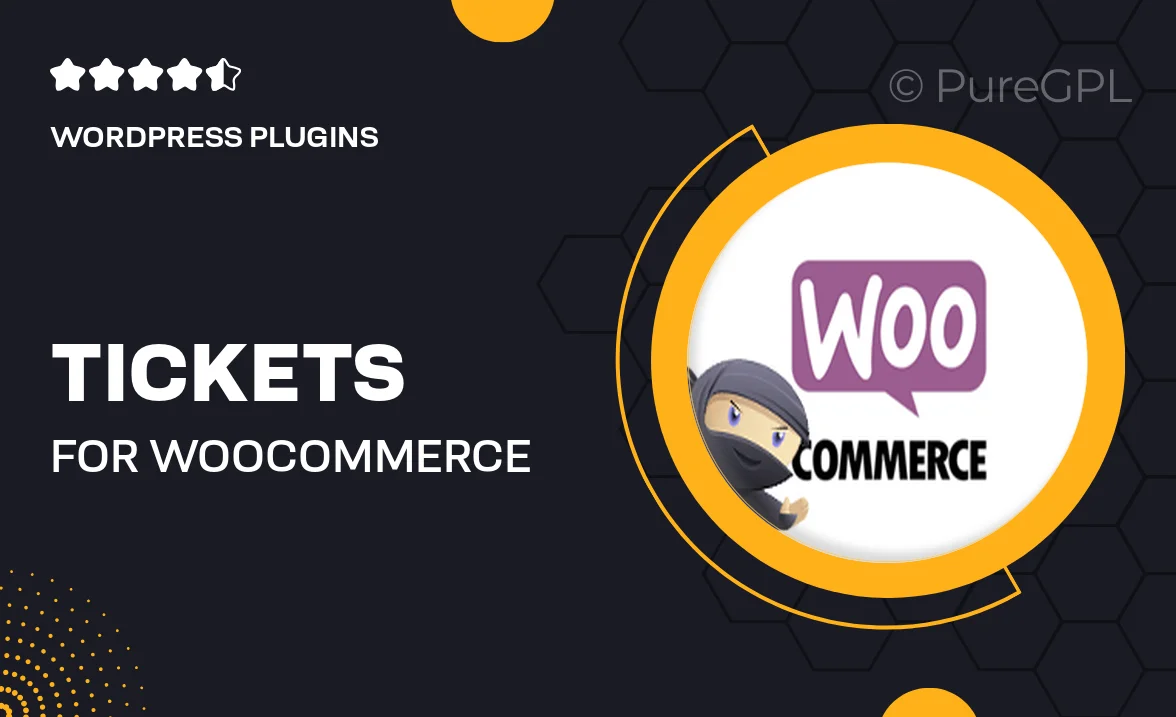
Single Purchase
Buy this product once and own it forever.
Membership
Unlock everything on the site for one low price.
Product Overview
Transform your WooCommerce store into a powerful ticket-selling platform with the "Tickets for WooCommerce" plugin. This versatile tool allows you to effortlessly manage and sell tickets for events, concerts, workshops, and more. With an intuitive interface, you can create multiple ticket types, set pricing tiers, and even manage attendee information with ease. Plus, the seamless integration with your existing WooCommerce setup means you can start selling tickets in no time. What makes it stand out is its flexibility to cater to various event types, ensuring you have everything you need at your fingertips.
Key Features
- Easy ticket creation with customizable options for event details.
- Multiple ticket types and pricing tiers to suit your event needs.
- Seamless integration with WooCommerce for a familiar shopping experience.
- Manage attendee information directly within your WooCommerce dashboard.
- Built-in reporting to track sales and attendance effortlessly.
- Supports digital and physical tickets for versatile event management.
- Responsive design ensures a great experience on all devices.
- Customizable email notifications to keep attendees informed.
Installation & Usage Guide
What You'll Need
- After downloading from our website, first unzip the file. Inside, you may find extra items like templates or documentation. Make sure to use the correct plugin/theme file when installing.
Unzip the Plugin File
Find the plugin's .zip file on your computer. Right-click and extract its contents to a new folder.

Upload the Plugin Folder
Navigate to the wp-content/plugins folder on your website's side. Then, drag and drop the unzipped plugin folder from your computer into this directory.

Activate the Plugin
Finally, log in to your WordPress dashboard. Go to the Plugins menu. You should see your new plugin listed. Click Activate to finish the installation.

PureGPL ensures you have all the tools and support you need for seamless installations and updates!
For any installation or technical-related queries, Please contact via Live Chat or Support Ticket.