Tickera – WordPress Event Ticketing System
Updated on: December 19, 2023
Version 3.5.1.5
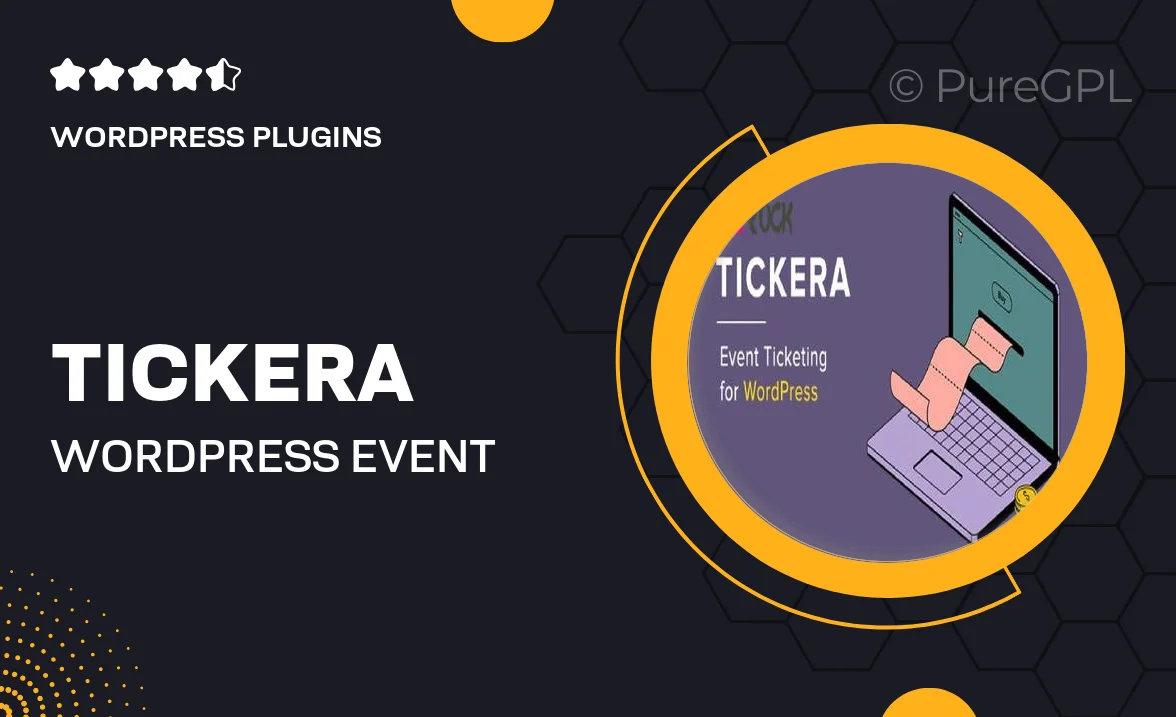
Single Purchase
Buy this product once and own it forever.
Membership
Unlock everything on the site for one low price.
Product Overview
Tickera is your ultimate solution for managing events and ticket sales seamlessly through WordPress. With this powerful plugin, you can create, sell, and manage tickets directly from your website, providing a hassle-free experience for both you and your attendees. Whether you're hosting a concert, a conference, or a workshop, Tickera offers all the tools you need to keep everything organized. Plus, its user-friendly interface makes it easy to customize ticket options and pricing. What sets Tickera apart is its flexibility; you can integrate it with various payment gateways and tailor it to fit your specific needs.
Key Features
- Simple ticket creation process with customizable options.
- Multiple payment gateway integrations for easy transactions.
- Real-time sales tracking to monitor ticket performance.
- User-friendly dashboard for managing events and attendees.
- QR code generation for easy check-in at events.
- Support for various ticket types, including free and discounted tickets.
- Responsive design ensures a seamless experience on all devices.
- Built-in email notifications to keep attendees informed.
- Extensive documentation and support for troubleshooting.
Installation & Usage Guide
What You'll Need
- After downloading from our website, first unzip the file. Inside, you may find extra items like templates or documentation. Make sure to use the correct plugin/theme file when installing.
Unzip the Plugin File
Find the plugin's .zip file on your computer. Right-click and extract its contents to a new folder.

Upload the Plugin Folder
Navigate to the wp-content/plugins folder on your website's side. Then, drag and drop the unzipped plugin folder from your computer into this directory.

Activate the Plugin
Finally, log in to your WordPress dashboard. Go to the Plugins menu. You should see your new plugin listed. Click Activate to finish the installation.

PureGPL ensures you have all the tools and support you need for seamless installations and updates!
For any installation or technical-related queries, Please contact via Live Chat or Support Ticket.