Themeisle | PPOM Pro for WooCommerce
Updated on: March 27, 2025
Version 26.0.6
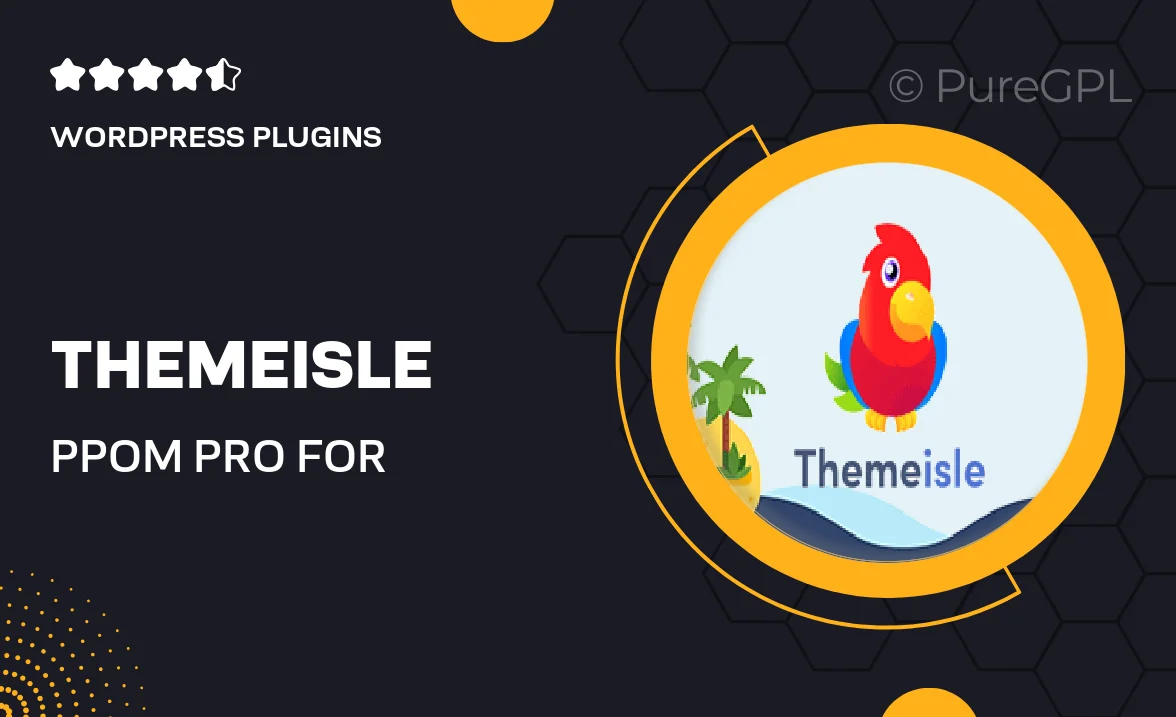
Single Purchase
Buy this product once and own it forever.
Membership
Unlock everything on the site for one low price.
Product Overview
Unlock the full potential of your WooCommerce store with PPOM Pro by Themeisle. This powerful plugin enables you to create custom product fields effortlessly, allowing you to tailor your offerings to meet specific customer needs. Whether you want to add text fields, checkboxes, or dropdowns, PPOM Pro provides a seamless way to enhance the shopping experience. Plus, its user-friendly interface ensures you can set up customizations quickly, without any coding knowledge. What makes it stand out is its flexibility—perfect for any niche, from handmade crafts to digital downloads.
Key Features
- Create unlimited custom fields for your products with ease.
- Support for various field types, including text, select, and file uploads.
- Conditional logic to show or hide fields based on user selections.
- Easy integration with WooCommerce for a seamless shopping experience.
- Responsive design ensures your custom fields look great on any device.
- Built-in field validation to ensure accurate customer input.
- Customizable pricing options based on field selections.
- Quick setup with no coding required, perfect for beginners.
- Regular updates and dedicated support from Themeisle.
Installation & Usage Guide
What You'll Need
- After downloading from our website, first unzip the file. Inside, you may find extra items like templates or documentation. Make sure to use the correct plugin/theme file when installing.
Unzip the Plugin File
Find the plugin's .zip file on your computer. Right-click and extract its contents to a new folder.

Upload the Plugin Folder
Navigate to the wp-content/plugins folder on your website's side. Then, drag and drop the unzipped plugin folder from your computer into this directory.

Activate the Plugin
Finally, log in to your WordPress dashboard. Go to the Plugins menu. You should see your new plugin listed. Click Activate to finish the installation.

PureGPL ensures you have all the tools and support you need for seamless installations and updates!
For any installation or technical-related queries, Please contact via Live Chat or Support Ticket.