ThemeHigh | WooCommerce Checkout Field Editor Pro
Updated on: July 6, 2025
Version 3.7.4
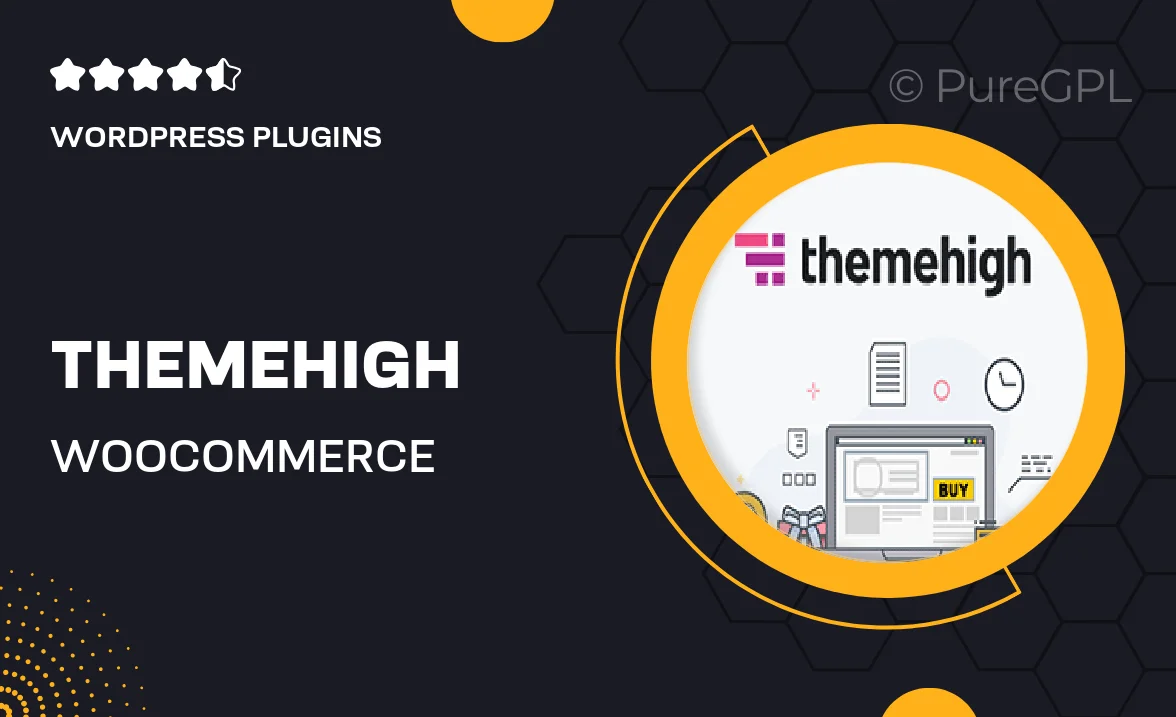
Single Purchase
Buy this product once and own it forever.
Membership
Unlock everything on the site for one low price.
Product Overview
ThemeHigh's WooCommerce Checkout Field Editor Pro is a powerful tool designed to enhance your online store's checkout process. With this plugin, you can easily add, edit, or remove fields in the checkout form, allowing for a more customized shopping experience. Tailor the checkout to fit your brand and customer's needs without any coding knowledge. Plus, the intuitive interface makes adjustments a breeze, saving you time and effort. What makes it stand out is its flexibility and user-friendly design, ensuring that you can focus on what matters most—growing your business.
Key Features
- Customizable checkout fields to enhance user experience.
- Drag-and-drop interface for easy field management.
- Ability to add conditional logic for dynamic fields.
- Support for various field types, including text, dropdowns, and checkboxes.
- Seamless integration with WooCommerce for hassle-free setup.
- Option to display fields in multiple languages for global reach.
- Real-time previews to see changes instantly.
- Enhanced validation options to ensure data accuracy.
Installation & Usage Guide
What You'll Need
- After downloading from our website, first unzip the file. Inside, you may find extra items like templates or documentation. Make sure to use the correct plugin/theme file when installing.
Unzip the Plugin File
Find the plugin's .zip file on your computer. Right-click and extract its contents to a new folder.

Upload the Plugin Folder
Navigate to the wp-content/plugins folder on your website's side. Then, drag and drop the unzipped plugin folder from your computer into this directory.

Activate the Plugin
Finally, log in to your WordPress dashboard. Go to the Plugins menu. You should see your new plugin listed. Click Activate to finish the installation.

PureGPL ensures you have all the tools and support you need for seamless installations and updates!
For any installation or technical-related queries, Please contact via Live Chat or Support Ticket.