Themeforest | Bijoux – Jewelry Shop
Updated on: February 18, 2025
Version 14.3
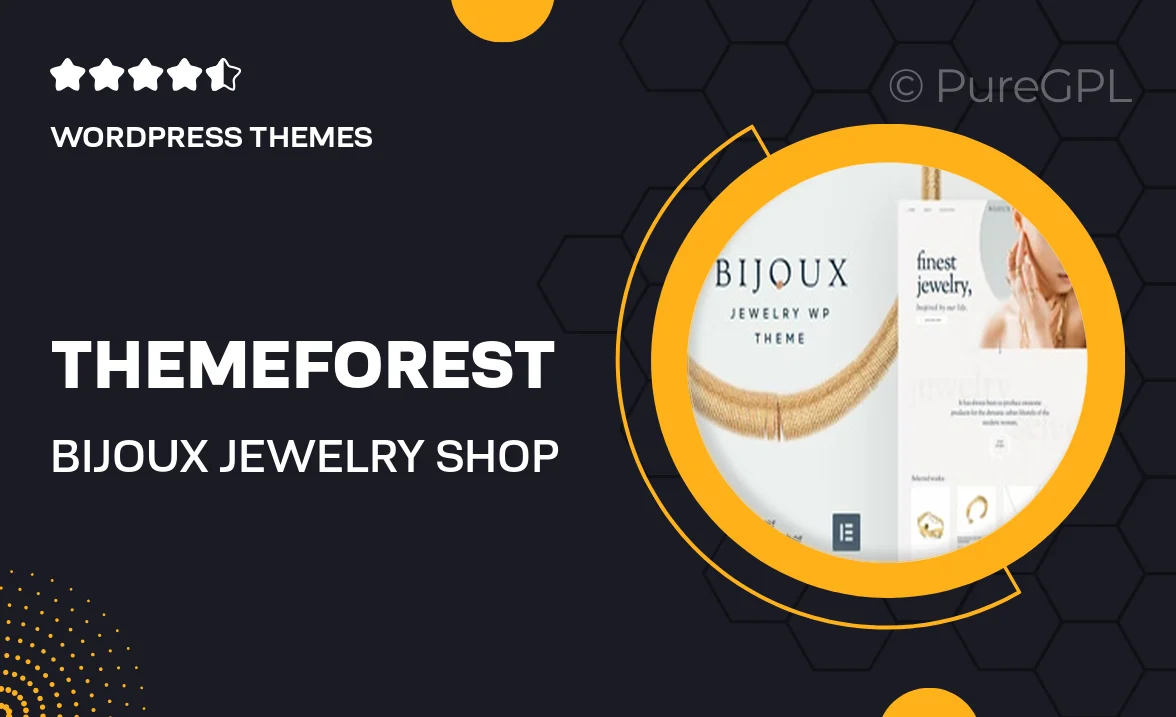
Single Purchase
Buy this product once and own it forever.
Membership
Unlock everything on the site for one low price.
Product Overview
Bijoux is a beautifully crafted WordPress theme designed specifically for jewelry shops. With its elegant design and intuitive layout, this theme allows you to showcase your stunning collections in a visually appealing way. Whether you're selling rings, necklaces, or custom pieces, Bijoux provides a seamless shopping experience for your customers. Plus, its responsive design ensures that your site looks fantastic on any device. On top of that, Bijoux comes with a range of customization options, so you can make your store truly unique.
Key Features
- Stunning, responsive design tailored for jewelry retailers.
- Easy-to-use customization options for a personalized look.
- Integrated WooCommerce support for smooth online shopping.
- Multiple layout styles to showcase products beautifully.
- SEO-friendly structure to help your shop rank higher in search results.
- Fast loading times to enhance user experience.
- Dedicated support and regular updates for peace of mind.
- Gallery and portfolio options to highlight your unique designs.
Installation & Usage Guide
What You'll Need
- After downloading from our website, first unzip the file. Inside, you may find extra items like templates or documentation. Make sure to use the correct plugin/theme file when installing.
Unzip the Theme File
Find the theme's .zip file on your computer. Right-click and extract its contents to a new folder.

Upload the Theme Folder
Navigate to the wp-content/themes folder on your website's side. Then, drag and drop the unzipped theme folder from your computer into this directory.

Activate the Theme
Finally, log in to your WordPress dashboard. Go to the Themes menu. You should see your new theme listed. Click Activate to finish the installation.

PureGPL ensures you have all the tools and support you need for seamless installations and updates!
For any installation or technical-related queries, Please contact via Live Chat or Support Ticket.