The Events Calendar Shortcode and Templates Pro
Updated on: March 24, 2025
Version 3.3.2
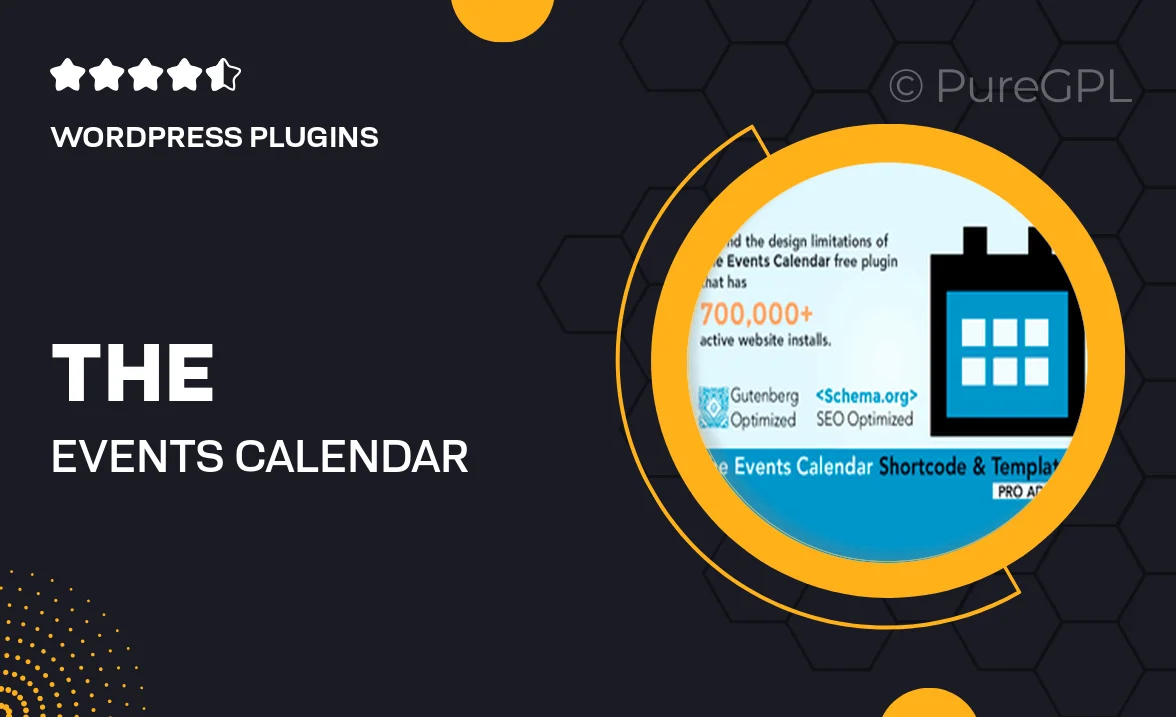
Single Purchase
Buy this product once and own it forever.
Membership
Unlock everything on the site for one low price.
Product Overview
The Events Calendar Shortcode and Templates Pro is a powerful WordPress plugin designed to enhance your event management capabilities. With its user-friendly interface, you can easily display upcoming events anywhere on your site using shortcodes. Whether you're running a small local business or a large organization, this plugin allows you to customize event layouts with stunning templates. Plus, it seamlessly integrates with The Events Calendar, ensuring a smooth experience. What makes it stand out is its flexibility, enabling you to create unique event displays tailored to your audience's needs.
Key Features
- Easy-to-use shortcodes for quick event display anywhere on your site.
- Customizable templates to match your site's design and branding.
- Responsive layouts that look great on any device.
- Filter options to help users find events by category or date.
- Seamless integration with The Events Calendar for a cohesive experience.
- Multiple display options for a personalized touch.
- Built-in styling options to adjust colors, fonts, and more.
- Regular updates and support to keep your plugin running smoothly.
Installation & Usage Guide
What You'll Need
- After downloading from our website, first unzip the file. Inside, you may find extra items like templates or documentation. Make sure to use the correct plugin/theme file when installing.
Unzip the Plugin File
Find the plugin's .zip file on your computer. Right-click and extract its contents to a new folder.

Upload the Plugin Folder
Navigate to the wp-content/plugins folder on your website's side. Then, drag and drop the unzipped plugin folder from your computer into this directory.

Activate the Plugin
Finally, log in to your WordPress dashboard. Go to the Plugins menu. You should see your new plugin listed. Click Activate to finish the installation.

PureGPL ensures you have all the tools and support you need for seamless installations and updates!
For any installation or technical-related queries, Please contact via Live Chat or Support Ticket.