The Events Calendar iCal Importer
Updated on: March 27, 2024
Version 4.2.5.1
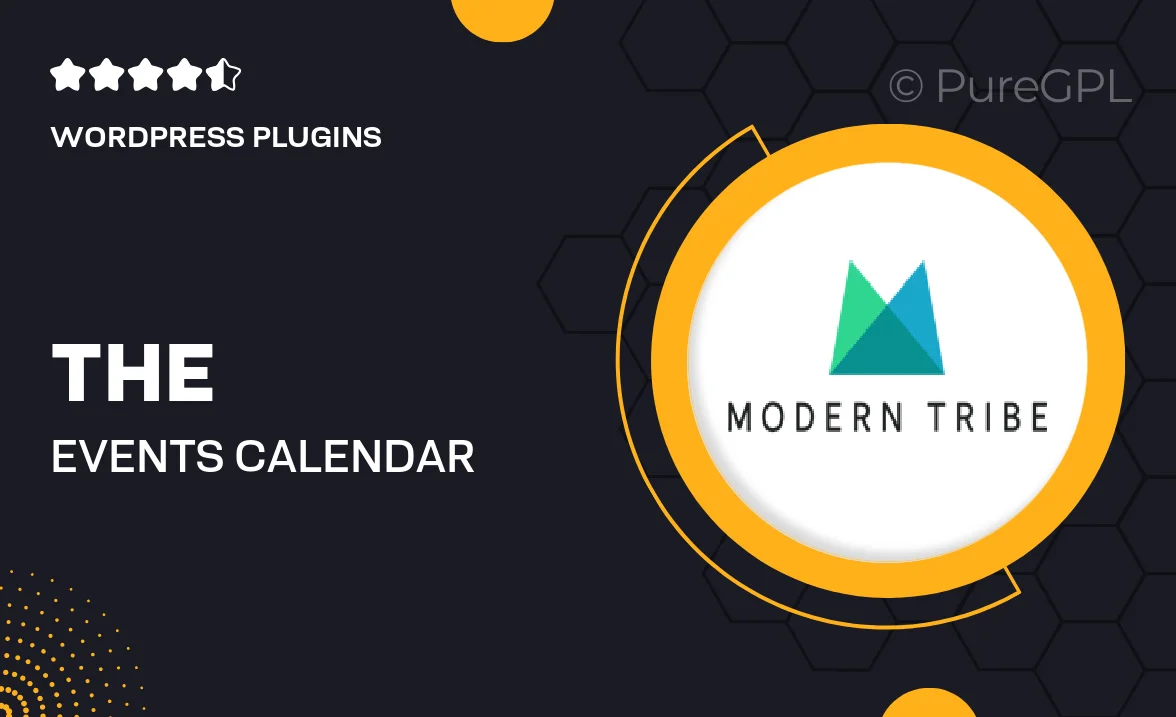
Single Purchase
Buy this product once and own it forever.
Membership
Unlock everything on the site for one low price.
Product Overview
The Events Calendar iCal Importer is a powerful tool designed to seamlessly integrate events from your iCalendar feeds into your WordPress site. With this plugin, you can effortlessly import events from various sources, ensuring your calendar stays up-to-date and relevant. Whether you're managing a community calendar, a personal blog, or a corporate event schedule, this importer simplifies the process. Plus, it offers flexibility in how events are displayed and managed. Enjoy the convenience of automated updates while maintaining control over your event listings.
Key Features
- Seamless integration with The Events Calendar for smooth event management.
- Automatic updates from iCalendar feeds to keep your events current.
- Flexible display options to customize how events appear on your site.
- Easy import of recurring events, saving you time and effort.
- User-friendly interface that simplifies the import process.
- Support for multiple iCal feeds to accommodate various sources.
- Detailed documentation and support to help you get started quickly.
- Optimized performance to ensure speedy event loading on your site.
Installation & Usage Guide
What You'll Need
- After downloading from our website, first unzip the file. Inside, you may find extra items like templates or documentation. Make sure to use the correct plugin/theme file when installing.
Unzip the Plugin File
Find the plugin's .zip file on your computer. Right-click and extract its contents to a new folder.

Upload the Plugin Folder
Navigate to the wp-content/plugins folder on your website's side. Then, drag and drop the unzipped plugin folder from your computer into this directory.

Activate the Plugin
Finally, log in to your WordPress dashboard. Go to the Plugins menu. You should see your new plugin listed. Click Activate to finish the installation.

PureGPL ensures you have all the tools and support you need for seamless installations and updates!
For any installation or technical-related queries, Please contact via Live Chat or Support Ticket.