TextHumanizer – Humanize AI Content Generator WordPress Plugin
Updated on: July 9, 2025
Version 1.0.0
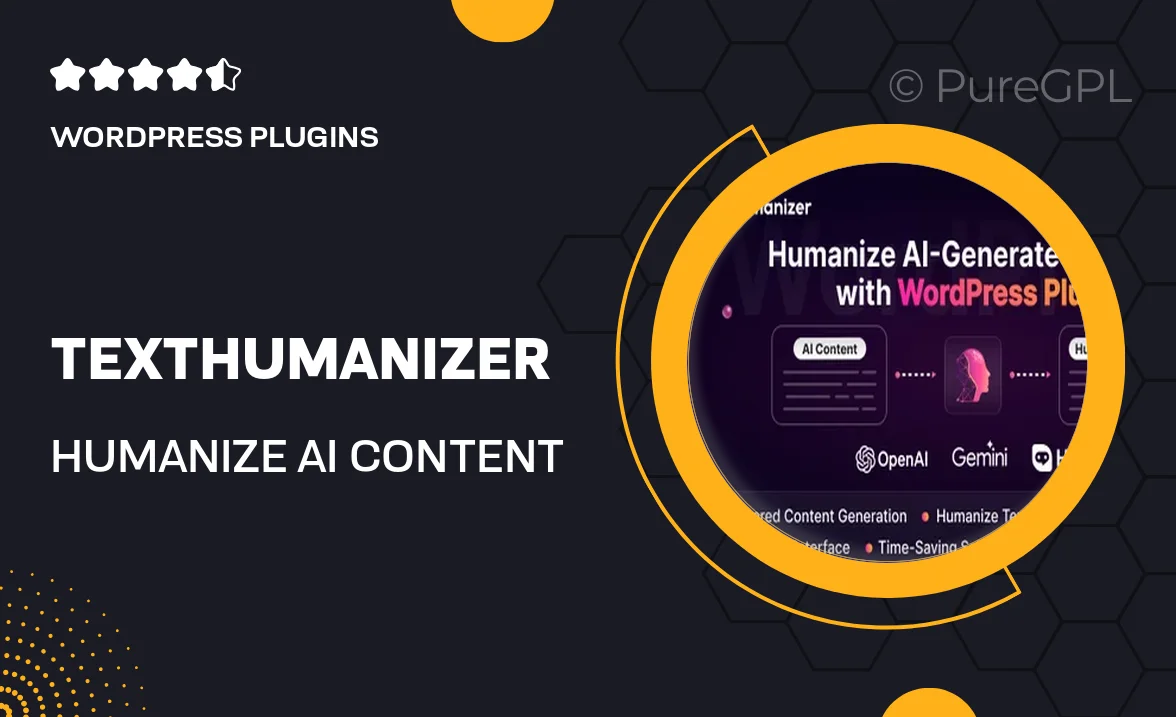
Single Purchase
Buy this product once and own it forever.
Membership
Unlock everything on the site for one low price.
Product Overview
TextHumanizer is a revolutionary WordPress plugin designed to transform AI-generated content into engaging, human-like text. With its intuitive interface, you can easily adjust the tone and style of your content, making it more relatable and appealing to your audience. Say goodbye to robotic phrases and hello to natural, flowing language that resonates with readers. Plus, with customizable settings, you can tailor the output to fit your unique brand voice. This plugin not only enhances readability but also boosts user engagement, making it an essential tool for any content creator.
Key Features
- Transform AI-generated text into relatable, human-like content.
- Customizable tone and style settings for personalized output.
- User-friendly interface that simplifies the editing process.
- Boosts reader engagement and improves content quality.
- Compatible with popular WordPress themes and editors.
- Regular updates to ensure optimal performance and features.
- Comprehensive support and documentation for seamless integration.
Installation & Usage Guide
What You'll Need
- After downloading from our website, first unzip the file. Inside, you may find extra items like templates or documentation. Make sure to use the correct plugin/theme file when installing.
Unzip the Plugin File
Find the plugin's .zip file on your computer. Right-click and extract its contents to a new folder.

Upload the Plugin Folder
Navigate to the wp-content/plugins folder on your website's side. Then, drag and drop the unzipped plugin folder from your computer into this directory.

Activate the Plugin
Finally, log in to your WordPress dashboard. Go to the Plugins menu. You should see your new plugin listed. Click Activate to finish the installation.

PureGPL ensures you have all the tools and support you need for seamless installations and updates!
For any installation or technical-related queries, Please contact via Live Chat or Support Ticket.