Testimoner – Reviews with Microdata for Elementor
Updated on: October 12, 2025
Version 1.0.6
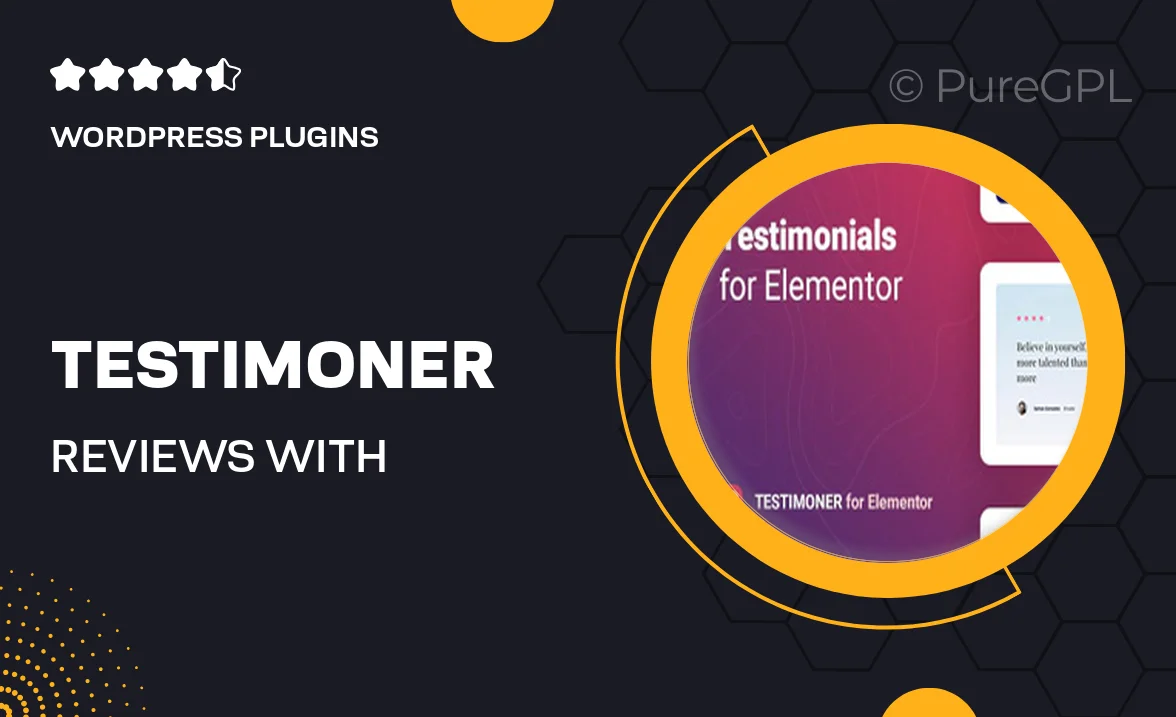
Single Purchase
Buy this product once and own it forever.
Membership
Unlock everything on the site for one low price.
Product Overview
Testimoner is the ultimate solution for showcasing customer reviews on your Elementor-powered website. This intuitive plugin allows you to display testimonials beautifully while incorporating microdata, enhancing your site's SEO. With Testimoner, you can easily customize the look and feel of your reviews to match your brand. Plus, the user-friendly interface means you don't need to be a coding expert to get started. What makes it stand out is the seamless integration with Elementor, making it a breeze to drag and drop your way to stunning testimonials.
Key Features
- Effortless integration with Elementor for quick setup.
- Customizable templates to fit your website's design style.
- Microdata support to boost your SEO and improve search visibility.
- Responsive design ensures testimonials look great on any device.
- Easy-to-use interface that requires no coding knowledge.
- Multiple layout options to choose from, including sliders and grids.
- Option to display ratings alongside reviews for added credibility.
- Import and export features for easy management of your testimonials.
Installation & Usage Guide
What You'll Need
- After downloading from our website, first unzip the file. Inside, you may find extra items like templates or documentation. Make sure to use the correct plugin/theme file when installing.
Unzip the Plugin File
Find the plugin's .zip file on your computer. Right-click and extract its contents to a new folder.

Upload the Plugin Folder
Navigate to the wp-content/plugins folder on your website's side. Then, drag and drop the unzipped plugin folder from your computer into this directory.

Activate the Plugin
Finally, log in to your WordPress dashboard. Go to the Plugins menu. You should see your new plugin listed. Click Activate to finish the installation.

PureGPL ensures you have all the tools and support you need for seamless installations and updates!
For any installation or technical-related queries, Please contact via Live Chat or Support Ticket.