Templatica – WPBakery Templates Manager
Updated on: March 19, 2024
Version 1.3
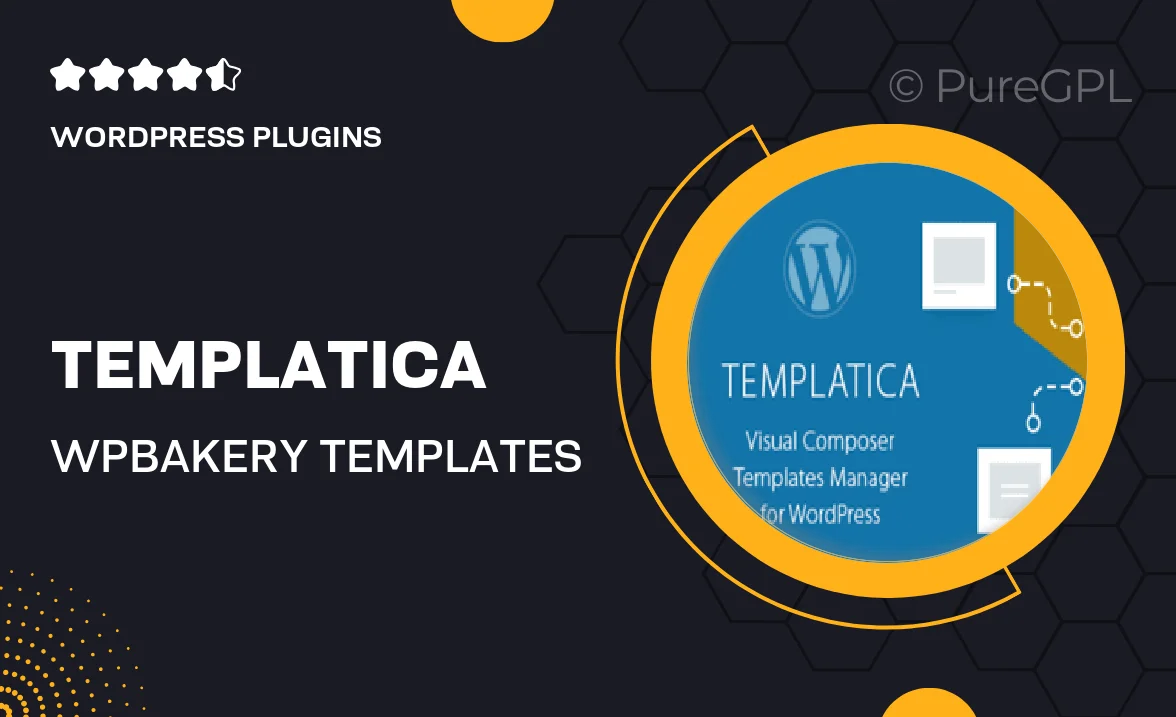
Single Purchase
Buy this product once and own it forever.
Membership
Unlock everything on the site for one low price.
Product Overview
Introducing Templatica, the ultimate WPBakery Templates Manager designed to streamline your web design process. This powerful tool allows you to create, manage, and reuse templates with ease, saving you time and effort on each project. With Templatica, you can effortlessly organize your templates and access them whenever you need, ensuring a smoother workflow. Plus, its user-friendly interface makes it accessible for everyone, regardless of their technical expertise. What makes it stand out is its versatility, allowing you to customize templates to fit your unique style and brand identity.
Key Features
- Seamless template management for quick access and organization.
- User-friendly interface that simplifies template creation and editing.
- Customizable templates to align with your brand's aesthetic.
- Easy import and export options for sharing templates across projects.
- Built-in preview feature to see changes in real-time.
- Compatible with all WPBakery elements for maximum flexibility.
- Regular updates to ensure compatibility with the latest WordPress versions.
- Comprehensive documentation and support to help you get started.
Installation & Usage Guide
What You'll Need
- After downloading from our website, first unzip the file. Inside, you may find extra items like templates or documentation. Make sure to use the correct plugin/theme file when installing.
Unzip the Plugin File
Find the plugin's .zip file on your computer. Right-click and extract its contents to a new folder.

Upload the Plugin Folder
Navigate to the wp-content/plugins folder on your website's side. Then, drag and drop the unzipped plugin folder from your computer into this directory.

Activate the Plugin
Finally, log in to your WordPress dashboard. Go to the Plugins menu. You should see your new plugin listed. Click Activate to finish the installation.

PureGPL ensures you have all the tools and support you need for seamless installations and updates!
For any installation or technical-related queries, Please contact via Live Chat or Support Ticket.