Templatera – Template Manager for WPBakery Page Builder
Updated on: September 6, 2025
Version 2.4.0
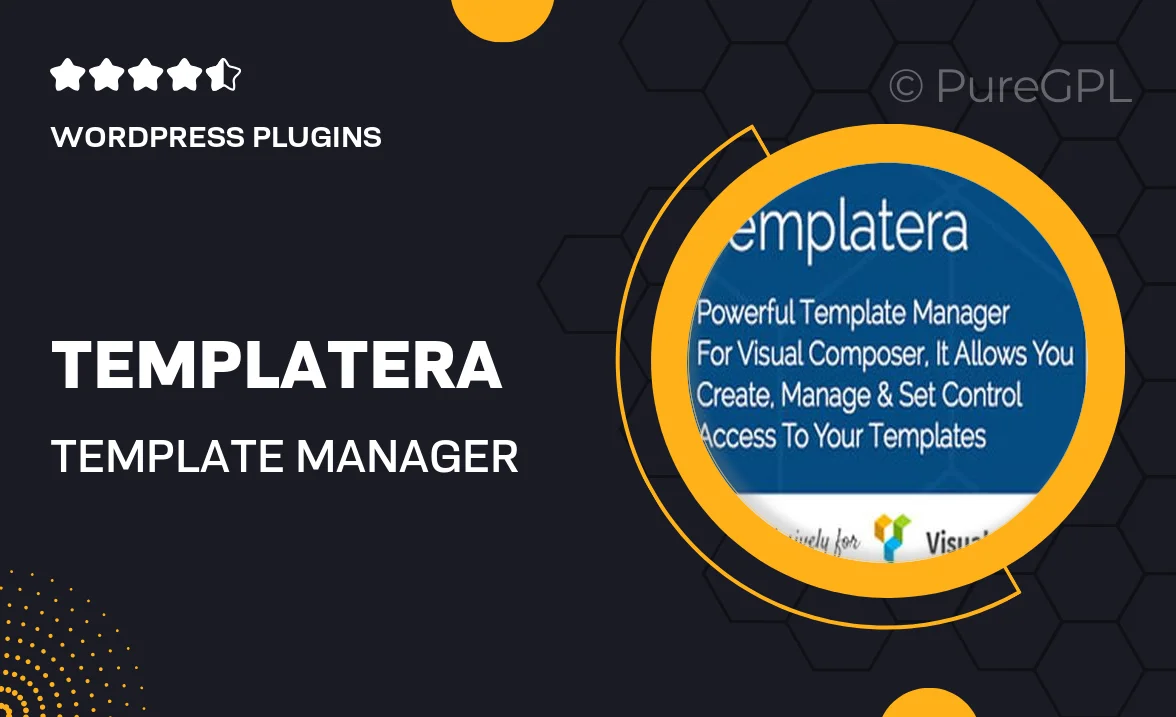
Single Purchase
Buy this product once and own it forever.
Membership
Unlock everything on the site for one low price.
Product Overview
Templatera is a powerful template manager designed specifically for WPBakery Page Builder, simplifying the way you handle your templates. With this intuitive tool, you can effortlessly create, manage, and reuse templates across your WordPress site. Whether you’re building landing pages, portfolios, or unique layouts, Templatera streamlines your workflow, allowing you to focus on creativity rather than repetitive tasks. Plus, it integrates seamlessly with WPBakery, ensuring a smooth user experience. Say goodbye to the hassle of template management and hello to efficiency!
Key Features
- Easy template creation and management for WPBakery users.
- Reusable templates save you time and effort on future projects.
- Drag-and-drop functionality for quick adjustments and customizations.
- Organize your templates with tags for easy searching.
- Import and export templates effortlessly, perfect for collaboration.
- Live preview feature lets you see changes in real-time.
- Compatible with a wide range of WPBakery add-ons and extensions.
- User-friendly interface designed for both beginners and experienced users.
Installation & Usage Guide
What You'll Need
- After downloading from our website, first unzip the file. Inside, you may find extra items like templates or documentation. Make sure to use the correct plugin/theme file when installing.
Unzip the Plugin File
Find the plugin's .zip file on your computer. Right-click and extract its contents to a new folder.

Upload the Plugin Folder
Navigate to the wp-content/plugins folder on your website's side. Then, drag and drop the unzipped plugin folder from your computer into this directory.

Activate the Plugin
Finally, log in to your WordPress dashboard. Go to the Plugins menu. You should see your new plugin listed. Click Activate to finish the installation.

PureGPL ensures you have all the tools and support you need for seamless installations and updates!
For any installation or technical-related queries, Please contact via Live Chat or Support Ticket.