Teamvision for WPBakery Page Builder for WordPress (Visual Composer)
Updated on: March 19, 2024
Version 1.0
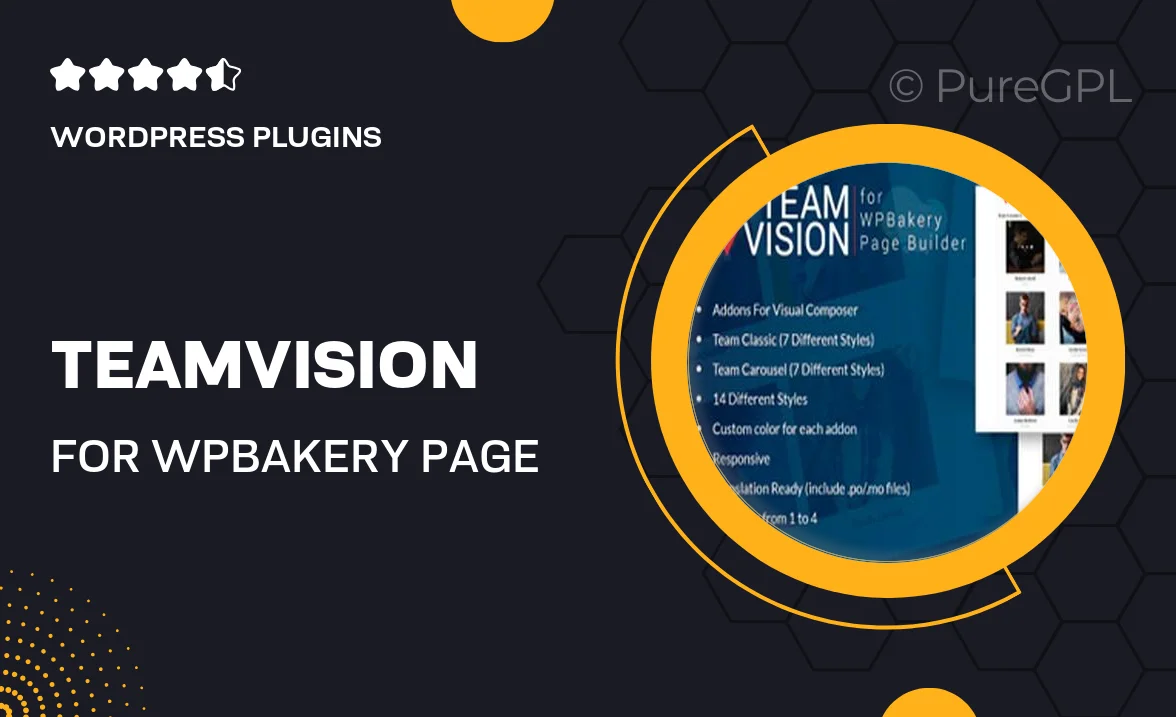
Single Purchase
Buy this product once and own it forever.
Membership
Unlock everything on the site for one low price.
Product Overview
Transform your WordPress site with Teamvision for WPBakery Page Builder, an innovative plugin designed to enhance your web design experience. This powerful tool allows you to create stunning, professional layouts effortlessly. Whether you're a beginner or an experienced developer, Teamvision simplifies the design process with its intuitive interface and seamless integration. Plus, you'll have access to a variety of customizable elements that bring your vision to life. What makes it stand out is its versatility, allowing for creative freedom without compromising on functionality.
Key Features
- Intuitive drag-and-drop interface for easy customization.
- A wide selection of pre-designed templates to kickstart your projects.
- Fully responsive design to ensure your site looks great on any device.
- Customizable content elements that fit your unique branding.
- Seamless integration with WPBakery Page Builder for a smooth user experience.
- Regular updates and dedicated support to keep your plugin running smoothly.
- Advanced styling options to create visually appealing layouts.
- Built-in SEO optimization features to enhance your site's visibility.
Installation & Usage Guide
What You'll Need
- After downloading from our website, first unzip the file. Inside, you may find extra items like templates or documentation. Make sure to use the correct plugin/theme file when installing.
Unzip the Plugin File
Find the plugin's .zip file on your computer. Right-click and extract its contents to a new folder.

Upload the Plugin Folder
Navigate to the wp-content/plugins folder on your website's side. Then, drag and drop the unzipped plugin folder from your computer into this directory.

Activate the Plugin
Finally, log in to your WordPress dashboard. Go to the Plugins menu. You should see your new plugin listed. Click Activate to finish the installation.

PureGPL ensures you have all the tools and support you need for seamless installations and updates!
For any installation or technical-related queries, Please contact via Live Chat or Support Ticket.