Tablenator – Easy & Advanced Tables for WordPress
Updated on: March 19, 2024
Version 2.1.92
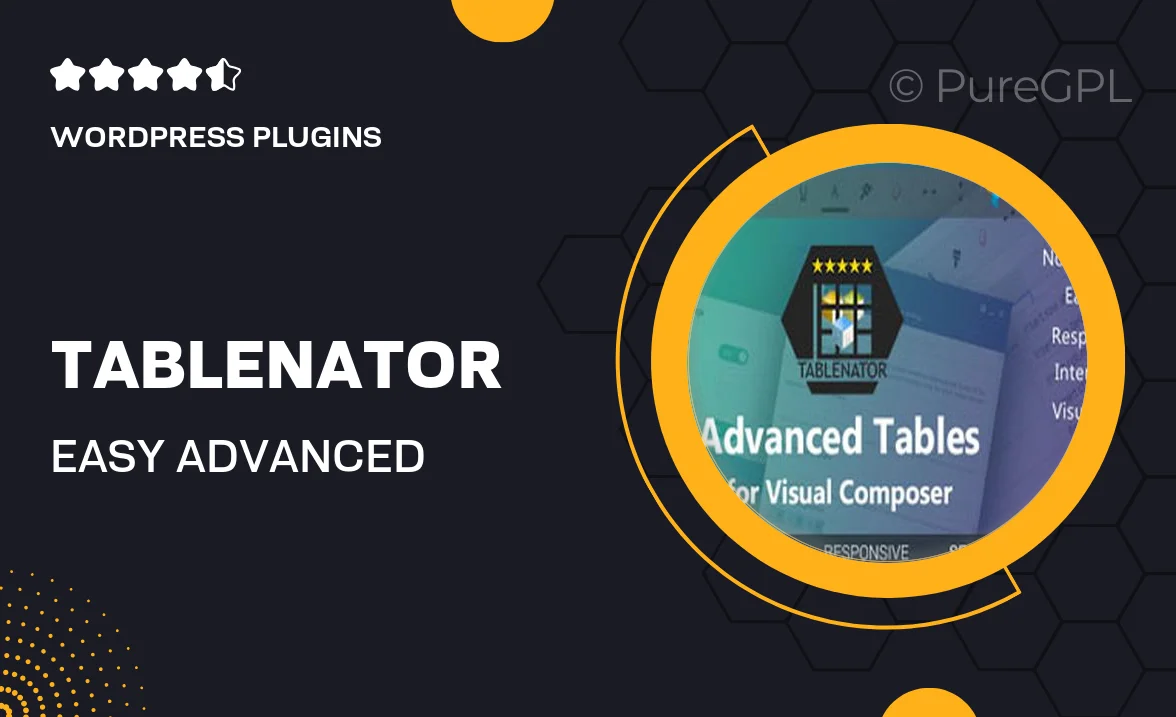
Single Purchase
Buy this product once and own it forever.
Membership
Unlock everything on the site for one low price.
Product Overview
Transform the way you create and manage tables on your WordPress site with Tablenator. This powerful plugin offers an intuitive interface that caters to both beginners and advanced users alike. With a range of customizable options, you can easily design tables that fit your specific needs, whether for displaying data, pricing, or comparisons. Plus, Tablenator ensures that your tables are responsive and look great on any device. What makes it stand out is its seamless integration with the WordPress editor, allowing for quick and hassle-free table creation.
Key Features
- User-friendly drag-and-drop interface for effortless table creation.
- Responsive design ensures tables look great on all devices.
- Customizable styling options to match your brand's aesthetics.
- Advanced features like sorting, filtering, and pagination for complex data.
- Easy integration with WordPress block editor for a smooth workflow.
- Pre-designed templates to get you started quickly.
- Import and export features for easy data management.
- Regular updates and dedicated support for all users.
Installation & Usage Guide
What You'll Need
- After downloading from our website, first unzip the file. Inside, you may find extra items like templates or documentation. Make sure to use the correct plugin/theme file when installing.
Unzip the Plugin File
Find the plugin's .zip file on your computer. Right-click and extract its contents to a new folder.

Upload the Plugin Folder
Navigate to the wp-content/plugins folder on your website's side. Then, drag and drop the unzipped plugin folder from your computer into this directory.

Activate the Plugin
Finally, log in to your WordPress dashboard. Go to the Plugins menu. You should see your new plugin listed. Click Activate to finish the installation.

PureGPL ensures you have all the tools and support you need for seamless installations and updates!
For any installation or technical-related queries, Please contact via Live Chat or Support Ticket.