Tablenator | Advanced Tables for Visual Composer
Updated on: December 14, 2023
Version 2.1.92
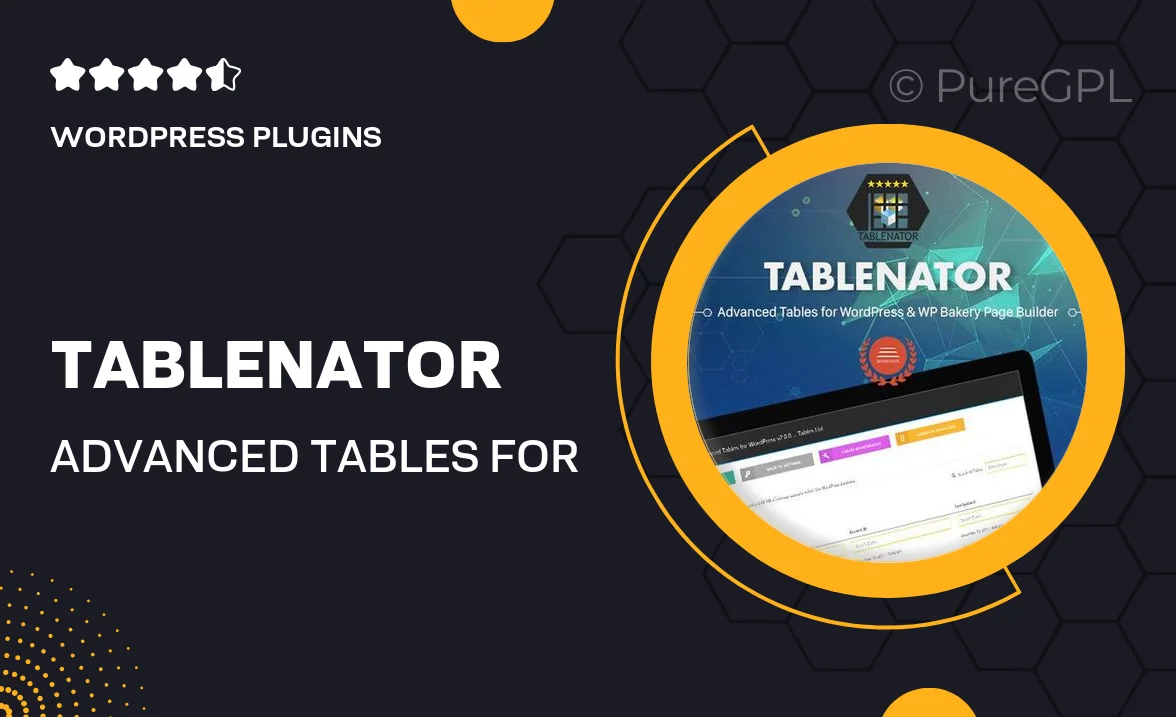
Single Purchase
Buy this product once and own it forever.
Membership
Unlock everything on the site for one low price.
Product Overview
Tablenator is an innovative WordPress plugin designed specifically for Visual Composer, enabling you to create stunning and fully responsive tables with ease. Whether you’re showcasing pricing plans, product features, or data comparisons, Tablenator makes it simple to design tables that look great on any device. Its intuitive interface allows you to customize every aspect of your tables without any coding knowledge. Plus, with a variety of pre-designed templates and styles, you can have a professional-looking table up and running in no time. What makes it stand out is its flexibility and performance, ensuring your tables load quickly without compromising on quality.
Key Features
- Fully responsive tables that adapt to all screen sizes.
- Easy-to-use drag-and-drop interface for seamless table creation.
- A variety of customizable templates and predefined styles.
- Built-in sorting and filtering options for enhanced user experience.
- Support for images, icons, and buttons within table cells.
- Compatible with all modern browsers for consistent performance.
- Regular updates and dedicated support for peace of mind.
- SEO-friendly structure to help your tables rank better.
Installation & Usage Guide
What You'll Need
- After downloading from our website, first unzip the file. Inside, you may find extra items like templates or documentation. Make sure to use the correct plugin/theme file when installing.
Unzip the Plugin File
Find the plugin's .zip file on your computer. Right-click and extract its contents to a new folder.

Upload the Plugin Folder
Navigate to the wp-content/plugins folder on your website's side. Then, drag and drop the unzipped plugin folder from your computer into this directory.

Activate the Plugin
Finally, log in to your WordPress dashboard. Go to the Plugins menu. You should see your new plugin listed. Click Activate to finish the installation.

PureGPL ensures you have all the tools and support you need for seamless installations and updates!
For any installation or technical-related queries, Please contact via Live Chat or Support Ticket.