Table Rate Shipping for WooCommerce
Updated on: November 16, 2024
Version 4.3.12
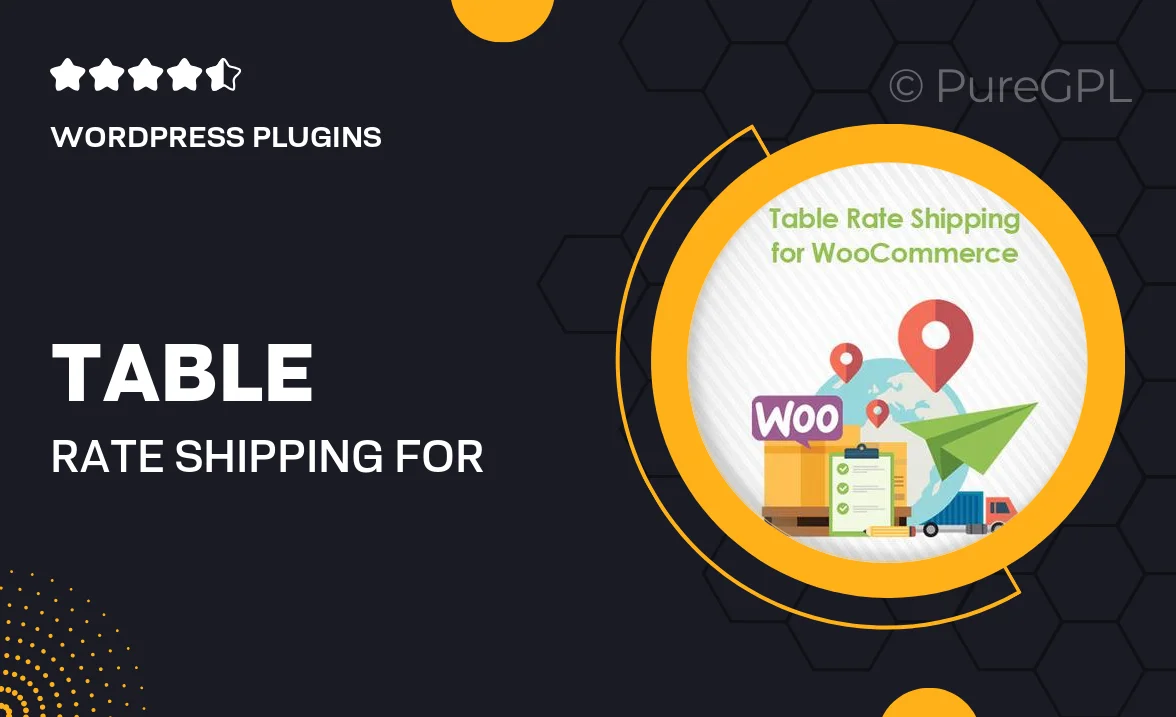
Single Purchase
Buy this product once and own it forever.
Membership
Unlock everything on the site for one low price.
Product Overview
Streamline your shipping process with the Table Rate Shipping for WooCommerce plugin. This powerful tool allows you to set up complex shipping rules based on various conditions such as weight, destination, and item count. Say goodbye to rigid shipping options and hello to a more flexible approach that caters to your customers’ needs. Plus, with an intuitive interface, you can easily customize your shipping rates without any technical hassle. What makes it truly stand out is its ability to enhance customer satisfaction by providing transparent shipping costs at checkout.
Key Features
- Customizable shipping rates based on weight, destination, and quantity.
- User-friendly interface for effortless rate management.
- Ability to set shipping classes for different products.
- Option to create flat rates for specific locations.
- Integrated support for multiple currencies and regions.
- Real-time rate calculations for accurate pricing.
- Enhanced customer experience with clear shipping options at checkout.
- Compatibility with various WooCommerce extensions.
Installation & Usage Guide
What You'll Need
- After downloading from our website, first unzip the file. Inside, you may find extra items like templates or documentation. Make sure to use the correct plugin/theme file when installing.
Unzip the Plugin File
Find the plugin's .zip file on your computer. Right-click and extract its contents to a new folder.

Upload the Plugin Folder
Navigate to the wp-content/plugins folder on your website's side. Then, drag and drop the unzipped plugin folder from your computer into this directory.

Activate the Plugin
Finally, log in to your WordPress dashboard. Go to the Plugins menu. You should see your new plugin listed. Click Activate to finish the installation.

PureGPL ensures you have all the tools and support you need for seamless installations and updates!
For any installation or technical-related queries, Please contact via Live Chat or Support Ticket.