Synopter – Weather for Elementor
Updated on: January 3, 2025
Version 1.1.10
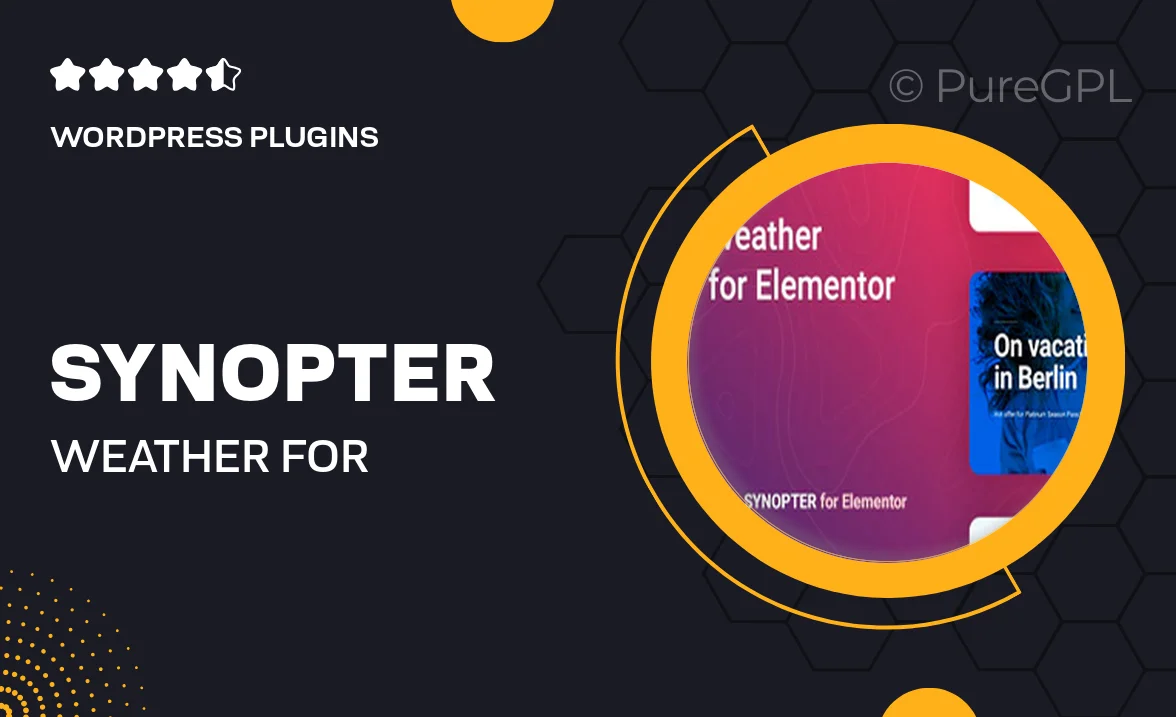
Single Purchase
Buy this product once and own it forever.
Membership
Unlock everything on the site for one low price.
Product Overview
Introducing Synopter – Weather for Elementor, your go-to solution for seamlessly integrating real-time weather updates into your Elementor-built website. This powerful plugin allows you to showcase accurate weather information effortlessly, enhancing user engagement and providing valuable insights for your visitors. With customizable designs and easy-to-use widgets, you can create a visually appealing weather section that matches your site’s aesthetic. Plus, Synopter ensures that your weather data is always up-to-date, keeping your audience informed no matter where they are. What makes it stand out is its versatility, making it perfect for blogs, travel sites, and local businesses.
Key Features
- Real-time weather updates for any location worldwide.
- Customizable widgets to match your site's design effortlessly.
- User-friendly interface for easy setup and management.
- Multiple layout options to display weather data attractively.
- Supports various weather metrics, including temperature, humidity, and wind speed.
- Responsive design ensures optimal viewing on all devices.
- Shortcode support for easy integration anywhere on your site.
- Regular updates to ensure accuracy and reliability of data.
Installation & Usage Guide
What You'll Need
- After downloading from our website, first unzip the file. Inside, you may find extra items like templates or documentation. Make sure to use the correct plugin/theme file when installing.
Unzip the Plugin File
Find the plugin's .zip file on your computer. Right-click and extract its contents to a new folder.

Upload the Plugin Folder
Navigate to the wp-content/plugins folder on your website's side. Then, drag and drop the unzipped plugin folder from your computer into this directory.

Activate the Plugin
Finally, log in to your WordPress dashboard. Go to the Plugins menu. You should see your new plugin listed. Click Activate to finish the installation.

PureGPL ensures you have all the tools and support you need for seamless installations and updates!
For any installation or technical-related queries, Please contact via Live Chat or Support Ticket.