Supportcandy | Woocommerce
Updated on: November 29, 2025
Version 3.2.4
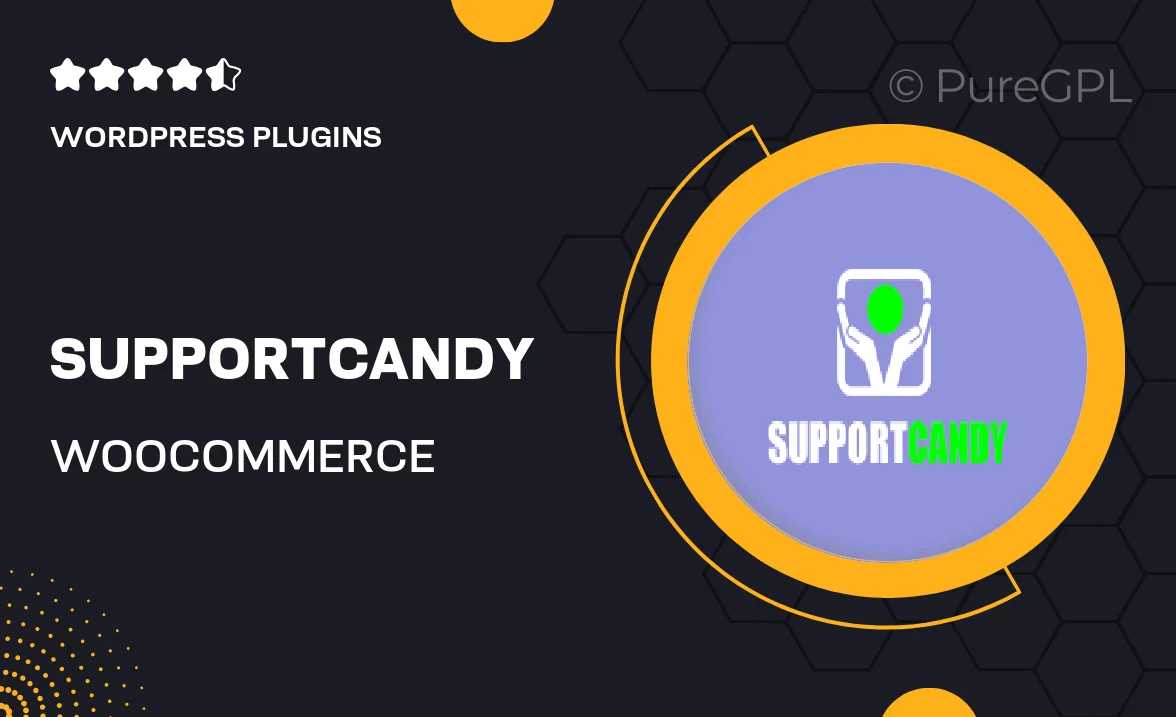
Single Purchase
Buy this product once and own it forever.
Membership
Unlock everything on the site for one low price.
Product Overview
SupportCandy is a powerful support ticket system designed specifically for WooCommerce, making it easier than ever to manage customer inquiries. With its user-friendly interface, you can streamline your customer support process, ensuring timely responses and improved customer satisfaction. The plugin integrates seamlessly with your WooCommerce store, allowing you to handle support tickets right from your dashboard. Plus, it offers a range of customizable options to fit your brand's needs, ensuring a cohesive experience for your customers. What sets SupportCandy apart is its robust features that enhance both customer and admin experience.
Key Features
- Easy integration with WooCommerce for seamless support management.
- User-friendly ticket submission for customers, enhancing their experience.
- Customizable email notifications to keep everyone informed.
- Multiple ticket statuses to track progress and resolution.
- Built-in knowledge base to help customers find answers quickly.
- Advanced reporting tools to analyze support performance.
- Responsive design, ensuring accessibility on all devices.
- Multilingual support to cater to a global audience.
- Custom fields for tickets, allowing for tailored information collection.
Installation & Usage Guide
What You'll Need
- After downloading from our website, first unzip the file. Inside, you may find extra items like templates or documentation. Make sure to use the correct plugin/theme file when installing.
Unzip the Plugin File
Find the plugin's .zip file on your computer. Right-click and extract its contents to a new folder.

Upload the Plugin Folder
Navigate to the wp-content/plugins folder on your website's side. Then, drag and drop the unzipped plugin folder from your computer into this directory.

Activate the Plugin
Finally, log in to your WordPress dashboard. Go to the Plugins menu. You should see your new plugin listed. Click Activate to finish the installation.

PureGPL ensures you have all the tools and support you need for seamless installations and updates!
For any installation or technical-related queries, Please contact via Live Chat or Support Ticket.