Supportcandy | SLA
Updated on: November 29, 2025
Version 3.1.6
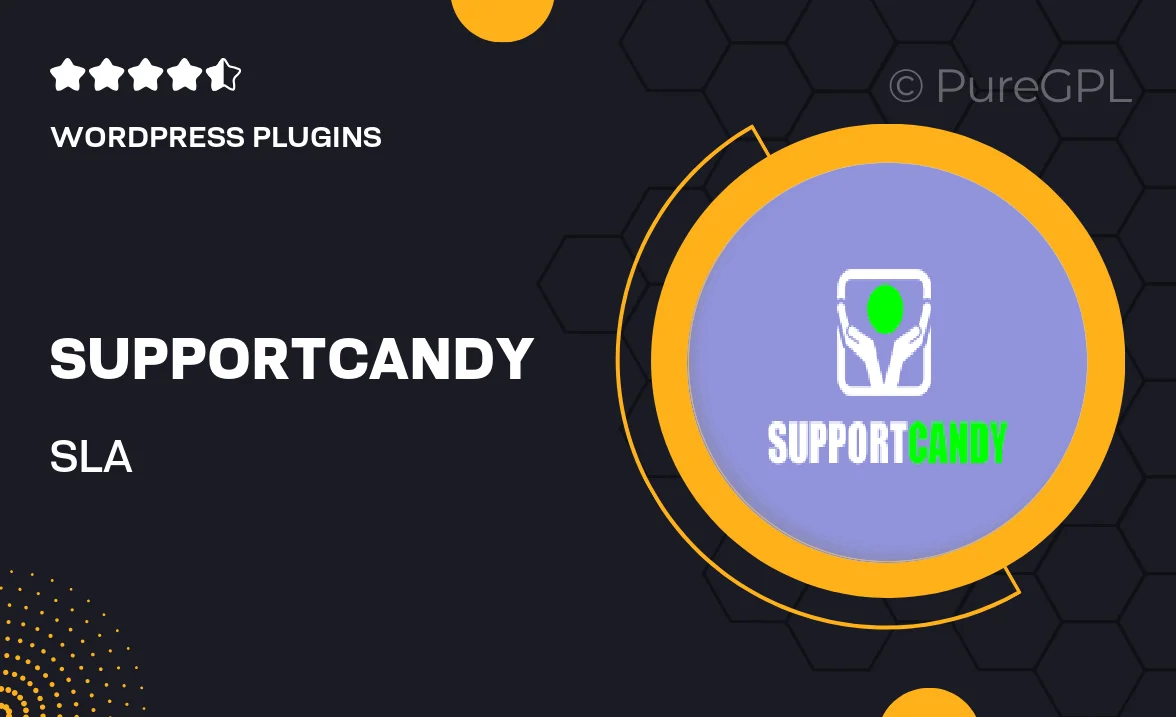
Single Purchase
Buy this product once and own it forever.
Membership
Unlock everything on the site for one low price.
Product Overview
SupportCandy | SLA is a powerful WordPress plugin designed to enhance your customer support experience. With its robust ticketing system, you can manage inquiries efficiently while keeping your clients satisfied. This plugin integrates seamlessly with your existing site, allowing for smooth communication between your support team and customers. Plus, the SLA (Service Level Agreement) feature helps you set and track response times, ensuring your team meets expectations. What makes it stand out is its user-friendly interface, which simplifies navigation for both agents and customers alike. Elevate your support game with SupportCandy | SLA and watch your customer satisfaction soar.
Key Features
- Intuitive ticket management system for streamlined support.
- Customizable SLA settings to meet your business needs.
- Automated notifications to keep customers informed.
- Multi-channel support for inquiries via email and live chat.
- Detailed reporting tools to analyze team performance.
- Responsive design ensures usability on all devices.
- Easy integration with existing WordPress themes and plugins.
- Comprehensive knowledge base for self-service support.
Installation & Usage Guide
What You'll Need
- After downloading from our website, first unzip the file. Inside, you may find extra items like templates or documentation. Make sure to use the correct plugin/theme file when installing.
Unzip the Plugin File
Find the plugin's .zip file on your computer. Right-click and extract its contents to a new folder.

Upload the Plugin Folder
Navigate to the wp-content/plugins folder on your website's side. Then, drag and drop the unzipped plugin folder from your computer into this directory.

Activate the Plugin
Finally, log in to your WordPress dashboard. Go to the Plugins menu. You should see your new plugin listed. Click Activate to finish the installation.

PureGPL ensures you have all the tools and support you need for seamless installations and updates!
For any installation or technical-related queries, Please contact via Live Chat or Support Ticket.