Supportcandy | Print Tickets
Updated on: December 28, 2025
Version 3.1.4
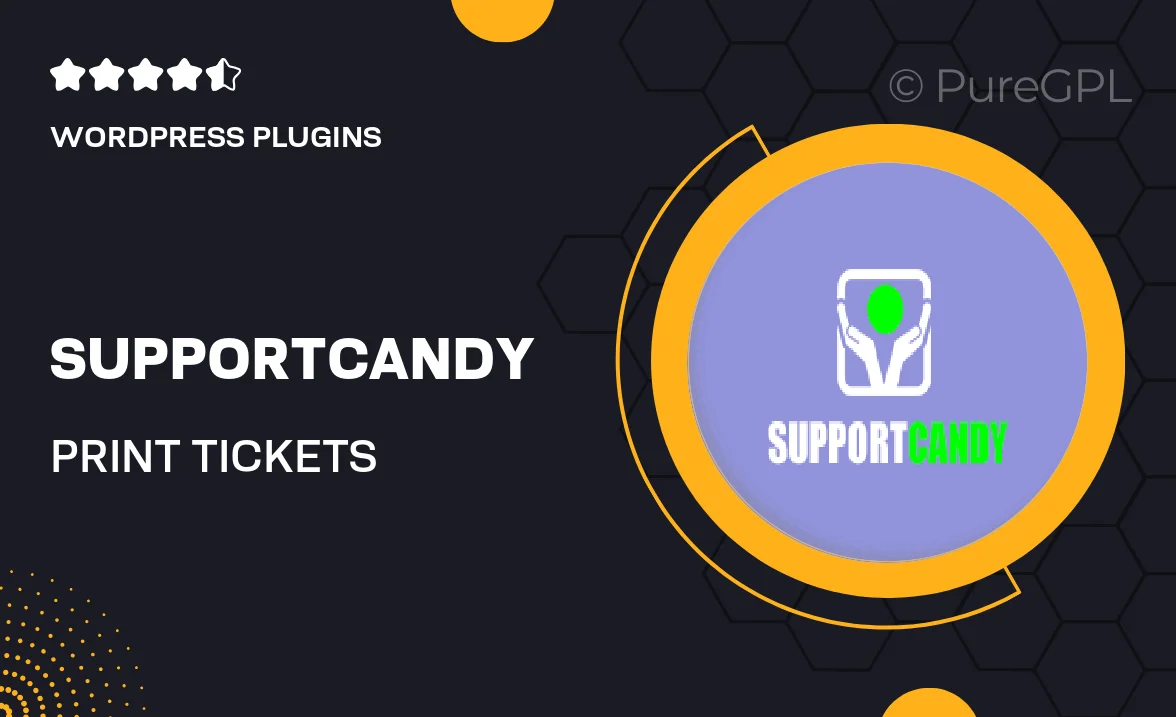
Single Purchase
Buy this product once and own it forever.
Membership
Unlock everything on the site for one low price.
Product Overview
SupportCandy | Print Tickets is an essential tool for event organizers and businesses looking to streamline their ticketing process. With this plugin, you can easily generate and print tickets directly from your WordPress site. It’s designed to enhance the user experience, allowing customers to receive their tickets instantly after purchase. Plus, the customizable templates ensure that your tickets align with your brand's aesthetics. What makes it stand out is its seamless integration with SupportCandy, providing a robust support system for any ticketing queries your customers may have.
Key Features
- Instant ticket generation for a smooth customer experience.
- Customizable ticket templates to match your branding.
- Seamless integration with SupportCandy for enhanced customer support.
- Print-ready tickets that can be easily downloaded or emailed.
- User-friendly interface, making setup a breeze.
- Support for multiple events and ticket types.
- Secure QR codes for easy ticket validation at the entrance.
- Responsive design ensuring tickets look great on any device.
Installation & Usage Guide
What You'll Need
- After downloading from our website, first unzip the file. Inside, you may find extra items like templates or documentation. Make sure to use the correct plugin/theme file when installing.
Unzip the Plugin File
Find the plugin's .zip file on your computer. Right-click and extract its contents to a new folder.

Upload the Plugin Folder
Navigate to the wp-content/plugins folder on your website's side. Then, drag and drop the unzipped plugin folder from your computer into this directory.

Activate the Plugin
Finally, log in to your WordPress dashboard. Go to the Plugins menu. You should see your new plugin listed. Click Activate to finish the installation.

PureGPL ensures you have all the tools and support you need for seamless installations and updates!
For any installation or technical-related queries, Please contact via Live Chat or Support Ticket.