Supportcandy | FAQ Integration
Updated on: October 22, 2025
Version 3.0.8
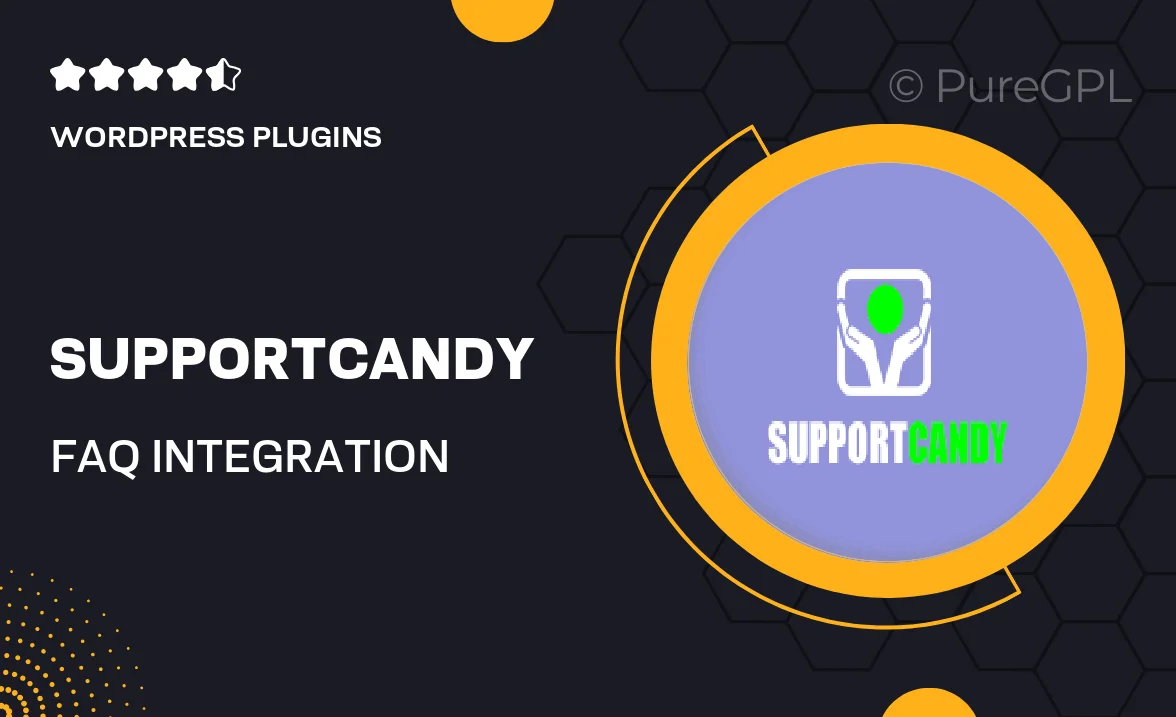
Single Purchase
Buy this product once and own it forever.
Membership
Unlock everything on the site for one low price.
Product Overview
SupportCandy's FAQ Integration is your go-to solution for enhancing customer support and improving user experience. This powerful tool allows you to effortlessly create and manage a comprehensive FAQ section on your website. By providing instant answers to common questions, you can reduce the volume of support requests and empower users to find the information they need quickly. Plus, with an intuitive interface, you can customize the look and feel to match your brand seamlessly. What makes it stand out is its ability to integrate smoothly with your existing SupportCandy setup, ensuring a cohesive support experience.
Key Features
- Easy-to-use interface for quick FAQ creation and management.
- Customizable design options to align with your website's branding.
- Search functionality for users to find answers fast.
- Integration with SupportCandy for a unified support system.
- Multi-language support to cater to a global audience.
- Analytics tracking to monitor FAQs performance and user engagement.
- Responsive design ensuring accessibility on all devices.
- Option to categorize FAQs for better organization.
Installation & Usage Guide
What You'll Need
- After downloading from our website, first unzip the file. Inside, you may find extra items like templates or documentation. Make sure to use the correct plugin/theme file when installing.
Unzip the Plugin File
Find the plugin's .zip file on your computer. Right-click and extract its contents to a new folder.

Upload the Plugin Folder
Navigate to the wp-content/plugins folder on your website's side. Then, drag and drop the unzipped plugin folder from your computer into this directory.

Activate the Plugin
Finally, log in to your WordPress dashboard. Go to the Plugins menu. You should see your new plugin listed. Click Activate to finish the installation.

PureGPL ensures you have all the tools and support you need for seamless installations and updates!
For any installation or technical-related queries, Please contact via Live Chat or Support Ticket.