Supportcandy | Automatic close tickets
Updated on: November 29, 2025
Version 3.1.0
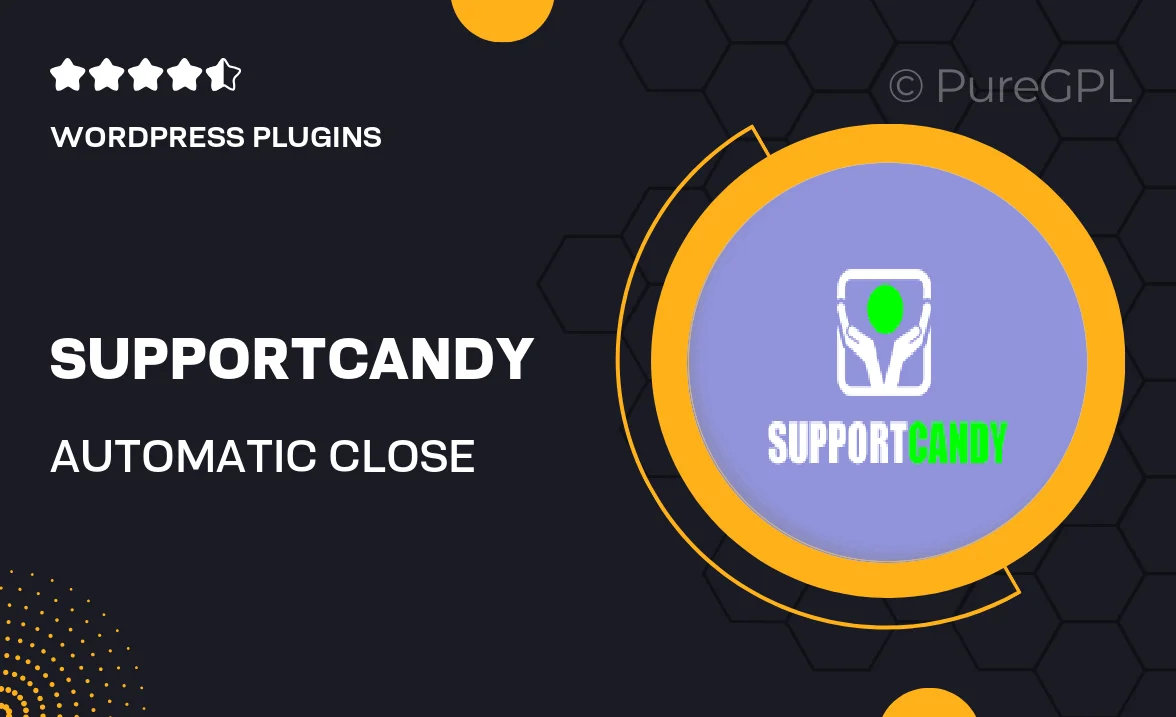
Single Purchase
Buy this product once and own it forever.
Membership
Unlock everything on the site for one low price.
Product Overview
SupportCandy's Automatic Close Tickets feature streamlines your customer support process by automatically resolving and closing tickets after a set period of inactivity. This means less clutter in your support dashboard and a more efficient workflow for your team. No more manual checks or follow-ups; let the system handle it for you. Plus, you can customize the time frame to fit your business needs, ensuring that tickets are closed appropriately without losing valuable customer interactions. What makes it stand out is its ease of use and seamless integration with your existing SupportCandy setup.
Key Features
- Automated ticket closure based on inactivity
- Customizable time settings for ticket closure
- Reduces clutter in your support dashboard
- Enhances team productivity by minimizing manual tasks
- Seamless integration with existing SupportCandy features
- Improves customer satisfaction by ensuring timely responses
- Easy setup with user-friendly interface
Installation & Usage Guide
What You'll Need
- After downloading from our website, first unzip the file. Inside, you may find extra items like templates or documentation. Make sure to use the correct plugin/theme file when installing.
Unzip the Plugin File
Find the plugin's .zip file on your computer. Right-click and extract its contents to a new folder.

Upload the Plugin Folder
Navigate to the wp-content/plugins folder on your website's side. Then, drag and drop the unzipped plugin folder from your computer into this directory.

Activate the Plugin
Finally, log in to your WordPress dashboard. Go to the Plugins menu. You should see your new plugin listed. Click Activate to finish the installation.

PureGPL ensures you have all the tools and support you need for seamless installations and updates!
For any installation or technical-related queries, Please contact via Live Chat or Support Ticket.