Superfly Responsive Menu — WordPress Menu Plugin
Updated on: April 30, 2024
Version 5.0.30
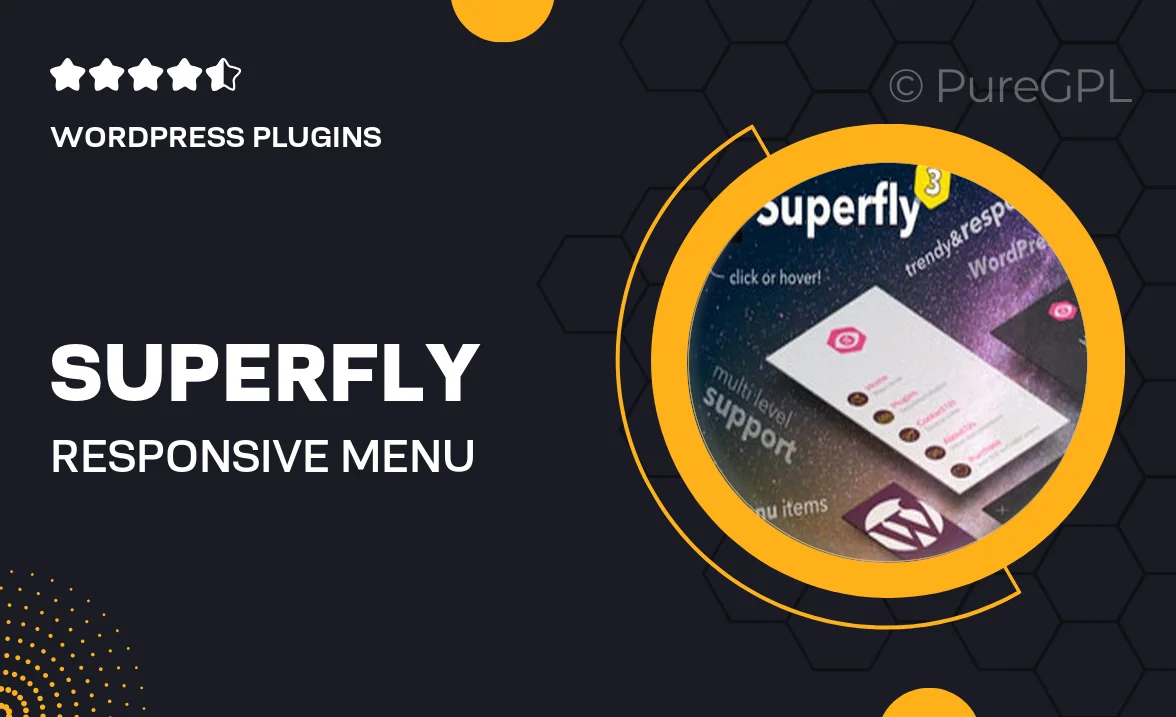
Single Purchase
Buy this product once and own it forever.
Membership
Unlock everything on the site for one low price.
Product Overview
Superfly Responsive Menu is a powerful WordPress plugin designed to enhance your website's navigation experience. With its sleek and modern design, this plugin transforms your standard menus into stunning, responsive side menus or full-screen overlays. It's not just about aesthetics; Superfly optimizes user engagement by ensuring that your visitors can navigate effortlessly on any device. Plus, you can easily customize colors, fonts, and animations to match your brand's identity. Whether you're running a blog, e-commerce site, or portfolio, Superfly adapts to your needs, making it a must-have for any WordPress user.
Key Features
- Responsive design that looks great on all devices.
- Customizable styles to align with your brand's aesthetics.
- Multiple menu types: side menu, full-screen overlay, and more.
- Easy drag-and-drop interface for quick setup and adjustments.
- Integration with popular page builders for seamless design.
- Support for icons to enhance visual navigation.
- Built-in search feature for improved usability.
- SEO-friendly structure to help boost your site’s visibility.
Installation & Usage Guide
What You'll Need
- After downloading from our website, first unzip the file. Inside, you may find extra items like templates or documentation. Make sure to use the correct plugin/theme file when installing.
Unzip the Plugin File
Find the plugin's .zip file on your computer. Right-click and extract its contents to a new folder.

Upload the Plugin Folder
Navigate to the wp-content/plugins folder on your website's side. Then, drag and drop the unzipped plugin folder from your computer into this directory.

Activate the Plugin
Finally, log in to your WordPress dashboard. Go to the Plugins menu. You should see your new plugin listed. Click Activate to finish the installation.

PureGPL ensures you have all the tools and support you need for seamless installations and updates!
For any installation or technical-related queries, Please contact via Live Chat or Support Ticket.