Super Forms – Password Protect & User Lockout & Hide
Updated on: December 19, 2023
Version 1.4.0
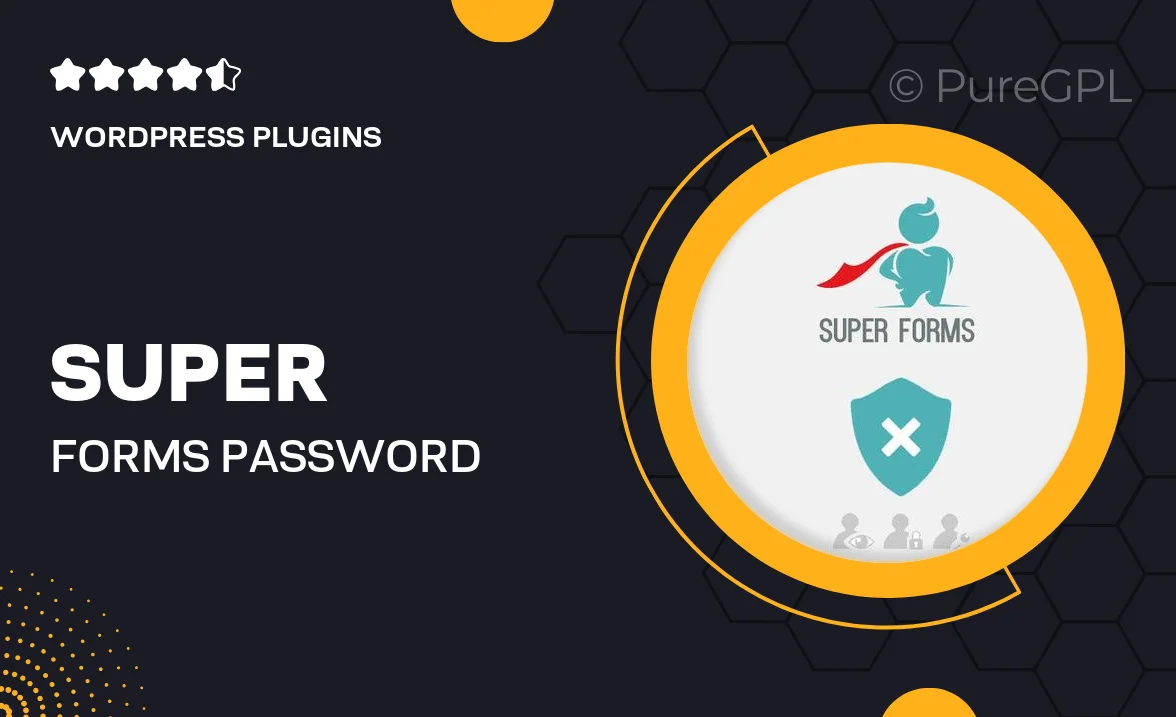
Single Purchase
Buy this product once and own it forever.
Membership
Unlock everything on the site for one low price.
Product Overview
Super Forms – Password Protect & User Lockout & Hide is an essential plugin for anyone looking to enhance the security of their forms. This powerful tool allows you to easily set up password protection for your forms, ensuring that only authorized users can access sensitive information. What makes it stand out is its user lockout feature, which prevents repeated unauthorized access attempts, providing an extra layer of security. Plus, you can hide specific fields or forms based on user roles, making your forms more streamlined and user-friendly. This plugin is perfect for businesses that prioritize data security and user experience.
Key Features
- Robust password protection for enhanced form security.
- User lockout functionality to deter unauthorized access attempts.
- Ability to hide fields or entire forms based on user roles.
- Simple integration with existing WordPress forms.
- Customizable lockout duration for flexible user management.
- User-friendly interface for easy setup and configuration.
- Comprehensive documentation and support for troubleshooting.
Installation & Usage Guide
What You'll Need
- After downloading from our website, first unzip the file. Inside, you may find extra items like templates or documentation. Make sure to use the correct plugin/theme file when installing.
Unzip the Plugin File
Find the plugin's .zip file on your computer. Right-click and extract its contents to a new folder.

Upload the Plugin Folder
Navigate to the wp-content/plugins folder on your website's side. Then, drag and drop the unzipped plugin folder from your computer into this directory.

Activate the Plugin
Finally, log in to your WordPress dashboard. Go to the Plugins menu. You should see your new plugin listed. Click Activate to finish the installation.

PureGPL ensures you have all the tools and support you need for seamless installations and updates!
For any installation or technical-related queries, Please contact via Live Chat or Support Ticket.