Super Forms | CSV Attachment
Updated on: December 19, 2023
Version 1.4.1
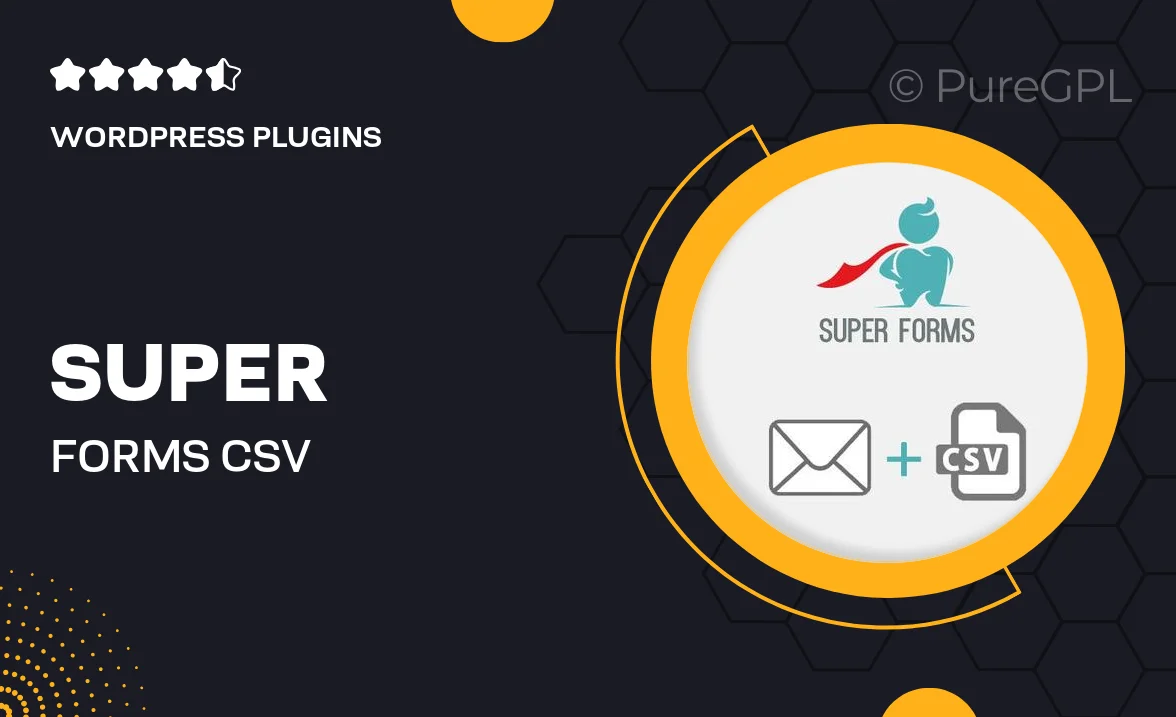
Single Purchase
Buy this product once and own it forever.
Membership
Unlock everything on the site for one low price.
Product Overview
Super Forms | CSV Attachment is an essential add-on for anyone using Super Forms who wants to streamline data management. With this powerful tool, you can effortlessly export form submissions as CSV files, making it easier to analyze and share data. Whether you're running a small business or managing a large organization, this add-on simplifies the process of collecting and exporting information. Plus, it integrates seamlessly with your existing Super Forms setup, ensuring a smooth user experience. Say goodbye to manual data entry and hello to efficiency!
Key Features
- Effortlessly export form submissions to CSV format for easy data management.
- Seamless integration with Super Forms, enhancing your existing forms.
- Customizable export options to tailor the CSV output to your needs.
- Save time and reduce errors by automating data exports.
- User-friendly interface that makes exporting data a breeze.
- Compatible with various applications for smooth data analysis and sharing.
- Regular updates ensure compatibility with the latest Super Forms features.
Installation & Usage Guide
What You'll Need
- After downloading from our website, first unzip the file. Inside, you may find extra items like templates or documentation. Make sure to use the correct plugin/theme file when installing.
Unzip the Plugin File
Find the plugin's .zip file on your computer. Right-click and extract its contents to a new folder.

Upload the Plugin Folder
Navigate to the wp-content/plugins folder on your website's side. Then, drag and drop the unzipped plugin folder from your computer into this directory.

Activate the Plugin
Finally, log in to your WordPress dashboard. Go to the Plugins menu. You should see your new plugin listed. Click Activate to finish the installation.

PureGPL ensures you have all the tools and support you need for seamless installations and updates!
For any installation or technical-related queries, Please contact via Live Chat or Support Ticket.