SUMO Subscriptions – WooCommerce Subscription System
Updated on: September 22, 2025
Version 17.3.0
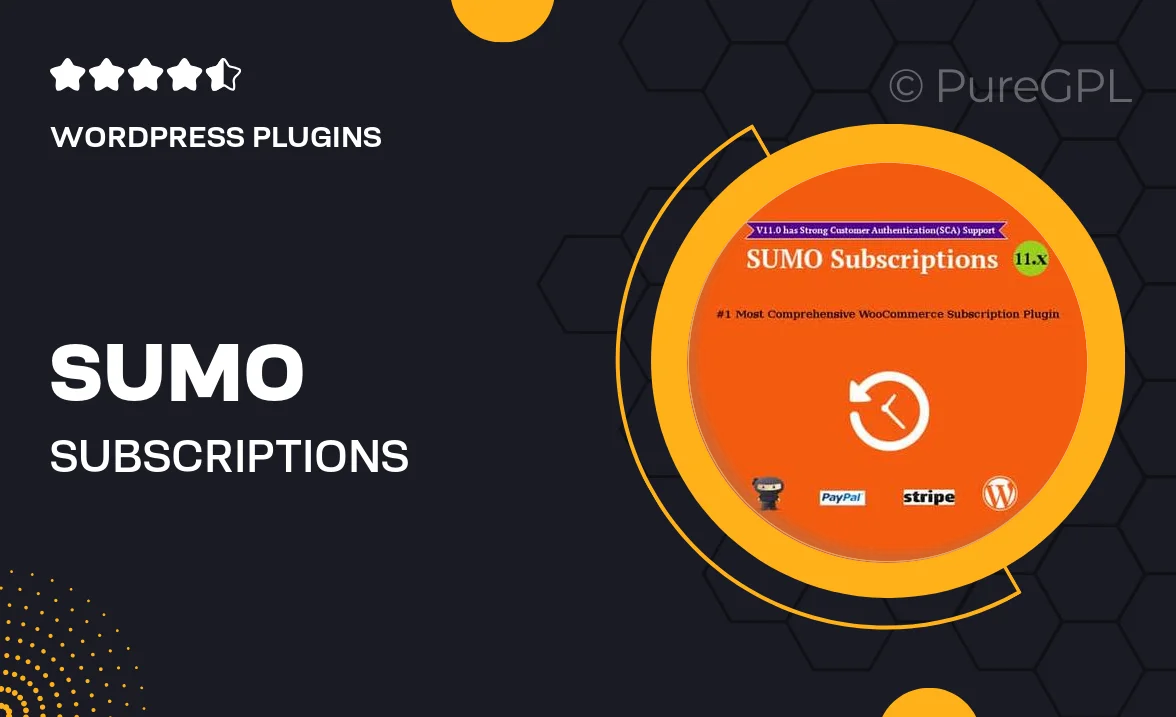
Single Purchase
Buy this product once and own it forever.
Membership
Unlock everything on the site for one low price.
Product Overview
SUMO Subscriptions is a powerful WooCommerce extension that takes the hassle out of managing subscription-based products. With this plugin, you can effortlessly create and manage various subscription plans, whether they're for physical goods, digital downloads, or service-based offerings. The user-friendly interface makes it easy for both you and your customers to navigate. Plus, you can customize billing cycles, offer free trials, and manage recurring payments seamlessly. What makes it stand out is its flexibility, allowing you to tailor subscription options to fit your unique business needs.
Key Features
- Create unlimited subscription plans for different products.
- Offer free trials and subscription upgrades or downgrades.
- Flexible billing intervals, from weekly to yearly options.
- Automated email notifications for upcoming renewals and expirations.
- Supports multiple payment gateways for seamless transactions.
- Integrates smoothly with WooCommerce for a cohesive experience.
- Customer account management for easy subscription tracking.
- Detailed reporting tools to monitor subscription performance.
Installation & Usage Guide
What You'll Need
- After downloading from our website, first unzip the file. Inside, you may find extra items like templates or documentation. Make sure to use the correct plugin/theme file when installing.
Unzip the Plugin File
Find the plugin's .zip file on your computer. Right-click and extract its contents to a new folder.

Upload the Plugin Folder
Navigate to the wp-content/plugins folder on your website's side. Then, drag and drop the unzipped plugin folder from your computer into this directory.

Activate the Plugin
Finally, log in to your WordPress dashboard. Go to the Plugins menu. You should see your new plugin listed. Click Activate to finish the installation.

PureGPL ensures you have all the tools and support you need for seamless installations and updates!
For any installation or technical-related queries, Please contact via Live Chat or Support Ticket.