Subaccounts & Multi-User Accounts
Updated on: September 20, 2024
Version 1.2.5
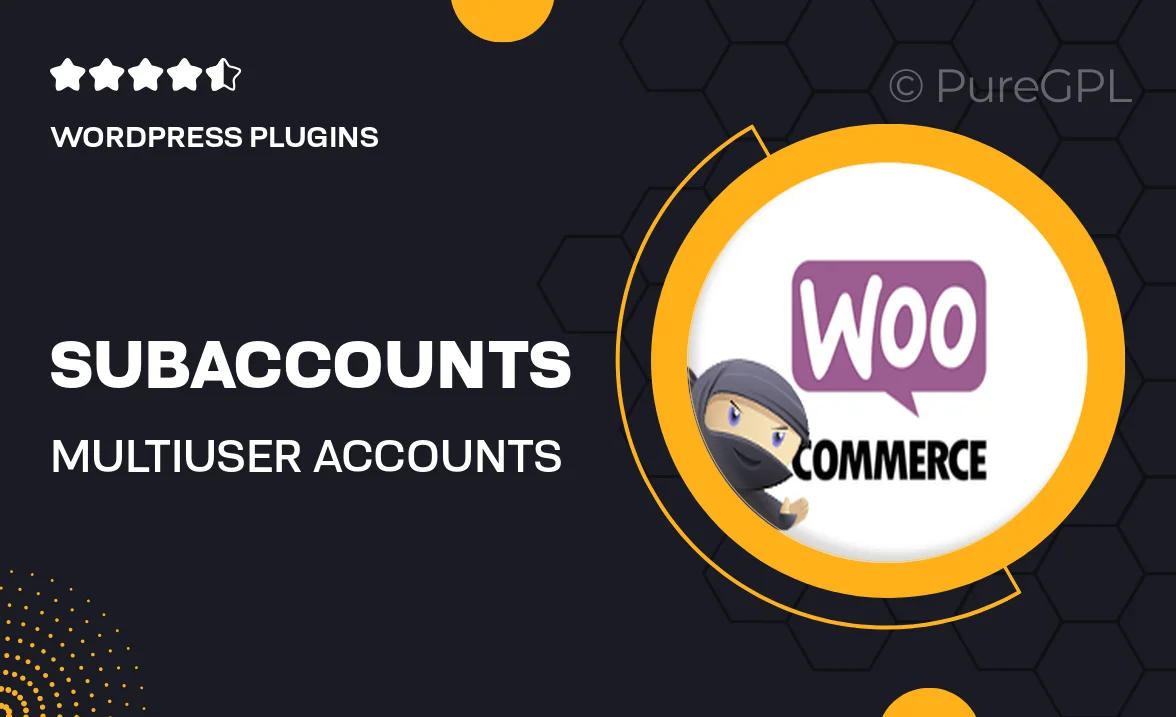
Single Purchase
Buy this product once and own it forever.
Membership
Unlock everything on the site for one low price.
Product Overview
Managing a team or providing services to multiple clients just got easier with our Subaccounts & Multi-User Accounts solution. This powerful tool allows you to create and manage multiple user accounts under a single main account, making collaboration seamless and efficient. Each subaccount can have its own permissions, ensuring that users only access the features they need. Plus, with an intuitive interface, you’ll find it simple to oversee activities and track performance across all accounts. What makes it stand out is the flexibility it offers for businesses of any size, whether you’re a freelancer or part of a larger organization.
Key Features
- Effortlessly create and manage multiple user accounts from one central dashboard.
- Customizable permissions for each subaccount to ensure secure access and control.
- Real-time activity tracking for all users, giving you insights into performance.
- Easy collaboration tools that enhance team communication and project management.
- Responsive design that works seamlessly across devices, ensuring accessibility on-the-go.
- Robust reporting features to analyze user activity and enhance productivity.
- Quick setup process that allows you to get started without any technical hurdles.
Installation & Usage Guide
What You'll Need
- After downloading from our website, first unzip the file. Inside, you may find extra items like templates or documentation. Make sure to use the correct plugin/theme file when installing.
Unzip the Plugin File
Find the plugin's .zip file on your computer. Right-click and extract its contents to a new folder.

Upload the Plugin Folder
Navigate to the wp-content/plugins folder on your website's side. Then, drag and drop the unzipped plugin folder from your computer into this directory.

Activate the Plugin
Finally, log in to your WordPress dashboard. Go to the Plugins menu. You should see your new plugin listed. Click Activate to finish the installation.

PureGPL ensures you have all the tools and support you need for seamless installations and updates!
For any installation or technical-related queries, Please contact via Live Chat or Support Ticket.