Strong testimonials | Mailchimp
Updated on: August 7, 2025
Version 1.1.1
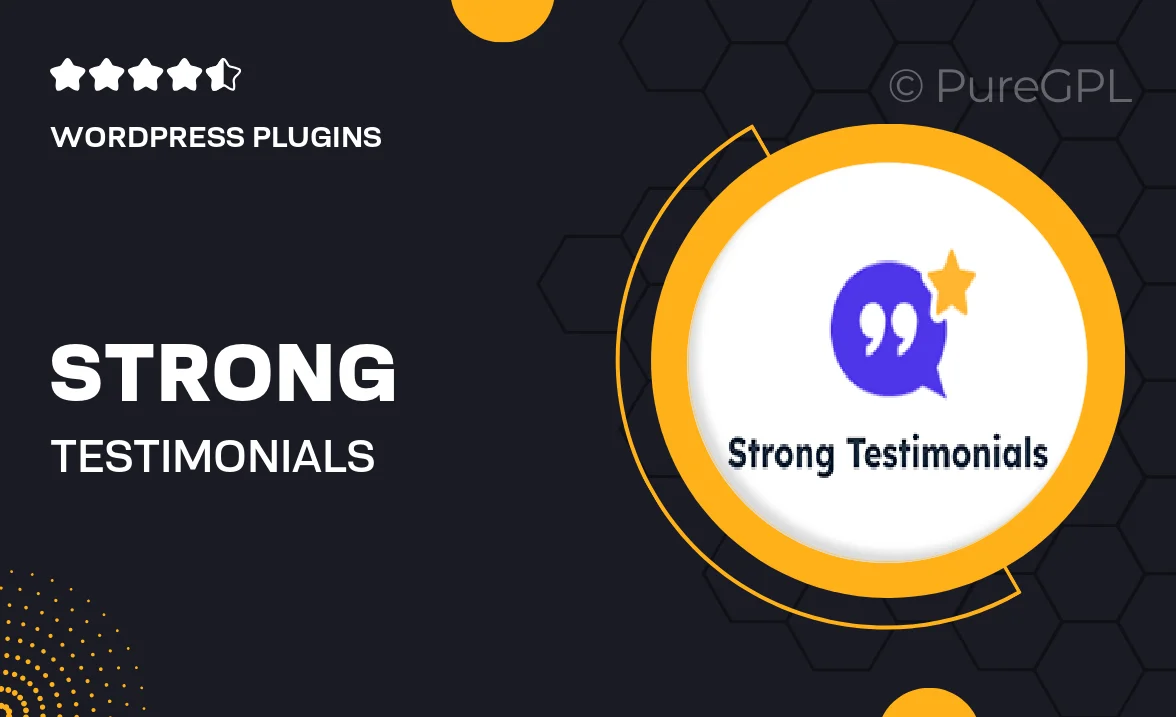
Single Purchase
Buy this product once and own it forever.
Membership
Unlock everything on the site for one low price.
Product Overview
Strong Testimonials for Mailchimp is designed to help you showcase authentic customer feedback effortlessly. With this plugin, you can create beautiful testimonial displays that enhance your site's credibility and trustworthiness. It's user-friendly and integrates seamlessly with Mailchimp, allowing you to collect and manage testimonials while growing your email list. Plus, the customization options mean you can tailor the appearance to match your brand's aesthetic. On top of that, the responsive design ensures that your testimonials look great on any device, boosting engagement and conversions.
Key Features
- Easy integration with Mailchimp for streamlined testimonial collection.
- Customizable layouts to fit your website's style effortlessly.
- Responsive design ensures testimonials look great on all devices.
- Option to display ratings and images for more impactful testimonials.
- Simple management dashboard for organizing and showcasing feedback.
- SEO-friendly features to help improve your site's visibility.
- Built-in social sharing options to extend your reach.
- Comprehensive support and documentation for smooth setup.
Installation & Usage Guide
What You'll Need
- After downloading from our website, first unzip the file. Inside, you may find extra items like templates or documentation. Make sure to use the correct plugin/theme file when installing.
Unzip the Plugin File
Find the plugin's .zip file on your computer. Right-click and extract its contents to a new folder.

Upload the Plugin Folder
Navigate to the wp-content/plugins folder on your website's side. Then, drag and drop the unzipped plugin folder from your computer into this directory.

Activate the Plugin
Finally, log in to your WordPress dashboard. Go to the Plugins menu. You should see your new plugin listed. Click Activate to finish the installation.

PureGPL ensures you have all the tools and support you need for seamless installations and updates!
For any installation or technical-related queries, Please contact via Live Chat or Support Ticket.