Storefront Checkout Customizer
Updated on: September 19, 2024
Version 1.1.4
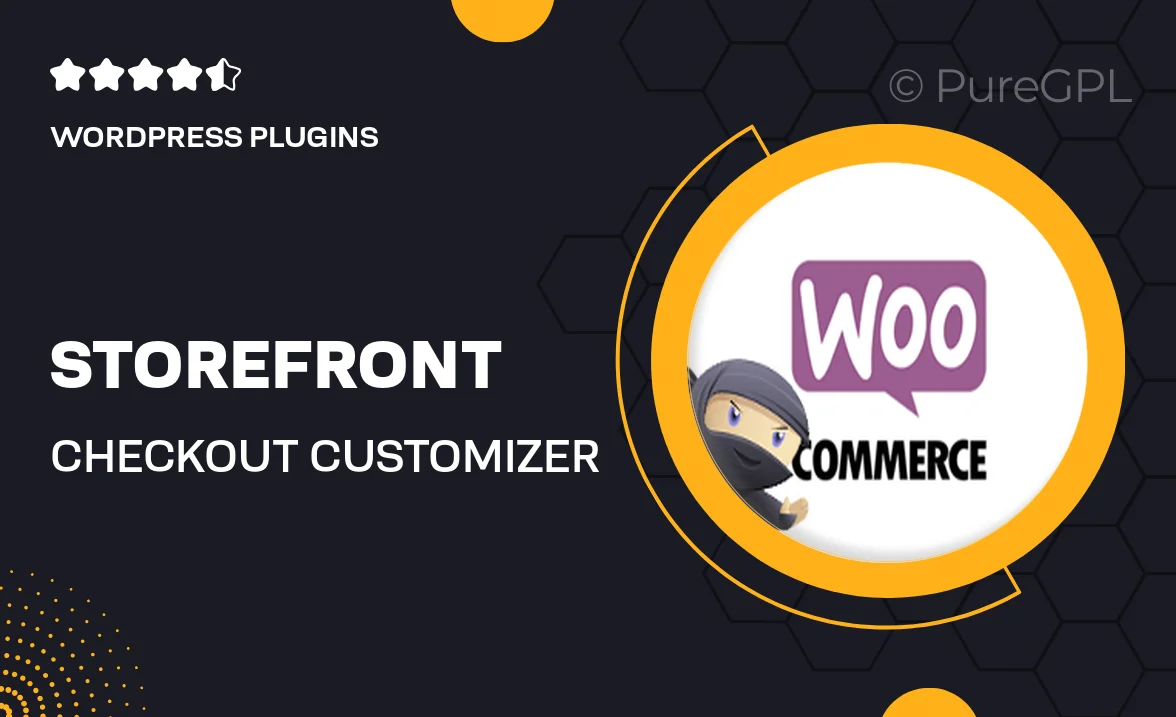
Single Purchase
Buy this product once and own it forever.
Membership
Unlock everything on the site for one low price.
Product Overview
Transform your WooCommerce checkout experience with the Storefront Checkout Customizer. This intuitive plugin allows you to tailor every aspect of your checkout page, ensuring it aligns perfectly with your brand's identity. With user-friendly options, you can easily modify fields, change layouts, and enhance the overall aesthetics of your checkout process. Plus, it’s designed to improve user experience, making it easier for customers to complete their purchases. What makes it stand out is its seamless integration with Storefront themes, ensuring a cohesive look and feel throughout your site.
Key Features
- Easy-to-use interface for quick customization of checkout fields.
- Options to rearrange, hide, or add new fields to the checkout form.
- Live preview feature to see changes in real-time.
- Customizable button styles and colors for a branded experience.
- Compatible with major payment gateways for smooth transactions.
- Mobile-responsive design for a seamless shopping experience on all devices.
- Integration with popular WooCommerce extensions for added functionality.
- Regular updates to ensure compatibility with the latest WooCommerce versions.
Installation & Usage Guide
What You'll Need
- After downloading from our website, first unzip the file. Inside, you may find extra items like templates or documentation. Make sure to use the correct plugin/theme file when installing.
Unzip the Plugin File
Find the plugin's .zip file on your computer. Right-click and extract its contents to a new folder.

Upload the Plugin Folder
Navigate to the wp-content/plugins folder on your website's side. Then, drag and drop the unzipped plugin folder from your computer into this directory.

Activate the Plugin
Finally, log in to your WordPress dashboard. Go to the Plugins menu. You should see your new plugin listed. Click Activate to finish the installation.

PureGPL ensures you have all the tools and support you need for seamless installations and updates!
For any installation or technical-related queries, Please contact via Live Chat or Support Ticket.