Sortable Grid & Taxonomy filter – Visual Composer
Updated on: March 18, 2024
Version 3.1.0
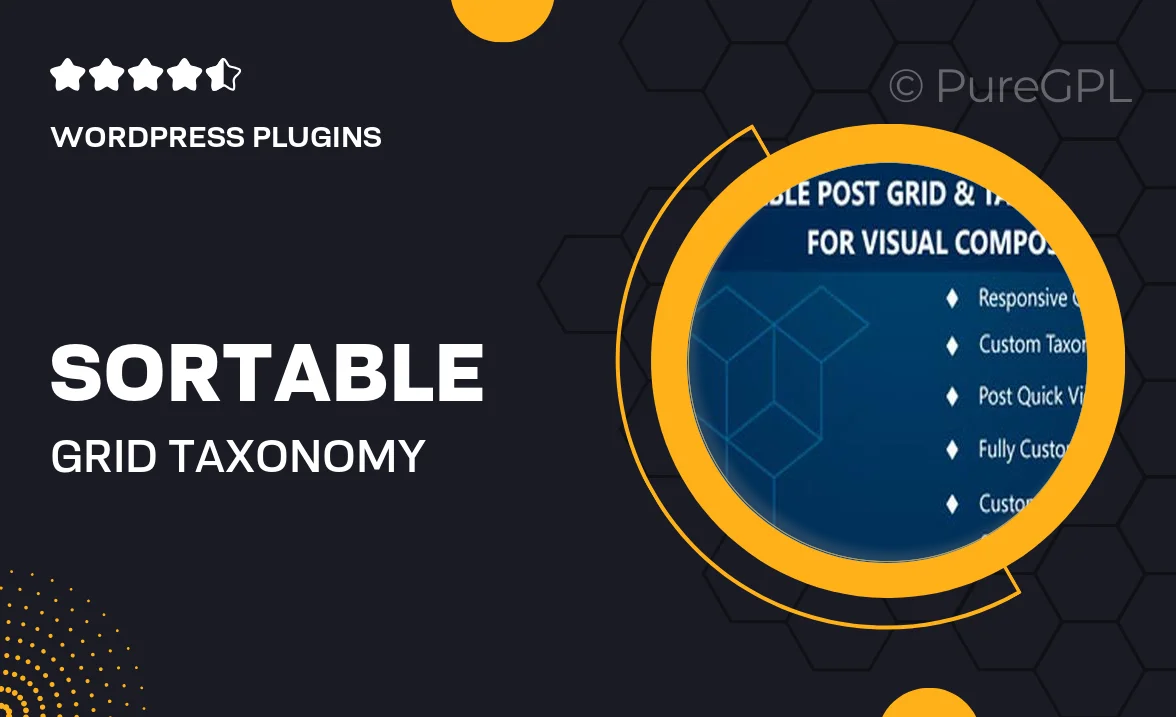
Single Purchase
Buy this product once and own it forever.
Membership
Unlock everything on the site for one low price.
Product Overview
Transform your website's content presentation with the Sortable Grid & Taxonomy Filter for Visual Composer. This intuitive plugin allows you to create stunning, organized grids that can be easily filtered by categories, tags, or custom taxonomies. With its user-friendly interface, you can effortlessly manage how your content is displayed, making it easier for your visitors to find exactly what they're looking for. Plus, the responsive design ensures a seamless experience across all devices. What makes it stand out is the ability to customize grid layouts and styles to match your unique branding.
Key Features
- Easy-to-use drag-and-drop interface for effortless grid creation.
- Filter content by categories, tags, or custom taxonomies with a simple click.
- Fully responsive design that looks great on any device.
- Customizable grid layouts and styles to fit your brand identity.
- Supports multiple content types, including posts, pages, and custom post types.
- Seamless integration with Visual Composer for a smooth editing experience.
- Live preview feature to see changes in real-time as you edit.
- Lightweight and optimized for fast loading times.
- Regular updates and dedicated support to ensure smooth functionality.
Installation & Usage Guide
What You'll Need
- After downloading from our website, first unzip the file. Inside, you may find extra items like templates or documentation. Make sure to use the correct plugin/theme file when installing.
Unzip the Plugin File
Find the plugin's .zip file on your computer. Right-click and extract its contents to a new folder.

Upload the Plugin Folder
Navigate to the wp-content/plugins folder on your website's side. Then, drag and drop the unzipped plugin folder from your computer into this directory.

Activate the Plugin
Finally, log in to your WordPress dashboard. Go to the Plugins menu. You should see your new plugin listed. Click Activate to finish the installation.

PureGPL ensures you have all the tools and support you need for seamless installations and updates!
For any installation or technical-related queries, Please contact via Live Chat or Support Ticket.