Solidwp | Sales Accelerator Inventory
Updated on: April 2, 2024
Version 1.0.4
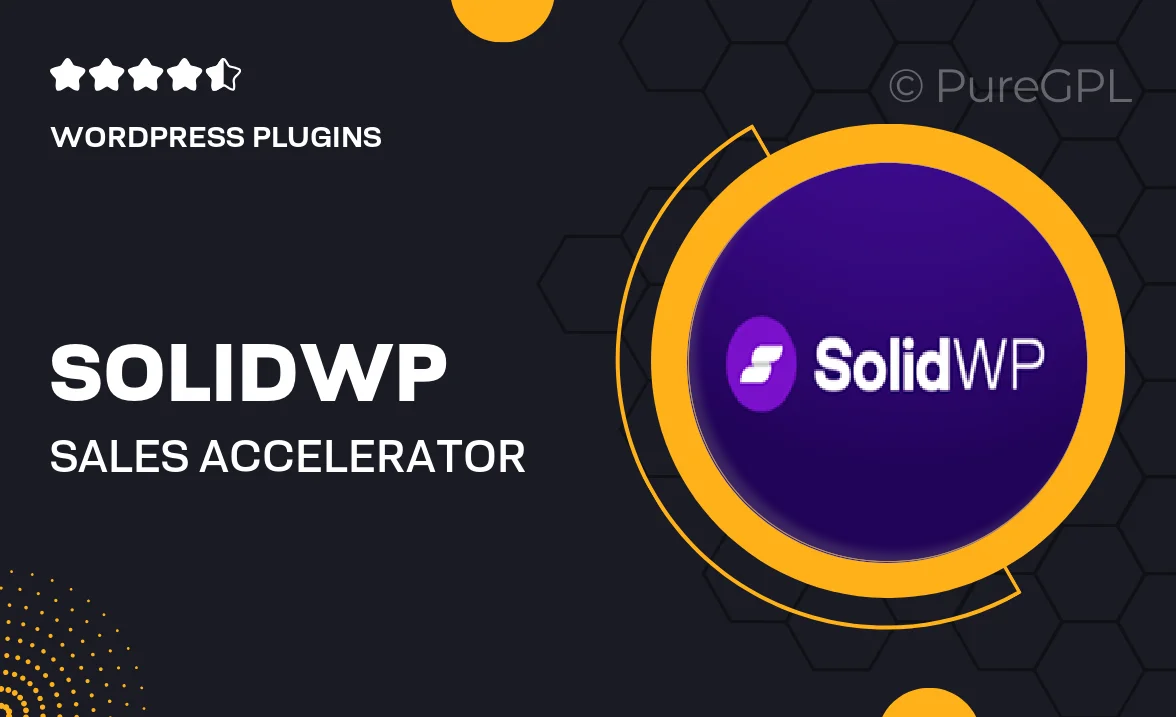
Single Purchase
Buy this product once and own it forever.
Membership
Unlock everything on the site for one low price.
Product Overview
Transform your eCommerce experience with Solidwp's Sales Accelerator Inventory plugin. This powerful tool is designed to optimize your inventory management and drive sales like never before. With its user-friendly interface, you can easily track stock levels, manage product variations, and automate reorder notifications. Plus, it integrates seamlessly with your existing WordPress setup, ensuring a smooth transition. What makes it stand out is its ability to provide real-time insights, helping you make informed decisions that boost your bottom line.
Key Features
- Real-time inventory tracking to prevent stockouts and overstocking.
- Automated reorder alerts that keep your products in stock without hassle.
- User-friendly dashboard for easy management of product variations.
- Detailed sales analytics to identify trends and optimize stock levels.
- Seamless integration with popular eCommerce solutions for enhanced functionality.
- Customizable reports that provide insights tailored to your business needs.
- Responsive support to help you maximize the plugin’s potential.
Installation & Usage Guide
What You'll Need
- After downloading from our website, first unzip the file. Inside, you may find extra items like templates or documentation. Make sure to use the correct plugin/theme file when installing.
Unzip the Plugin File
Find the plugin's .zip file on your computer. Right-click and extract its contents to a new folder.

Upload the Plugin Folder
Navigate to the wp-content/plugins folder on your website's side. Then, drag and drop the unzipped plugin folder from your computer into this directory.

Activate the Plugin
Finally, log in to your WordPress dashboard. Go to the Plugins menu. You should see your new plugin listed. Click Activate to finish the installation.

PureGPL ensures you have all the tools and support you need for seamless installations and updates!
For any installation or technical-related queries, Please contact via Live Chat or Support Ticket.