Solidwp | EmailBuddy
Updated on: April 1, 2024
Version 1.0.63
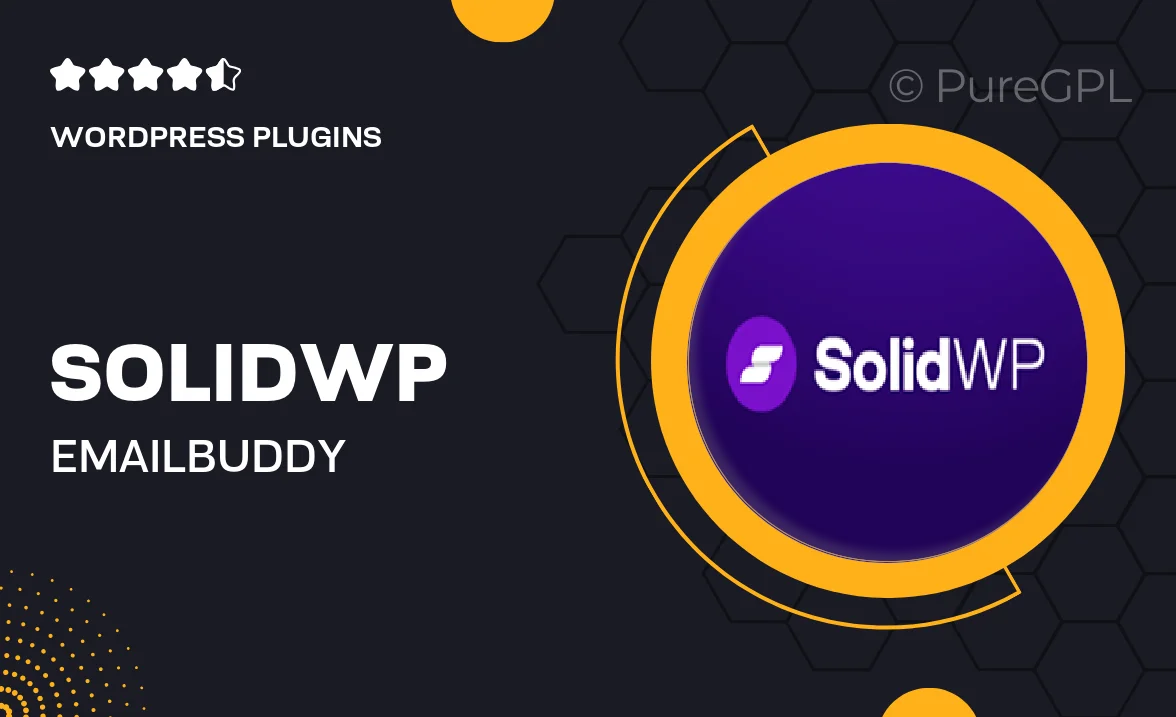
Single Purchase
Buy this product once and own it forever.
Membership
Unlock everything on the site for one low price.
Product Overview
Introducing Solidwp | EmailBuddy, the ultimate solution for streamlining your email marketing efforts. This powerful WordPress plugin is designed to help you create, manage, and optimize your email campaigns effortlessly. With its user-friendly interface, you can easily customize templates and automate your workflows. Plus, it integrates seamlessly with popular email platforms, ensuring your messages reach the right audience every time. What makes it stand out is its robust analytics feature, which provides insights to enhance your strategies. Elevate your email marketing game with Solidwp | EmailBuddy today!
Key Features
- Intuitive drag-and-drop email builder for easy design.
- Automated workflows to save you time and effort.
- In-depth analytics to track open rates and engagement.
- Seamless integration with major email services like Mailchimp and Constant Contact.
- Customizable templates to match your brand's style.
- Segmentation options to target specific audiences effectively.
- Responsive design ensures emails look great on any device.
- Support for A/B testing to optimize your campaigns.
Installation & Usage Guide
What You'll Need
- After downloading from our website, first unzip the file. Inside, you may find extra items like templates or documentation. Make sure to use the correct plugin/theme file when installing.
Unzip the Plugin File
Find the plugin's .zip file on your computer. Right-click and extract its contents to a new folder.

Upload the Plugin Folder
Navigate to the wp-content/plugins folder on your website's side. Then, drag and drop the unzipped plugin folder from your computer into this directory.

Activate the Plugin
Finally, log in to your WordPress dashboard. Go to the Plugins menu. You should see your new plugin listed. Click Activate to finish the installation.

PureGPL ensures you have all the tools and support you need for seamless installations and updates!
For any installation or technical-related queries, Please contact via Live Chat or Support Ticket.