Solidwp | DisplayBuddy Tipsy
Updated on: April 2, 2024
Version 1.0.37
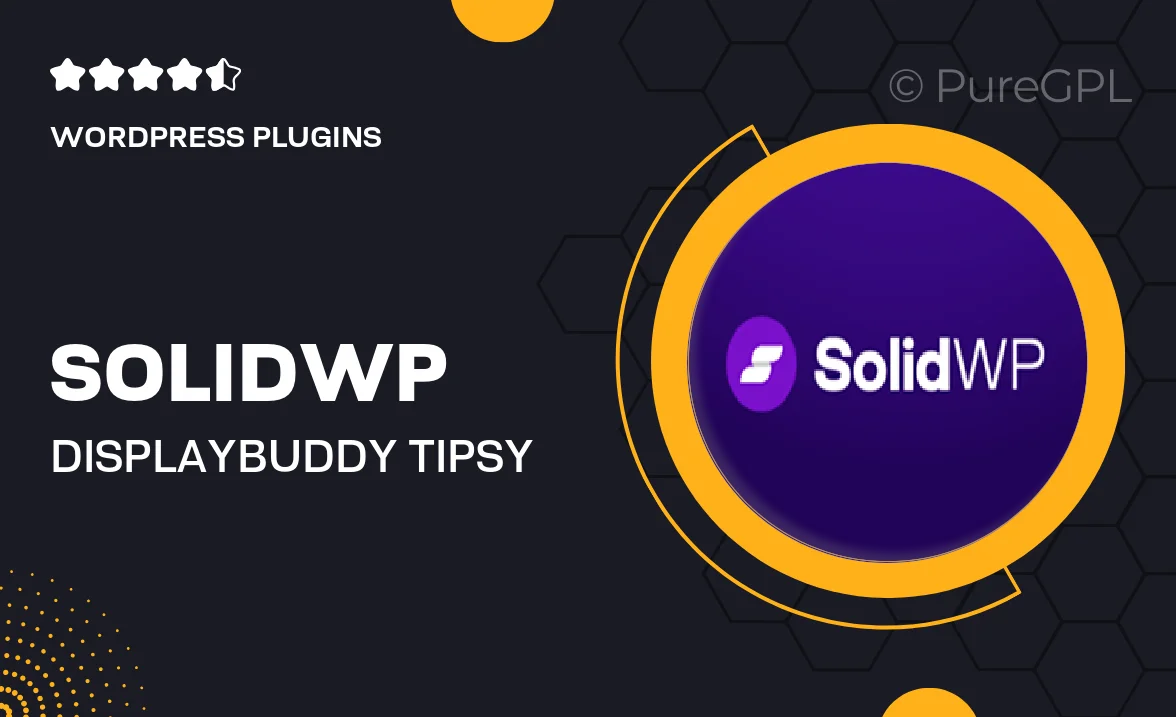
Single Purchase
Buy this product once and own it forever.
Membership
Unlock everything on the site for one low price.
Product Overview
Introducing Solidwp | DisplayBuddy Tipsy, a dynamic and versatile WordPress plugin designed to elevate your website's visual storytelling. With its user-friendly interface, you can effortlessly create stunning, interactive displays that captivate your audience. This plugin allows you to showcase your content in a unique way, making it perfect for portfolios, product showcases, and more. What makes it stand out is its ability to blend seamlessly with any theme while providing a variety of customization options. Plus, the responsive design ensures that your displays look great on any device, keeping your visitors engaged no matter where they are.
Key Features
- Intuitive drag-and-drop interface for easy setup
- Multiple display styles to match your website's aesthetics
- Fully responsive design for optimal viewing on all devices
- Customizable animations to enhance user engagement
- Seamless integration with popular WordPress themes
- Easy content management with built-in editing tools
- Regular updates to ensure compatibility with the latest WordPress versions
- Comprehensive support and documentation for a hassle-free experience
Installation & Usage Guide
What You'll Need
- After downloading from our website, first unzip the file. Inside, you may find extra items like templates or documentation. Make sure to use the correct plugin/theme file when installing.
Unzip the Plugin File
Find the plugin's .zip file on your computer. Right-click and extract its contents to a new folder.

Upload the Plugin Folder
Navigate to the wp-content/plugins folder on your website's side. Then, drag and drop the unzipped plugin folder from your computer into this directory.

Activate the Plugin
Finally, log in to your WordPress dashboard. Go to the Plugins menu. You should see your new plugin listed. Click Activate to finish the installation.

PureGPL ensures you have all the tools and support you need for seamless installations and updates!
For any installation or technical-related queries, Please contact via Live Chat or Support Ticket.