Solidwp | DisplayBuddy Slideshow
Updated on: April 1, 2024
Version 3.0.15
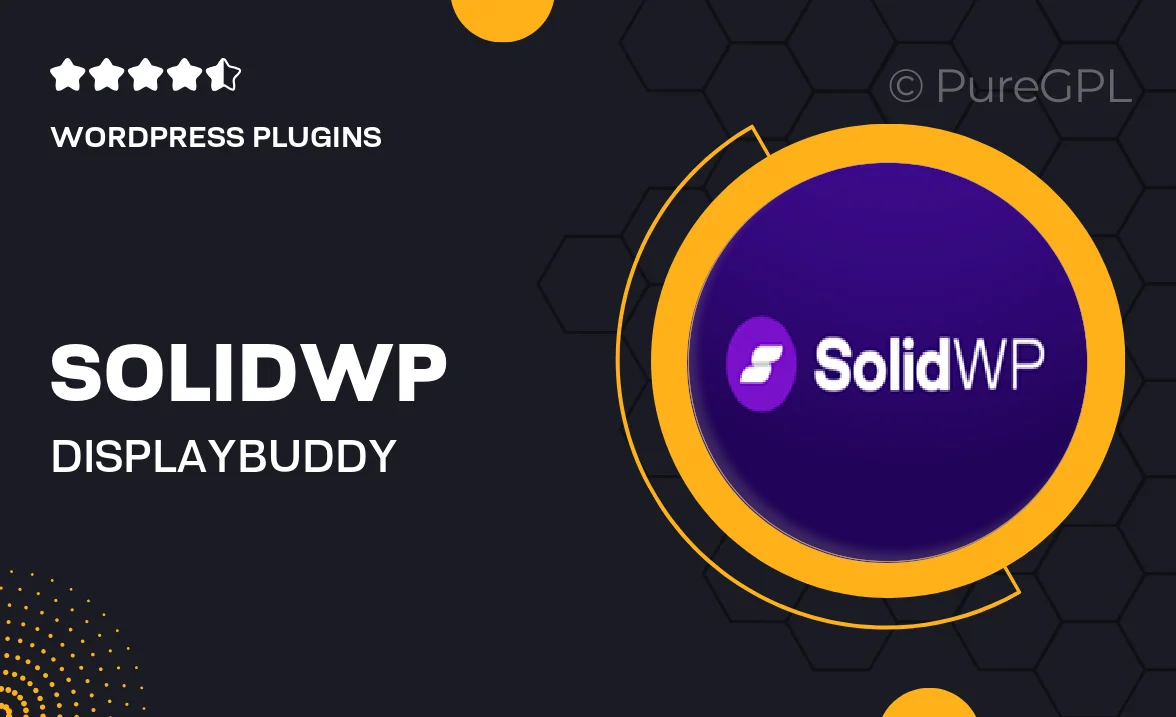
Single Purchase
Buy this product once and own it forever.
Membership
Unlock everything on the site for one low price.
Product Overview
Solidwp's DisplayBuddy Slideshow is the perfect solution for showcasing your content in a visually appealing way. This WordPress plugin allows you to create stunning slideshows with ease, making it ideal for blogs, portfolios, and business sites alike. With a user-friendly interface, you can customize every detail to match your brand's aesthetics. Plus, it’s fully responsive, ensuring your slides look great on all devices. What makes it stand out is its seamless integration with various media types, including images, videos, and even HTML content, allowing for endless creative possibilities.
Key Features
- Intuitive drag-and-drop builder for easy slideshow creation.
- Fully responsive design that adapts to any screen size.
- Support for multiple media types, including images and videos.
- Customizable transition effects to enhance viewer engagement.
- SEO-friendly structure to help your content rank better.
- Built-in analytics to track slideshow performance.
- Easy integration with popular page builders like Elementor and WPBakery.
- Regular updates and dedicated customer support.
Installation & Usage Guide
What You'll Need
- After downloading from our website, first unzip the file. Inside, you may find extra items like templates or documentation. Make sure to use the correct plugin/theme file when installing.
Unzip the Plugin File
Find the plugin's .zip file on your computer. Right-click and extract its contents to a new folder.

Upload the Plugin Folder
Navigate to the wp-content/plugins folder on your website's side. Then, drag and drop the unzipped plugin folder from your computer into this directory.

Activate the Plugin
Finally, log in to your WordPress dashboard. Go to the Plugins menu. You should see your new plugin listed. Click Activate to finish the installation.

PureGPL ensures you have all the tools and support you need for seamless installations and updates!
For any installation or technical-related queries, Please contact via Live Chat or Support Ticket.